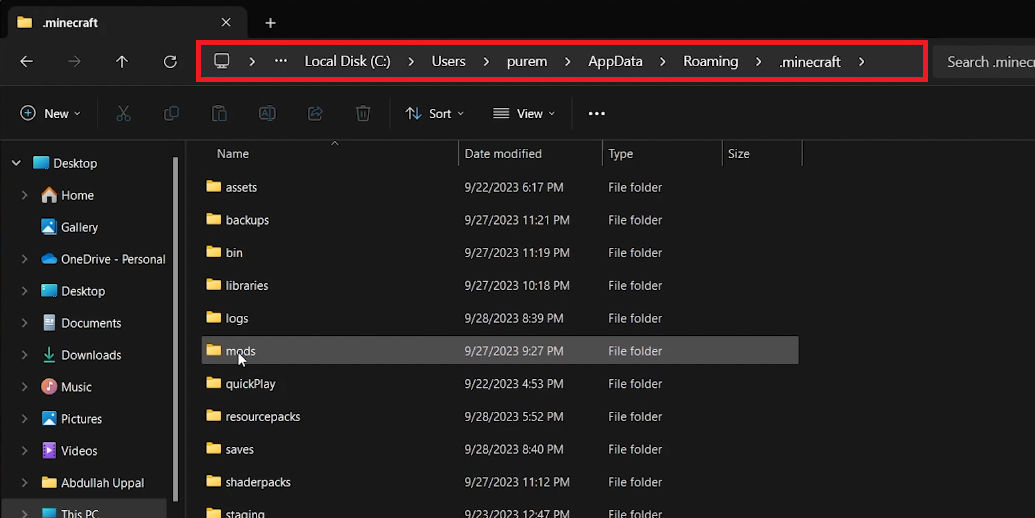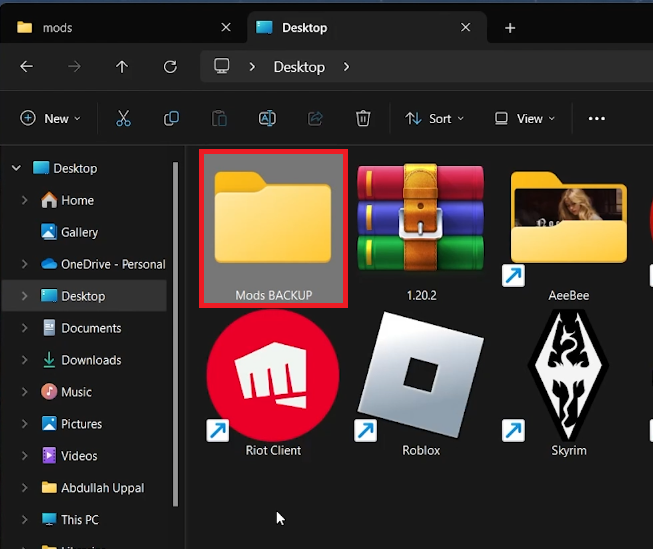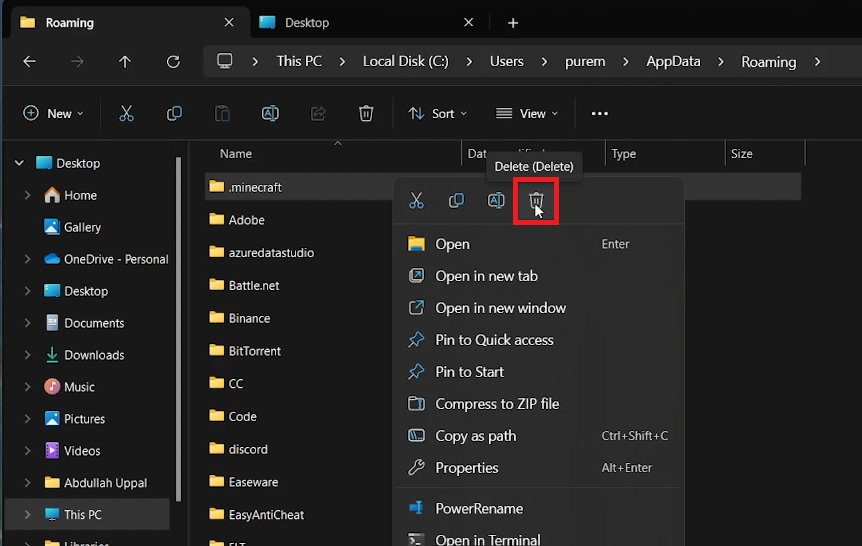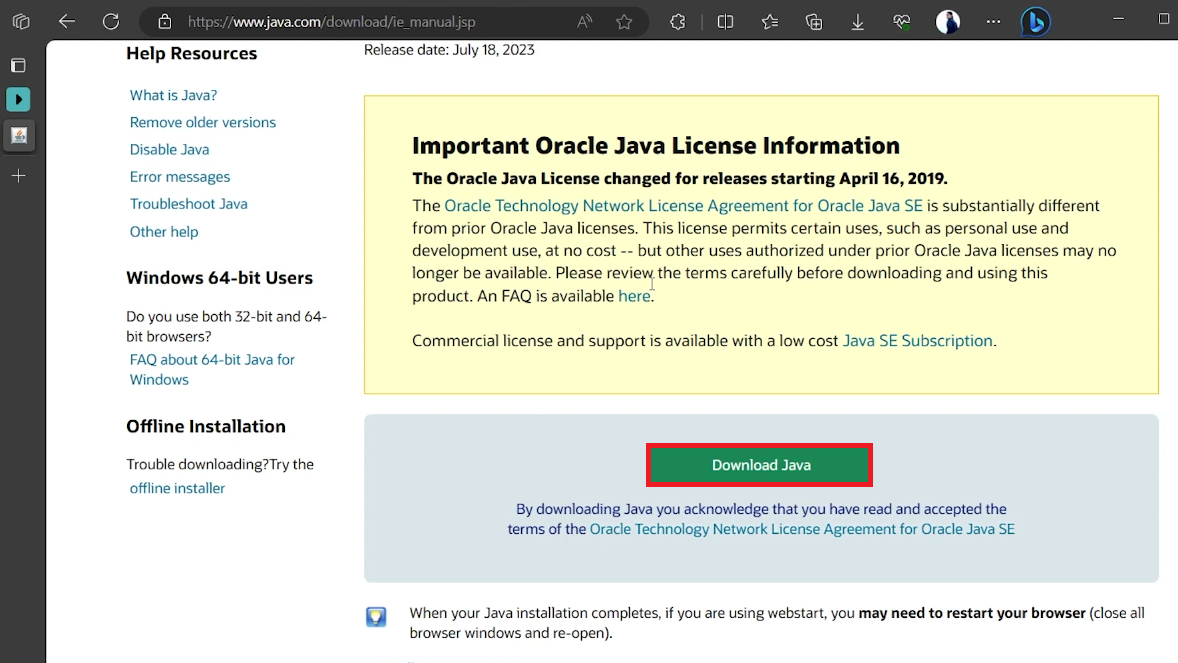How To Fix Minecraft Exit Code 1 - Tutorial
Introduction
Encountering errors can be a hurdle in the smooth running of any game, and Minecraft is no exception. One such hiccup is the notorious Minecraft Exit Code 1 error, which can be a puzzling one to resolve. This error, although seemingly daunting, can often be fixed by tinkering with the game's mod folders or by reinstalling certain components. The underlying culprit might be an incompatible mod, or sometimes, outdated Java software on your PC. In this tutorial, we’ll venture into the various solutions to rectify this error, ensuring you’re back on your pixelated adventures in no time. From managing mods to refreshing game files, and updating Java, we’ll cover the effective steps to bid farewell to the Minecraft Exit Code 1 error.
Troubleshoot Mod-Related Issues
Often, the Minecraft Exit Code 1 error is triggered by conflicting or outdated mods. Here's a step-by-step guide to isolating and resolving mod-related issues:
Access Minecraft Game Files:
Click on the Start menu and type
%AppData%in the search bar, then hitEnter.Your file explorer will pop up, showcasing various app-related folders.
Navigate through the following path:
.minecraft > mods.
Locate or Create Mods Folder:
If you can’t find the
modsfolder, simply create a new folder within the.minecraftdirectory and name itmods.
Access your Minecraft app files
Isolate Existing Mods:
Create a new folder on your desktop named
Minecraft Mods Backup.Move all files from the
modsfolder to theMinecraft Mods Backupfolder on your desktop.This action temporarily removes all mods from Minecraft.
Test Minecraft:
Launch Minecraft to check if the error has been resolved.
If the error is resolved, this confirms a mod conflict.
Identify Conflicting Mod:
Gradually move one mod at a time from
Minecraft Mods Backupto themodsfolder, launching Minecraft after each move to identify the problematic mod.
By following this systematic approach, you can pinpoint the mod causing the Minecraft Exit Code 1 error while retaining the ability to use other mods.
Backup your existing Minecraft mods
Fresh Minecraft Install
If the mod removal didn't solve the issue, a fresh reinstall of Minecraft might be the next logical step to rectify the Exit Code 1 error. Here's how you can safely do it:
Backup Essential Data:
Before proceeding, ensure to back up the
resourcepacksandsavesfolders found within the.minecraftdirectory to prevent loss of your saved worlds and texture packs.
Delete Minecraft Directory:
Navigate to
%AppData%again and delete the.minecraftfolder. This action will remove Minecraft from your PC.
Reinstall Minecraft:
Open the Minecraft Launcher; it will initiate a fresh installation.
Once the installation completes, restore your
resourcepacksandsavesfolders to their original locations within the newly created.minecraftdirectory.
Delete the .minecraft folder
Update Java
At times, an outdated Java version could be the culprit behind the Minecraft Exit Code 1 error. Follow these steps to update Java:
Download Latest Java Version:
Head over to java.com/download.
Download the latest version of Java to your PC.
Install Java:
Run the downloaded installer file and follow through the installation wizard.
Ensure Minecraft is closed while you are updating Java.
By reinstalling Minecraft and ensuring your Java version is up-to-date, you stand a good chance of resolving the Minecraft Exit Code 1 error, letting you get back to your adventures in the Minecraft world!
Download Java for Windows
Optimize Your Minecraft Gaming with PrivadoVPN
Encountering the Minecraft Exit Code 1 error can be a significant hurdle for gamers. Alongside the technical fixes outlined in this guide, consider PrivadoVPN to enhance your overall gaming experience. PrivadoVPN offers reliable and fast VPN services, crucial for stable and efficient online gaming. It helps in reducing lag and improving ping, ensuring that your gameplay is as smooth as possible. Whether you're exploring vast worlds or engaging in multiplayer battles, PrivadoVPN provides the stability and speed you need for an uninterrupted Minecraft experience.
-
The Minecraft Exit Code 1 error is a common issue that players encounter which prevents the game from launching. It can be caused by various factors including outdated Java versions, incompatible mods, or corrupted game files.
-
There are several steps you can follow to fix this error:
Removing any mods from your Minecraft app files.
Reinstalling Minecraft.
Updating Java to the latest version.
-
o remove mods, navigate to %AppData%, then to .minecraft > mods. Move all files from this folder to a new folder on your desktop, which will disable the mods. Re-launch Minecraft to see if this resolves the issue.
-
Before reinstalling, back up your resourcepacks and saves folders from the .minecraft directory. Delete the .minecraft folder, then open the Minecraft Launcher to reinstall the game. Restore your backup folders once reinstallation completes.
-
An outdated Java version can cause compatibility issues with Minecraft, leading to the Exit Code 1 error. Updating Java ensures that Minecraft has the necessary runtime environment to operate smoothly.
Affiliate Disclosure: This section contains affiliate links. By opting for PrivadoVPN through these links, you're not only tackling Minecraft errors but also supporting our site at no extra cost to you.