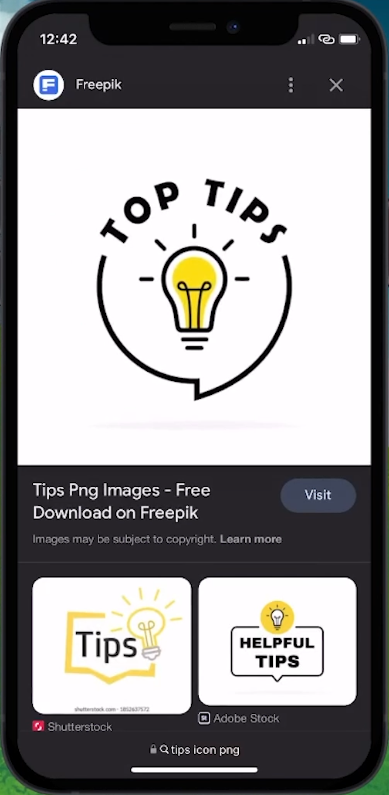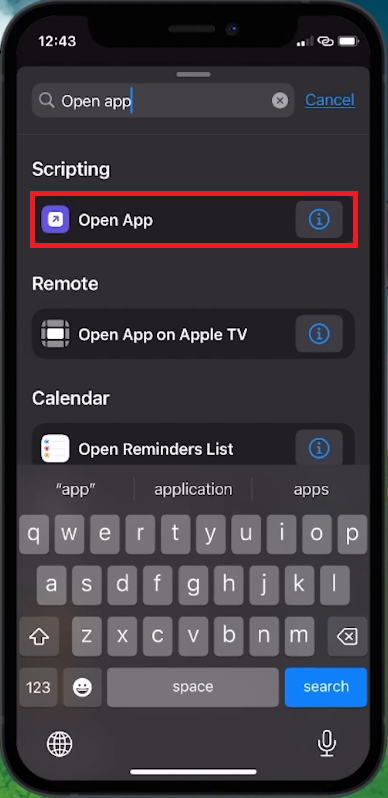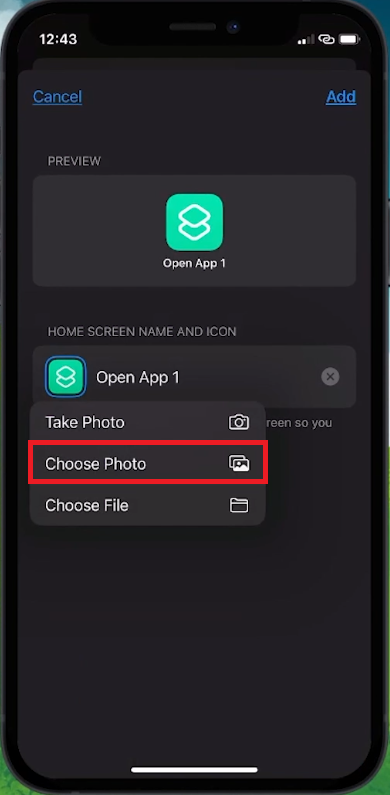How To Change App Icons on iPhone - Tutorial
Introduction
Customizing your iPhone's home screen by changing app icons is a fun and personalized way to style your device. This intriguing process is simple, and it allows you to replace standard app icons with more aesthetically appealing or thematic ones. Whether you're aiming for a sleek, professional look, or a playful, vibrant display, this tutorial guides you on how to effortlessly change app icons on your iOS device. With just a new icon image and the Shortcuts app, you can creatively transform your iPhone's appearance, making it truly unique and tailored to your taste.
Select Your Desired App Icon 🎨
Initially, you'll need to have the new icon image saved on your device. So, launch a browser of your choice and embark on a quest for that perfect icon image that reflects your aesthetic. Browse through a variety of options and grab the icon that appeals to you the most.
Find your desired app icon
Establish an "Open App" Shortcut ⚙️
With your icon sorted, it's time to head over to the Shortcuts app. Tap on the + icon located in the upper right corner of your screen. You'll now need to select the "Open App" action from the Suggestions section. If this option isn't showing, tap on the "Add Action" button, type "Open App" in the search bar above, and select it. Now, skim through your apps to select the one you wish to redesign with a new icon. Once you've made your selection, tap on Done.
Create “Open App” shortcut
Pin Shortcut to Home Screen 📌
With the new Open App shortcut created, it's nestled within your Shortcuts app. Tap on the 3 dots adjacent to it, and hit the Share button located in the lower right corner of your screen. In this menu, locate and select the "Add to Home Screen" option. A tap on the icon image, followed by selecting "Choose Photo" will lead you to the icon image you selected earlier for your app. If you wish, rename your app icon to something catchy. Once you're satisfied, hit "Add".
Select the desired app icon for your shortcut
-
Yes, you can change the icons for most apps on your iPhone using the Shortcuts app. However, system apps may have restrictions.
-
No special app is required. The Shortcuts app, which comes pre-installed on your iPhone, is all you need to change app icons.
-
Yes, simply remove the shortcut icon from your home screen to revert back to the original app icon.
-
No, changing app icons using the Shortcuts app will not affect the functionality of your apps. It merely creates a shortcut to launch the app with a new icon.
-
Absolutely! You can use any image saved to your device as an app icon. Make sure the image is clear and the dimensions are square for the best appearance.