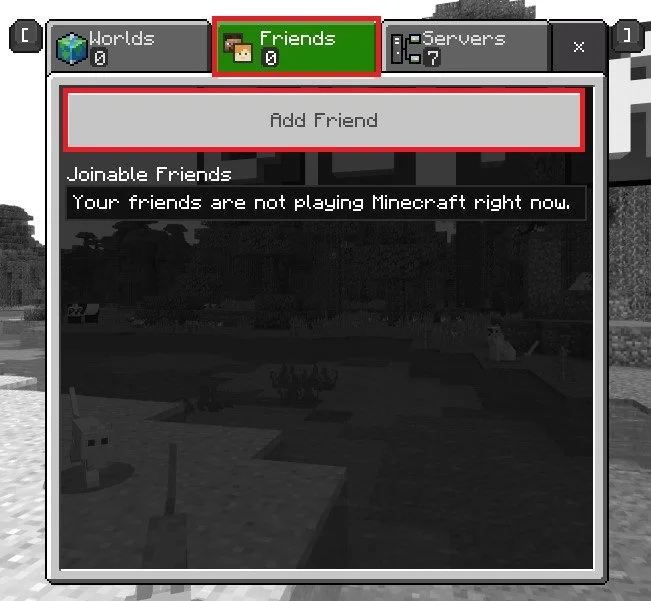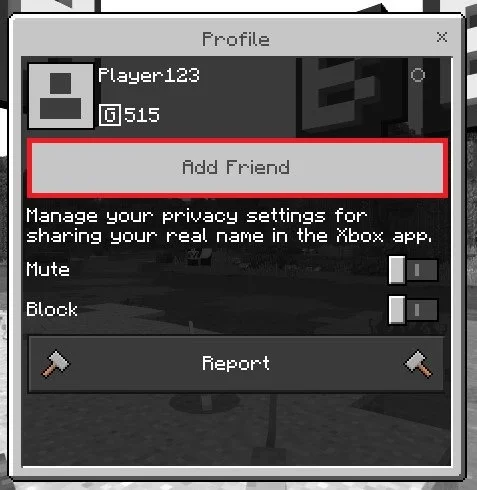Add Friends in Minecraft & Accept Friend Requests - Guide
Minecraft is a popular sandbox game that allows players to create and explore virtual worlds. It's available on various platforms, including PC, Xbox, PlayStation, and mobile devices. In Minecraft, players can team up and work together to build and explore new worlds, which makes having friends in the game incredibly important. In this tutorial, we'll cover all the details you need to know about adding and accepting friend requests in Minecraft.
Log Into your Microsoft Account
Launch Minecraft on your PC and ensure you’re logged in with your Microsoft account.
Minecraft > Settings > Account
How To Find & Add Friends in Minecraft
From the title screen, click on Play and navigate to the Friends tab. This will show you a list of joinable friends playing on a server now. Click on Add Friend.
Play > Friends > Add Friend
You will have to enter their Microsoft Gamertag to find the user you wish to add as a friend. After entering the gamertag, you can preview the user’s profile and add them as friends.
Search for the player name
You also have the option to mute or block the user. Your friend will be added to your friend list, and you can invite them to play on a server. They will also have the option to see your player profile and add you to their games.
Add player to your game