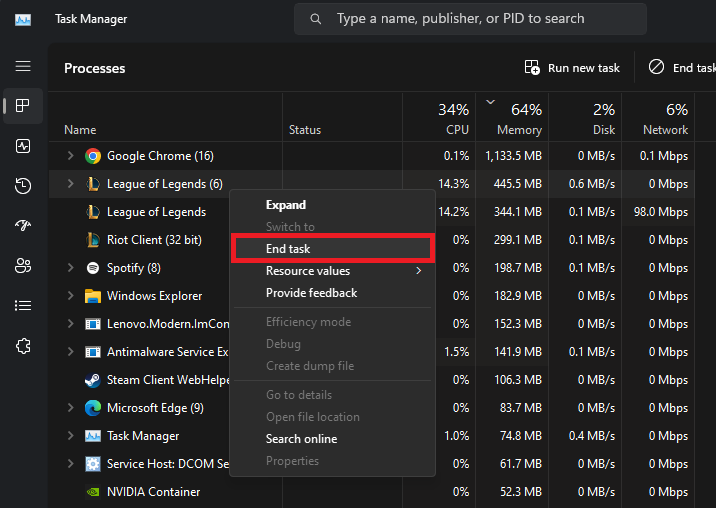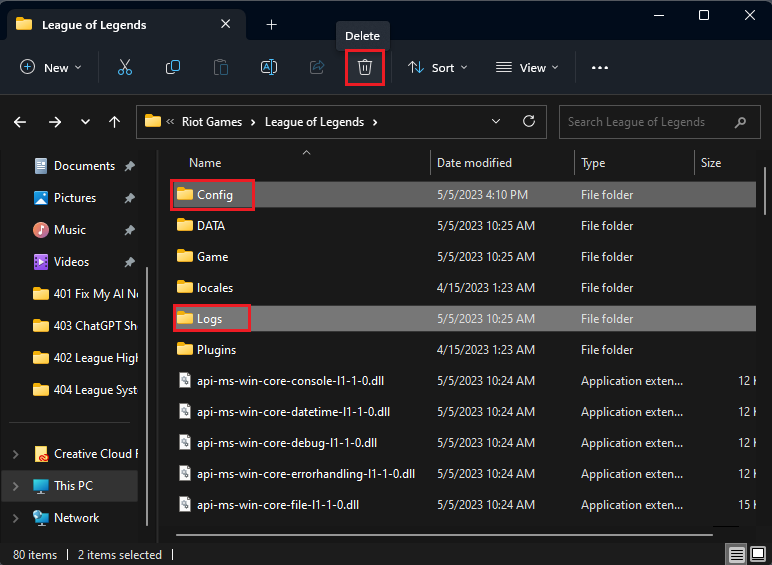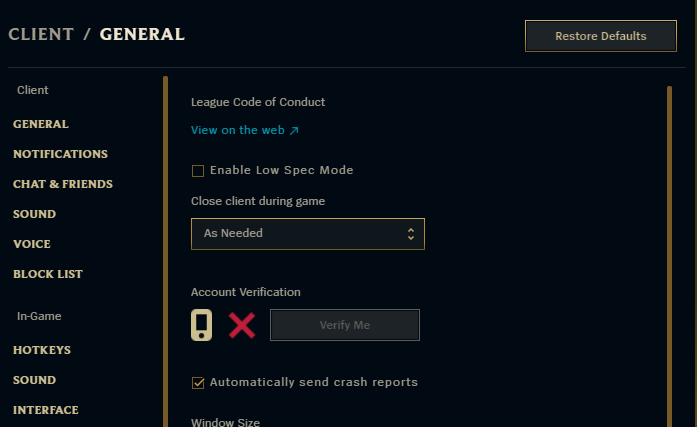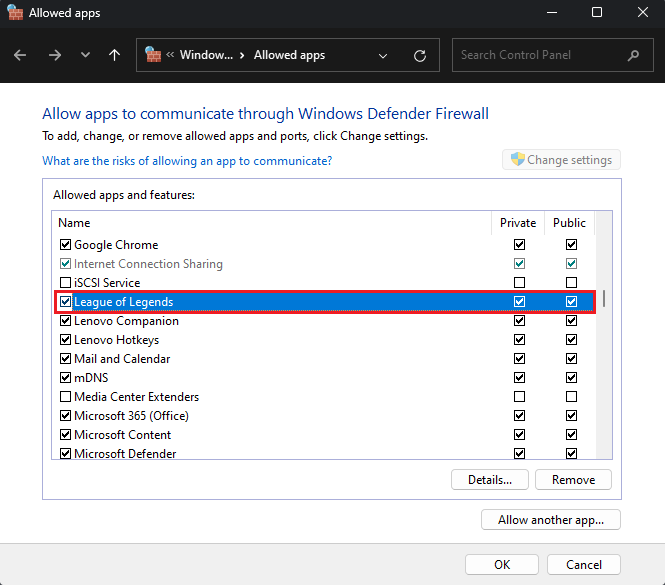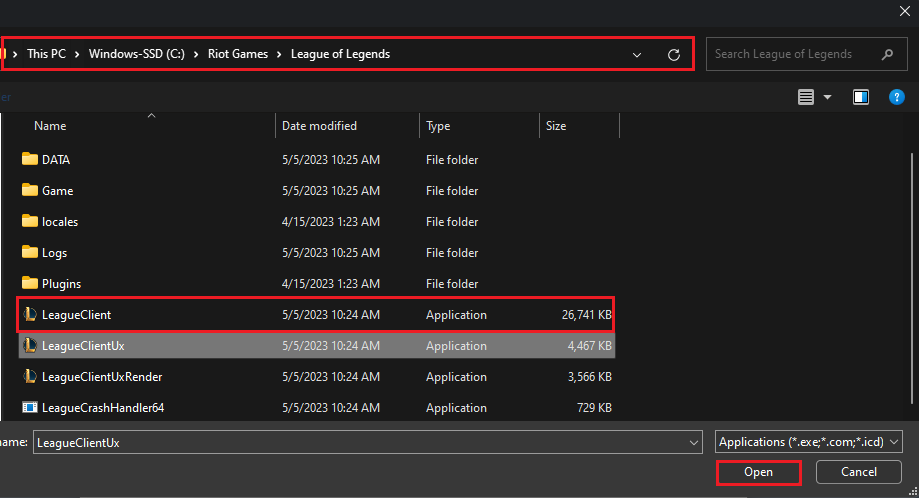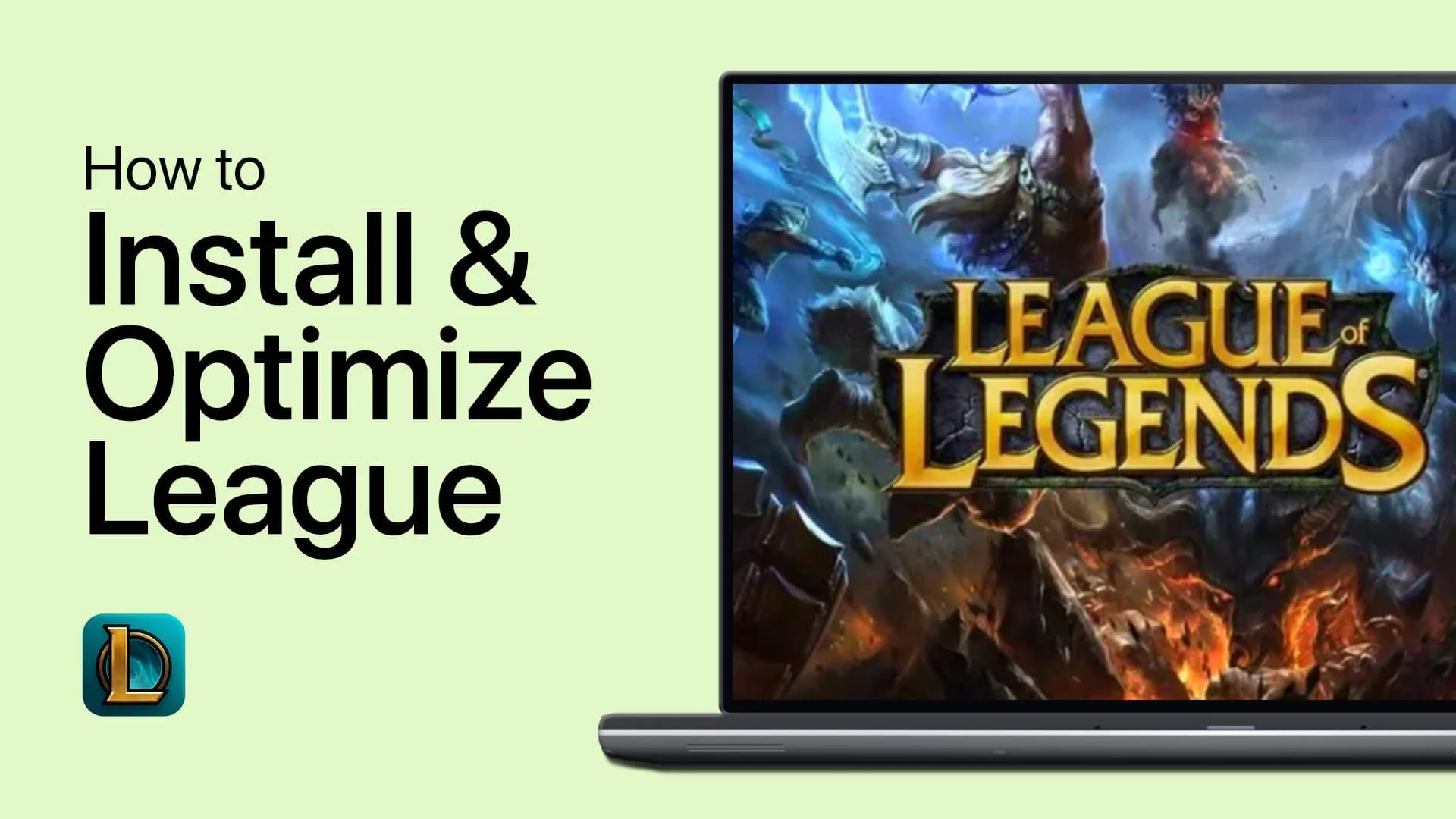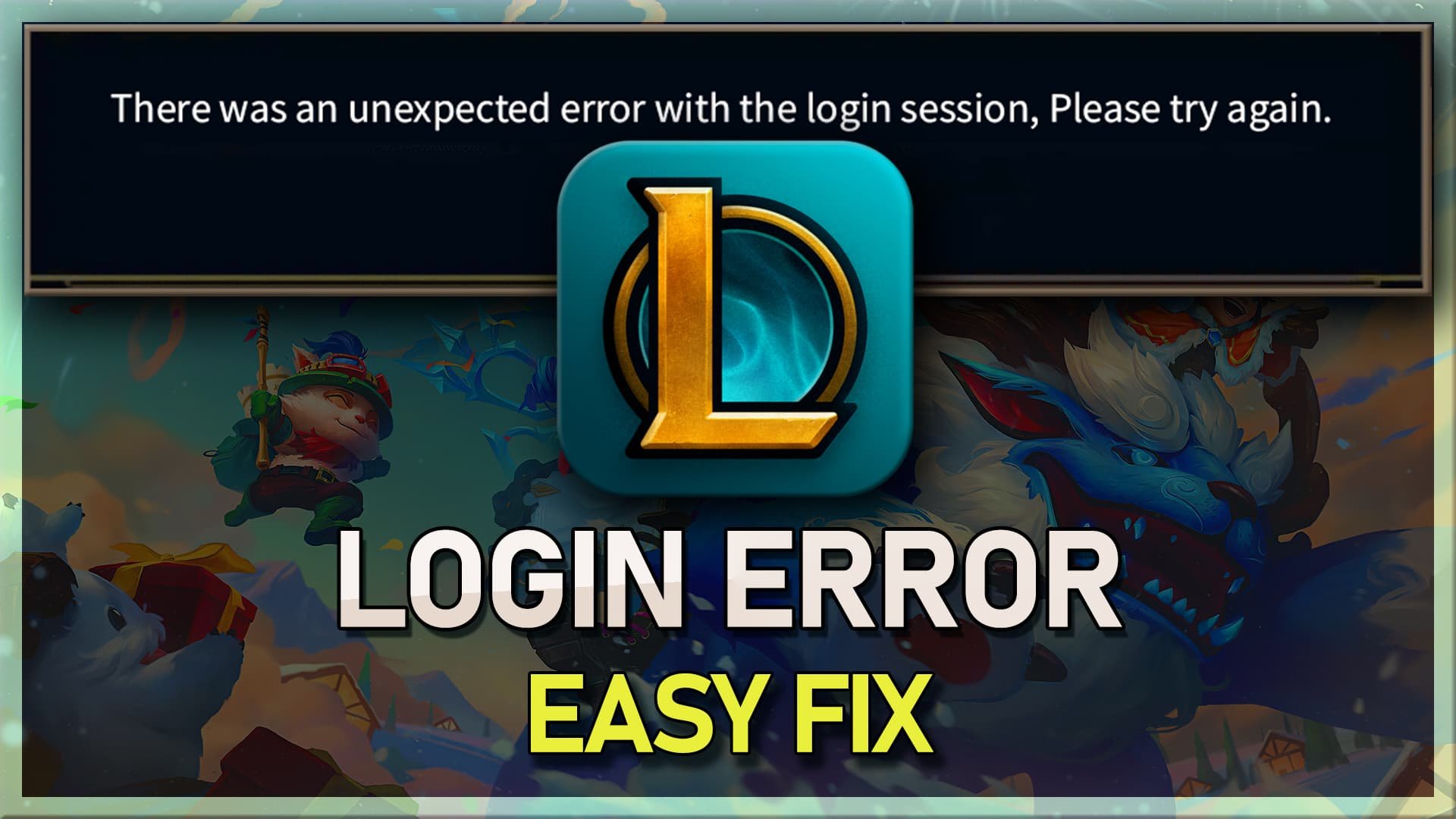How To Fix “System Error Crash Dump” in League of Legends
Introduction
Experiencing the dreaded "System Error Crash Dump" while playing League of Legends can be a frustrating ordeal for gamers, especially when it occurs at crucial moments in the game. This comprehensive guide aims to help you tackle and resolve this issue, so you can fully enjoy your gaming sessions without any hiccups. We'll explore the potential causes of the "System Error Crash Dump" error and provide step-by-step solutions to address them effectively. So, let's dive right in and get your game back on track!
End All Riot Games and League Processes
First and foremost, open your Task Manager and navigate to the Processes section. Here, you'll want to terminate any active Riot Games and League of Legends processes that could still be running on your computer. By doing so, you'll ensure a clean slate for troubleshooting and potentially resolve the issue right from the get-go.
Task Manager > Processes > League of Legends > End Task
Delete the Config and Logs Folders
The following step involves deleting the Config and Logs folders in your League of Legends directory. To do this, open your File Explorer and navigate to the drive where Riot Games is installed, typically under Program Files > Riot Games > League of Legends. Within this folder, locate and delete the "Logs" and "Config" folders. Don't worry, as these folders will be automatically recreated and redownloaded after you verify your game files, ensuring that any potential issues related to these folders are resolved, ultimately helping you fix the "System Error Crash Dump" error in League of Legends.
Program Files > Riot Games > League of Legends
Verify the League of Legends Game Files
To ensure that your League of Legends game files are in proper working order, launch the Riot Client and open up League of Legends. Once the game is open, navigate to your game client settings to begin a full repair process. If the full repair option is not visible or accessible, it means your game files are already restored and up-to-date, ensuring smooth gameplay and minimizing the likelihood of encountering the "System Error Crash Dump" issue in the future.
League of Legends Client Settings
Allow League of Legends through your Windows Defender Firewall
If you're still encountering the "System Error Crash Dump" issue in League of Legends, it's essential to ensure that your Windows Firewall isn't preventing parts of the game from running correctly. To do this, search for "Firewall" in your start menu search bar and open the "Firewall & Network Protection" settings. From there, choose "Allow an app through Firewall." In this window, click on "Change Settings" and locate the League of Legends process.
Windows Defender > Allowed Apps
If you can't find the League of Legends process, click on "Allow another app" and then "Browse." Navigate to your League of Legends game folder, select the LeagueClient application, and click "Open." This action adds League of Legends to the list of apps permitted to communicate through the Windows Defender Firewall, resolving the error you've been experiencing.
Program Files > Riot Games > League of Legends > Open
-
The "System Error Crash Dump" is an error that occurs in League of Legends when the game encounters an issue, often related to corrupted files or interference from the Windows Firewall. This article provides detailed steps to resolve this problem and improve your gaming experience.
-
Open the "Firewall & Network Protection" settings on your computer and choose "Allow an app through Firewall." If League of Legends is not on the list of allowed apps, follow the steps outlined in this article to add it and resolve the issue.
-
Yes, verifying your game files can help resolve this issue, as it checks for corrupted or missing files and replaces them as needed. This article provides a step-by-step guide on how to verify your game files using the Riot Client.
-
Open your Task Manager and end all Riot Games and League of Legends processes that might still be running on your PC. This article outlines the process in detail to help you resolve the "System Error Crash Dump" issue.
-
Deleting these folders can help resolve the "System Error Crash Dump" issue, as it removes any potentially corrupted files. After deleting these folders, verify your game files, and they will be redownloaded automatically. Follow the steps in this article to delete the folders and verify your game files.