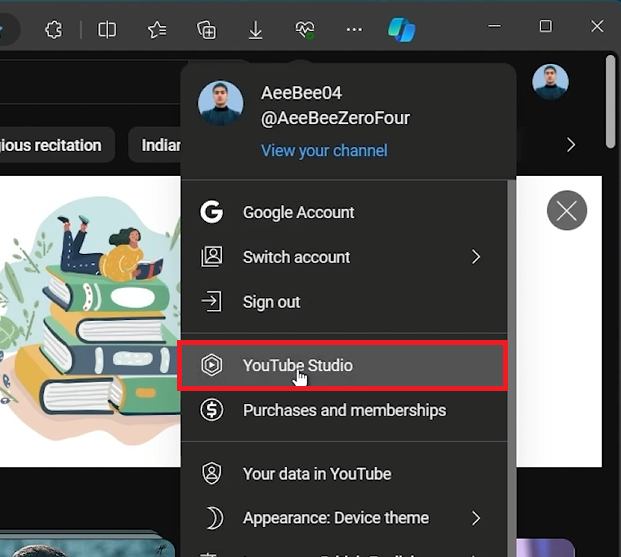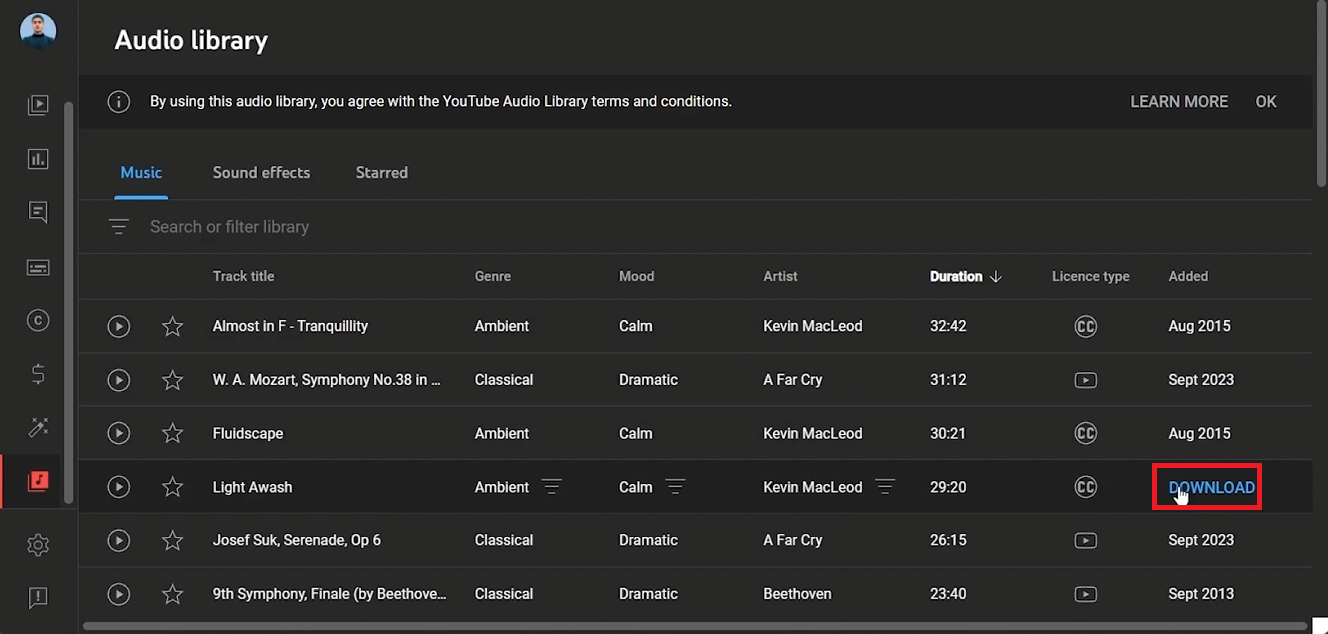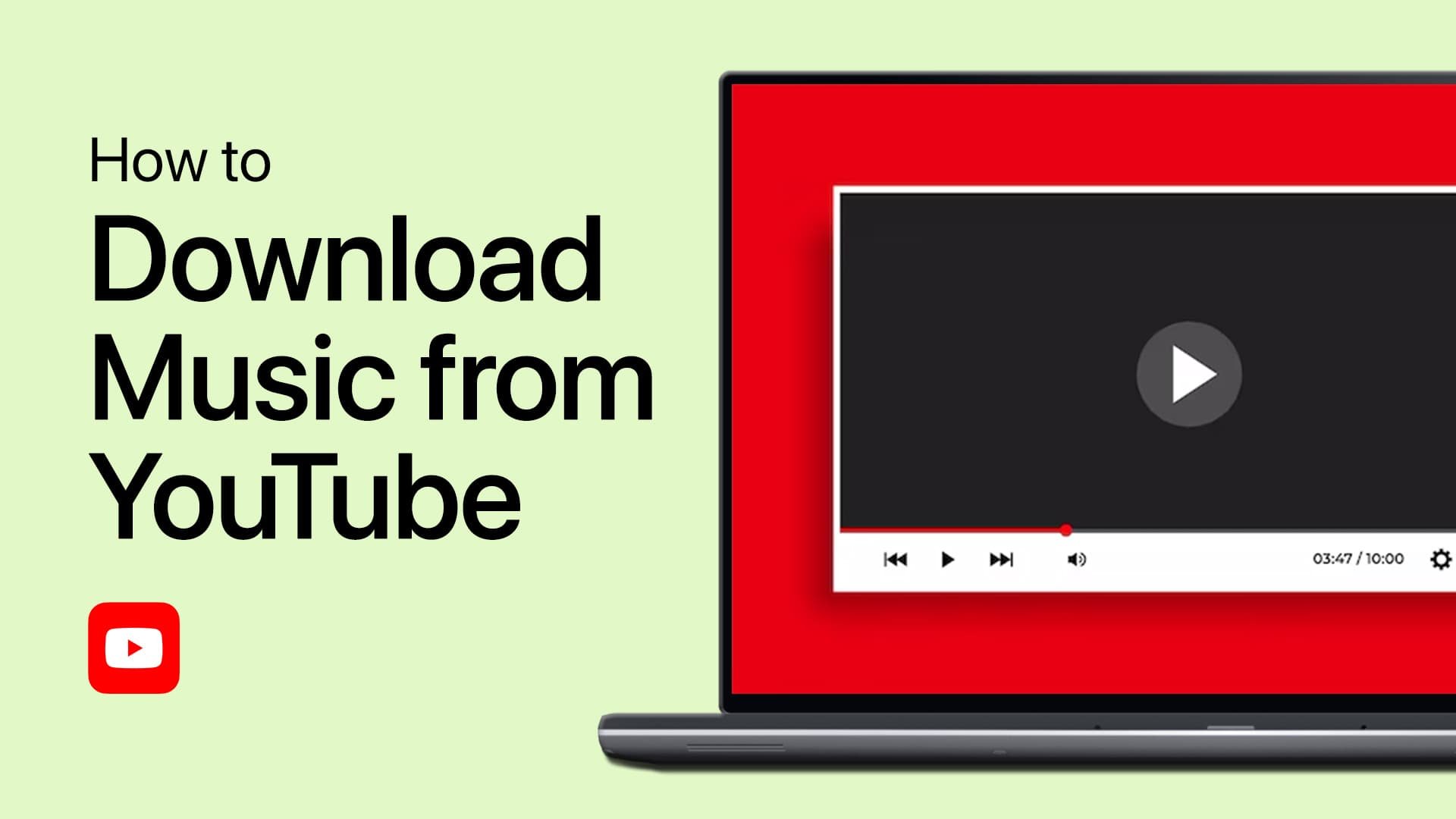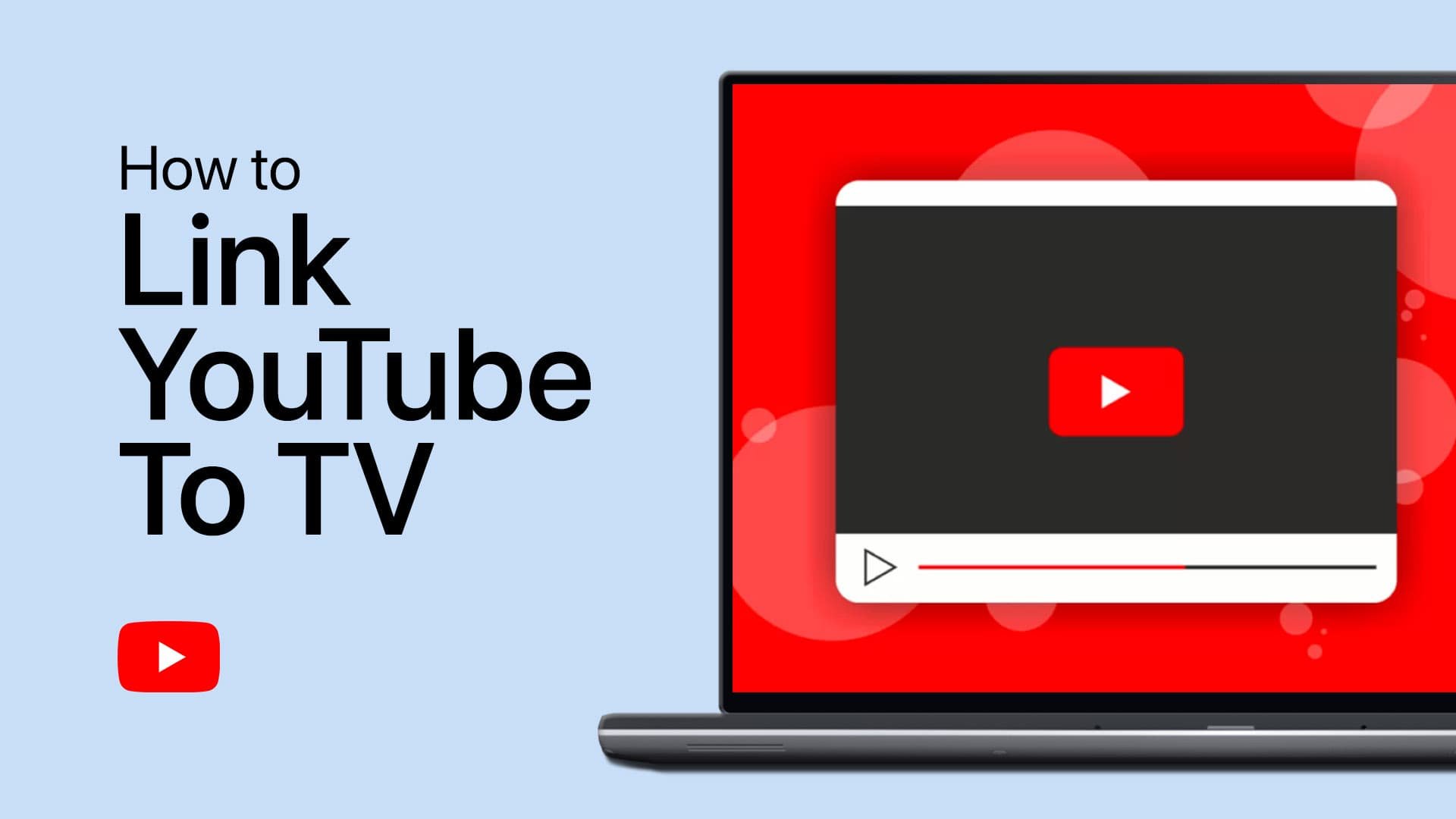How To Download Music from YouTube to MP3
Introduction
Adding fresh tunes to your playlist is simple with YouTube's vast audio library. This tutorial will guide you through downloading music from YouTube and converting it to MP3 format. Whether you need new beats for your projects or personal enjoyment, follow these easy steps to get your favorite tracks.
Navigate to YouTube Audio Library
Open YouTube: Launch your web browser and navigate to YouTube.com.
Access YouTube Studio: Click on your profile icon at the top right corner and select 'YouTube Studio'.
Find Audio Library: In YouTube Studio, look at the left sidebar and click on 'Audio Library'.
Access YouTube Studio
Download Music from YouTube Audio Library to MP3
Browse the Library: In the Audio Library, you can filter tracks by title, genre, artist, and duration. You can also filter by tracks requiring artist attribution.
Preview and Select Track: Listen to the tracks to find one that suits your needs.
Download: Hover over the chosen track and click the 'Download' button to save the file as an MP3.
Download songs from the YouTube audio library
Tips
Locate Downloads: Use your browser’s download manager to find and organize your downloaded files easily.
Filter Options: Utilize the filters to quickly find the type of music you need.
By following these steps, you can efficiently download and enjoy your favorite YouTube music tracks in MP3 format.
-
Yes, downloading music from the YouTube Audio Library is legal. The tracks are royalty-free and provided for both personal and commercial use, but make sure to check if artist attribution is required.
-
Absolutely. The YouTube Audio Library offers music that can be used for both personal and commercial projects. However, some tracks may require you to credit the artist.
-
Yes, you need to have a YouTube account and access YouTube Studio to reach the Audio Library.
-
While the YouTube Audio Library is best accessed through a PC browser for easier navigation and download, technically, you can access it via a mobile browser. However, the experience may not be as seamless.
-
The YouTube Audio Library provides high-quality MP3 tracks. You can expect clear, studio-quality audio for your projects.