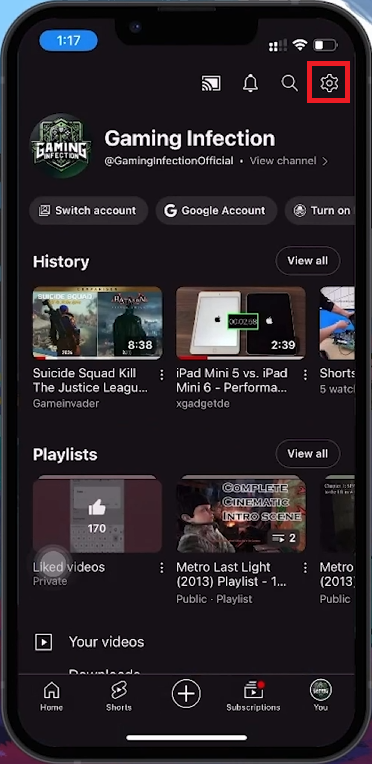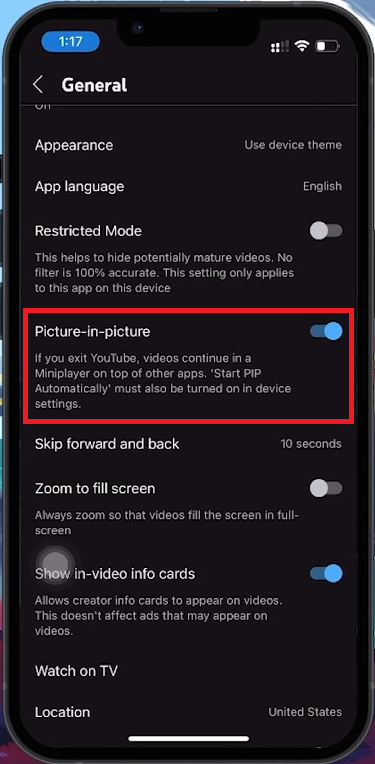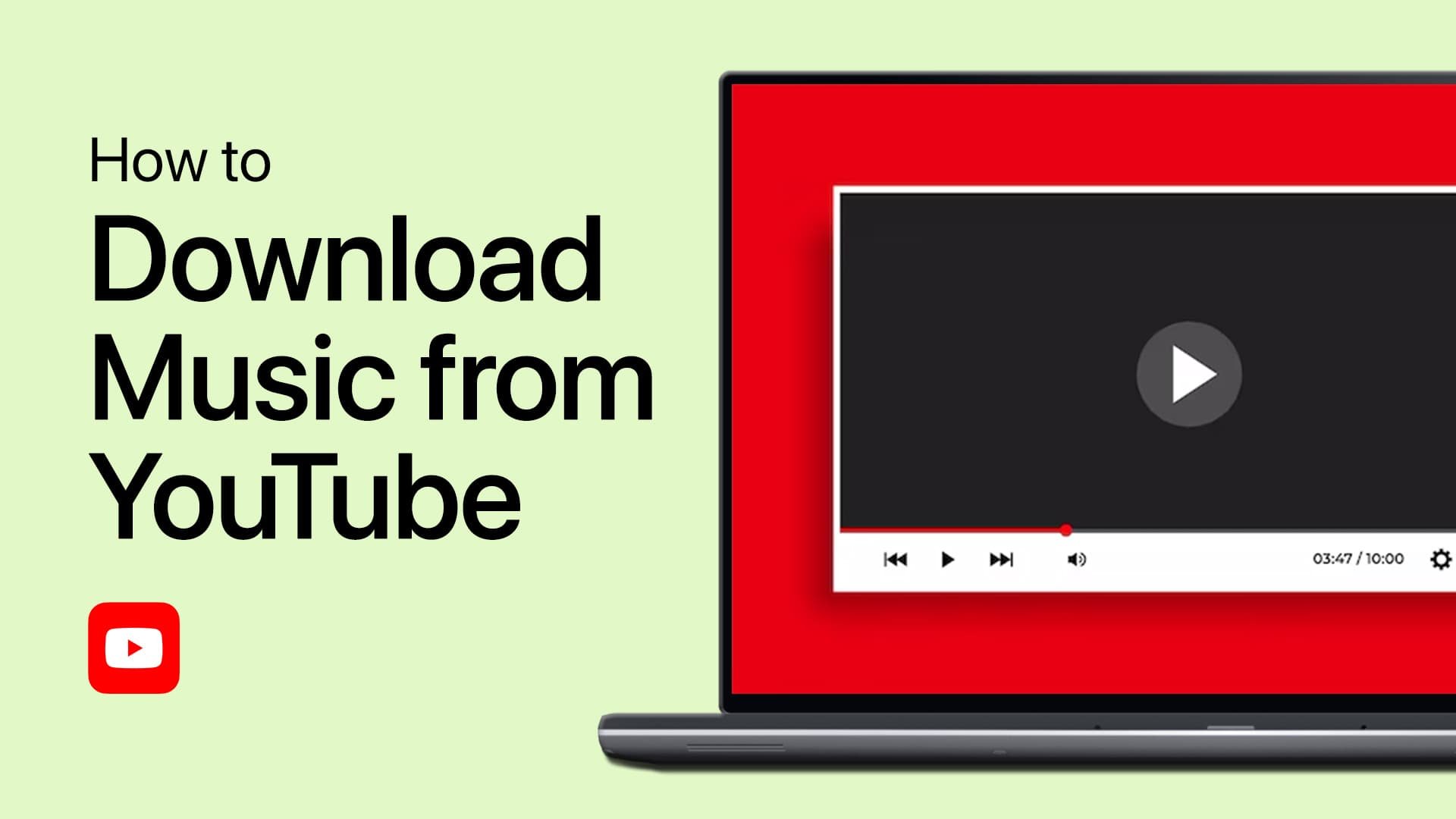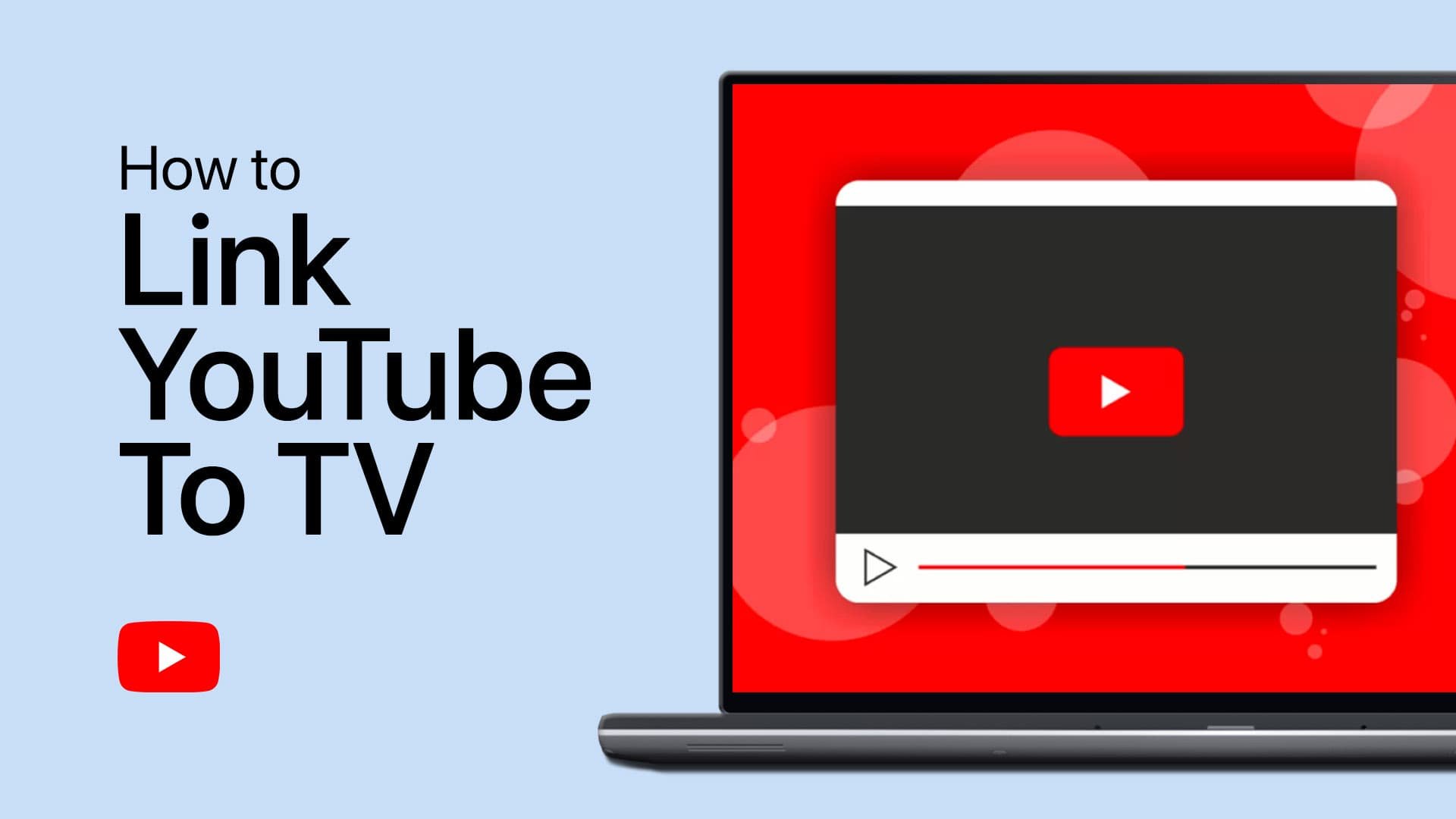How To Minimize YouTube on iPhone - Tutorial
Introduction
Learn how to multitask on your iPhone by minimizing YouTube videos. This guide will show you how to enable Picture in Picture (PiP) mode, allowing you to watch YouTube videos while using other apps. This feature is available with a YouTube Premium subscription, offering a seamless viewing experience.
Enabling YouTube Picture in Picture on iPhone
Maximize your multitasking on iPhone by enabling PiP mode for YouTube videos.
Activating PiP with YouTube Premium
Subscribe to YouTube Premium: Ensure you have a YouTube Premium subscription for access to PiP, ad-free viewing, and offline downloads.
Setting Up Picture in Picture
Open YouTube App: Launch the YouTube app on your iPhone.
Access Settings: Tap your profile icon at the bottom right, then navigate to 'Settings' in the top right corner.
Enable PiP Mode: Go to the 'General' section and turn on 'Picture in Picture'.
YouTube > Settings
Utilizing PiP Mode
Enjoy uninterrupted video playback while using other apps:
Start a Video: Play a YouTube video.
Switch Apps: Minimize YouTube or open another app. The video will switch to a floating mini-player.
Reposition and Adjust: Move the PiP window, resize it, or dismiss it as needed.
YouTube Settings > General > Picture-in-Picture
By following these steps, you can watch YouTube videos in a mini-player while multitasking on your iPhone.
-
Picture in Picture (PiP) mode allows YouTube videos to play in a small, floating window while you use other apps on your iPhone, enhancing multitasking.
-
To enable PiP mode, open the YouTube app, tap your profile icon, go to 'Settings' > 'General', and toggle on the 'Picture in Picture' setting.
-
PiP mode is available for YouTube Premium subscribers on iPhone. This feature is part of the premium subscription, which also offers ad-free viewing and offline downloads.
-
Yes, you can adjust the PiP window's size by pinching to zoom in or out. You can also drag the window to different parts of the screen for optimal viewing.
-
Switching back to the YouTube app will expand the PiP window back to full screen, seamlessly continuing your video viewing experience.