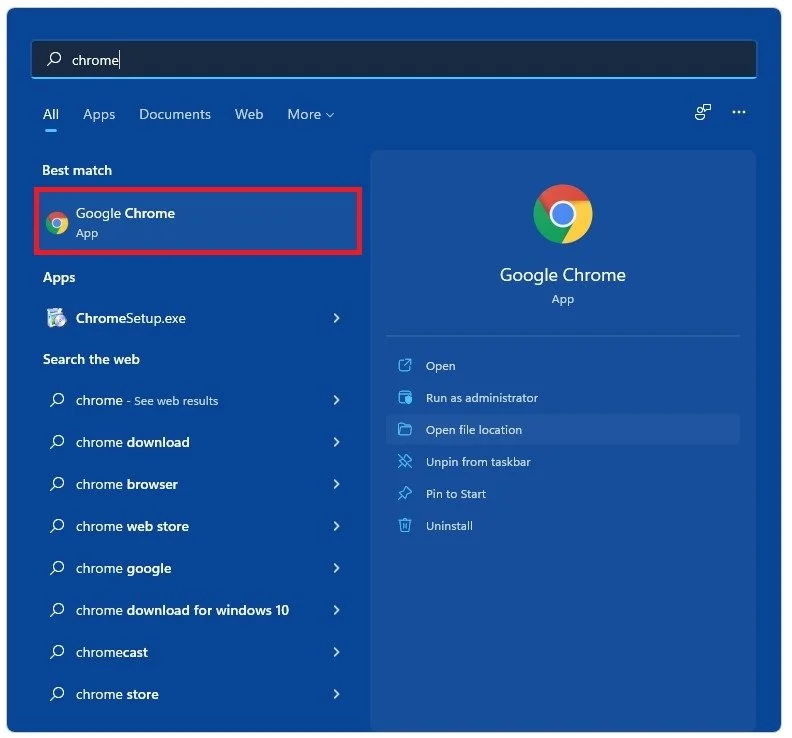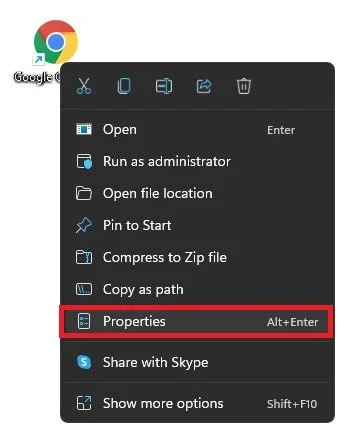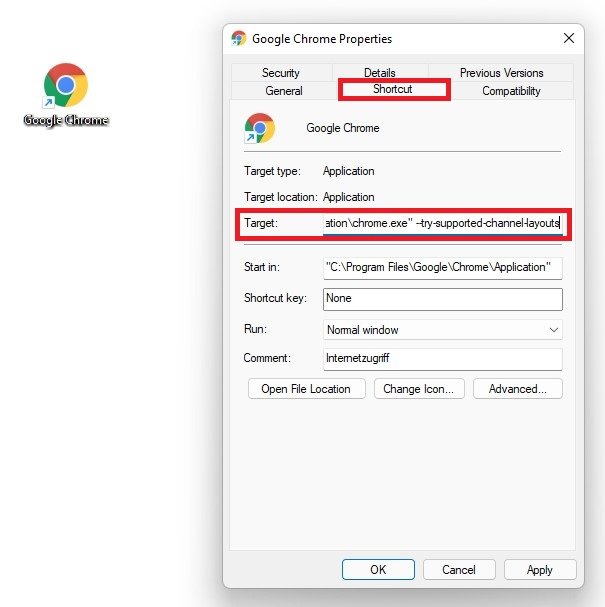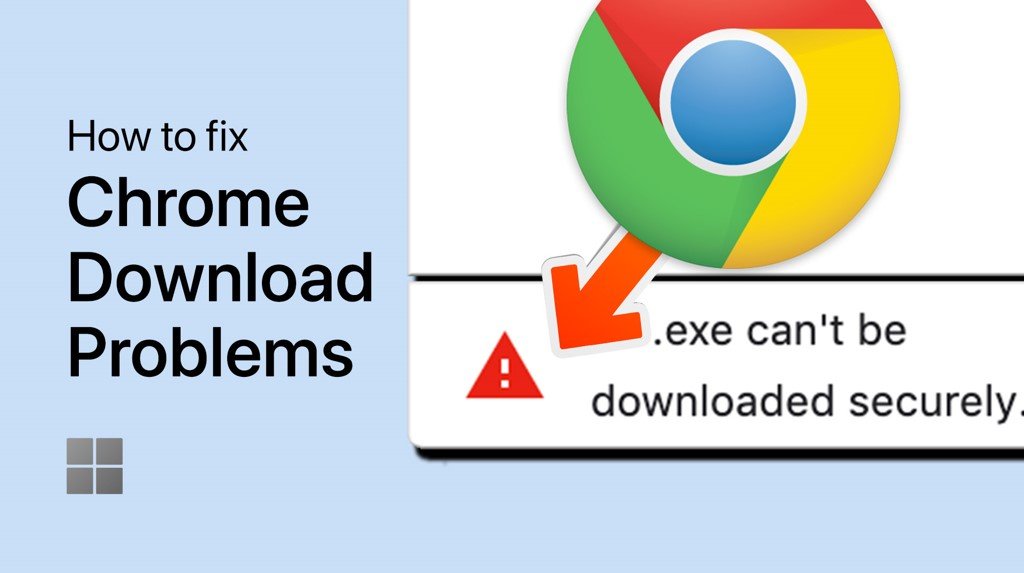Google Chrome - How To Enable 5.1 Channel Surround Sound in Windows 10
As technology advances, so do our expectations of what we can achieve with it. One such expectation is the desire for immersive audio experiences when using our devices. Google Chrome, one of the most widely-used web browsers in the world, now offers the ability to enable 5.1 channel surround sound in Windows 10. This feature can enhance your audio experience when watching movies, listening to music, or playing games. In this tutorial, we will guide you through the steps to enable this feature in your Chrome browser.
Google Chrome Shortcut
Make sure that you find the Google Chrome shortcut. In case you’re unable to find it, then search for Google Chrome in your taskbar search, right-click Chrome, and select Open File Location.
Search for Google Chrome > Open File Location
Right-Click the shortcut and select Properties
Google Chrome Properties
Navigate to the Shortcut section and then navigate to the end of Target: after the quotation marks, leave a space and enter one of these text lines:
--try-supported-channel-layouts
--force-wave-audio
--disable-audio-output-resampler
Google Chrome Properties > Shortcut > Target > Enter text
-
5.1 channel surround sound is a type of audio system that uses six speakers to create a more immersive and realistic audio experience. It includes five main speakers (front left, center, front right, rear left, and rear right) and one subwoofer.
-
Not necessarily. You will need a sound card that supports 5.1 channel audio and a speaker system that includes six speakers.
-
Enabling 5.1 channel surround sound may increase the load on your computer's sound card and processor, but the impact on performance is usually negligible.
-
Yes, if the content you are watching supports 5.1 channel audio. Look for the audio settings in the streaming service's player to enable this feature.