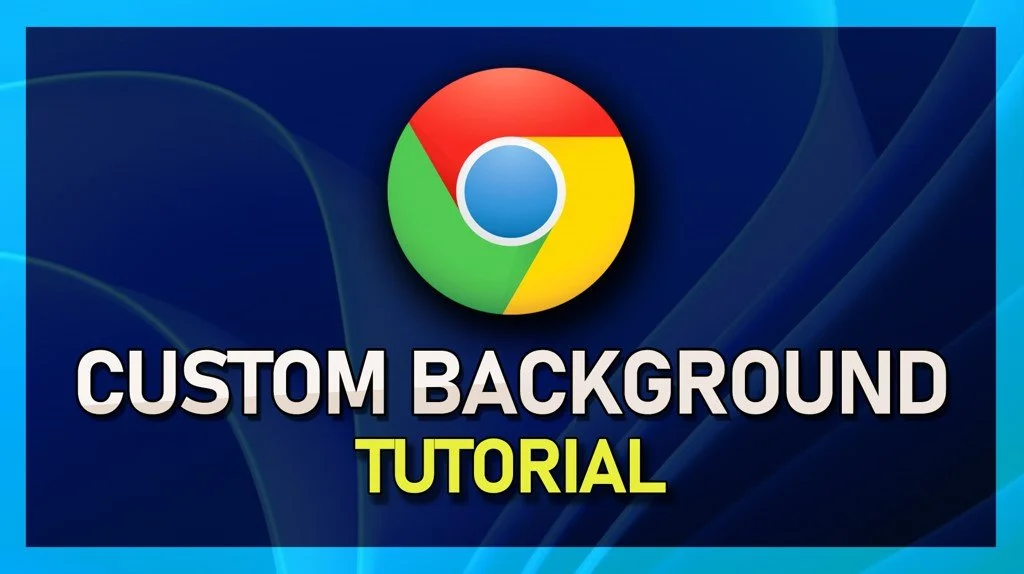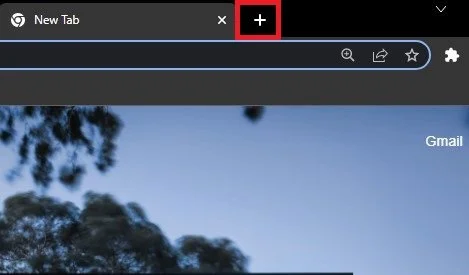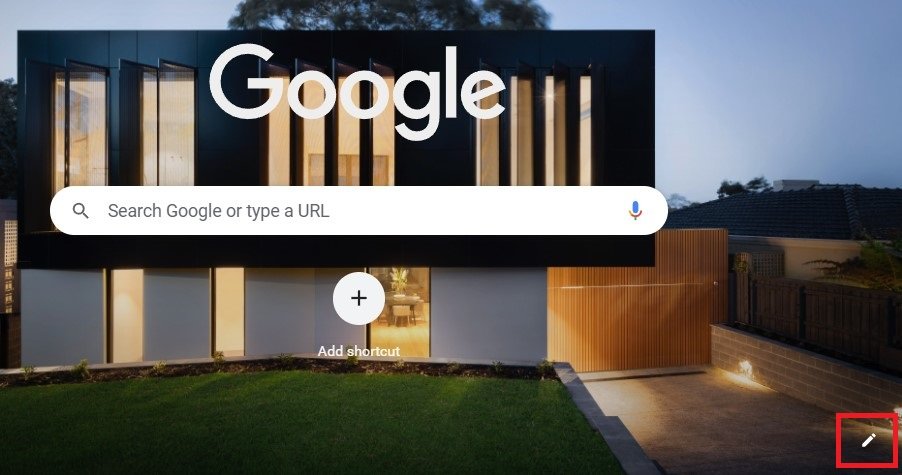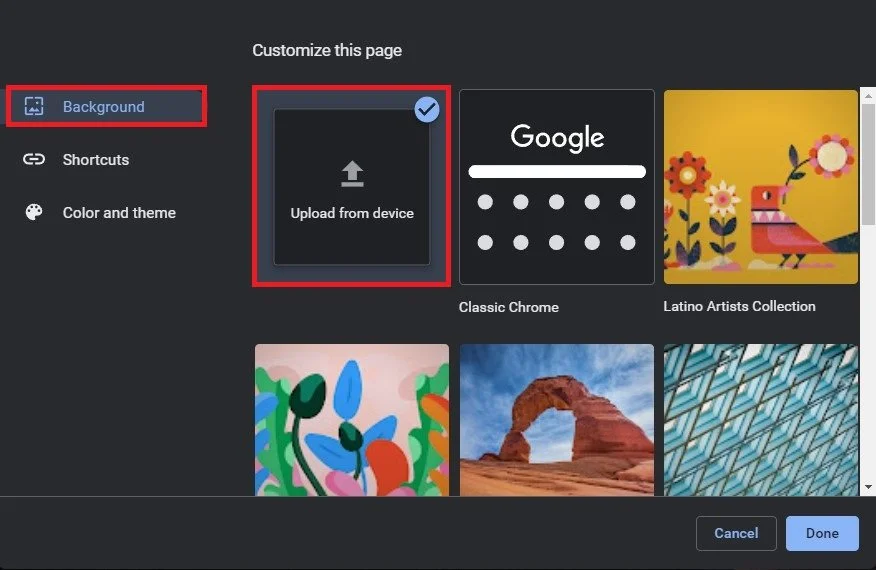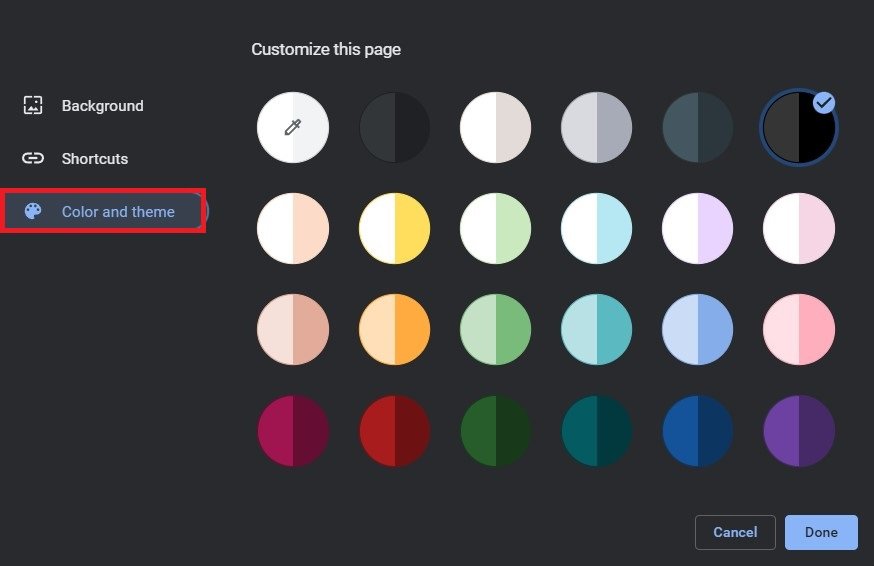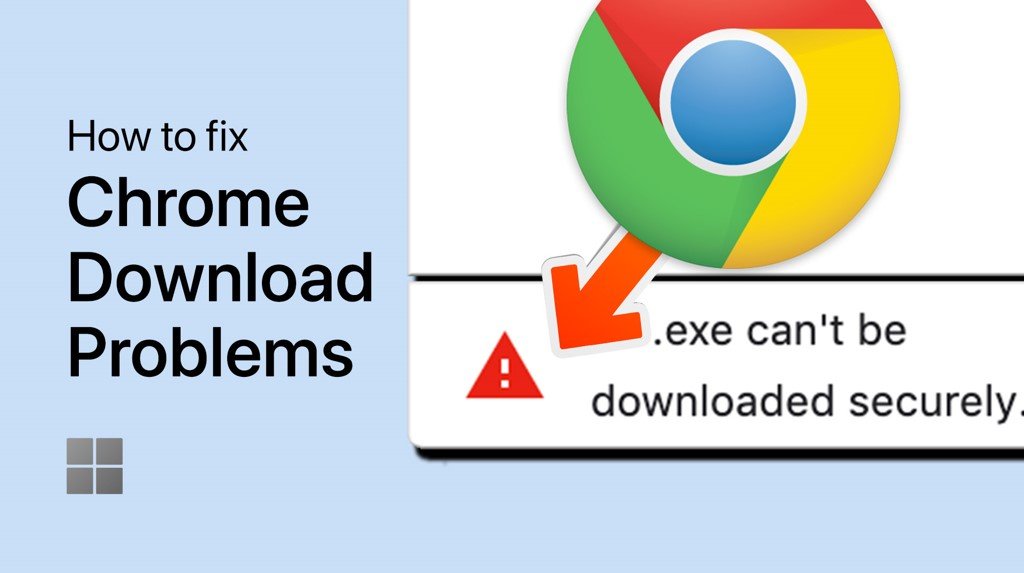Use Custom Image as Google Chrome Background - Guide
Google Chrome is one of the most popular web browsers in the world, and it's not hard to see why. With its user-friendly interface and plethora of features, Chrome has become the go-to choice for many internet users. But did you know that you can customize your Chrome background with your own image? Yes, you heard it right! Custom images can add a personal touch to your browsing experience and make it more enjoyable. This guide will show you how to use custom images as Google Chrome backgrounds step-by-step. So, let's get started!
Change Google Chrome Background Image
While using your Chrome browser, open a new tab.
You should be able to see the pencil icon on the bottom right of your window.
New Tab > Pencil Icon
Select it, which will open the Customize this page window. In the Background section, you can choose from a list of different backgrounds already here by default or select to upload a background from your device. When selecting this option, your file explorer will open up, where you will have to look for your preferred background image.
Locate the desired image
Change Google Chrome Color and Theme
In the Color and Theme section of this window, you can also change the default colors for your Chrome browser. These will be applied without having to restart your browser, and you can also customize the colors when selecting the first color option.
Chrome Personalisation Options > Color and theme