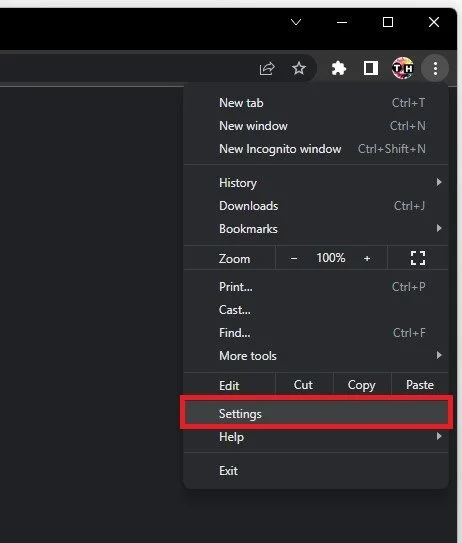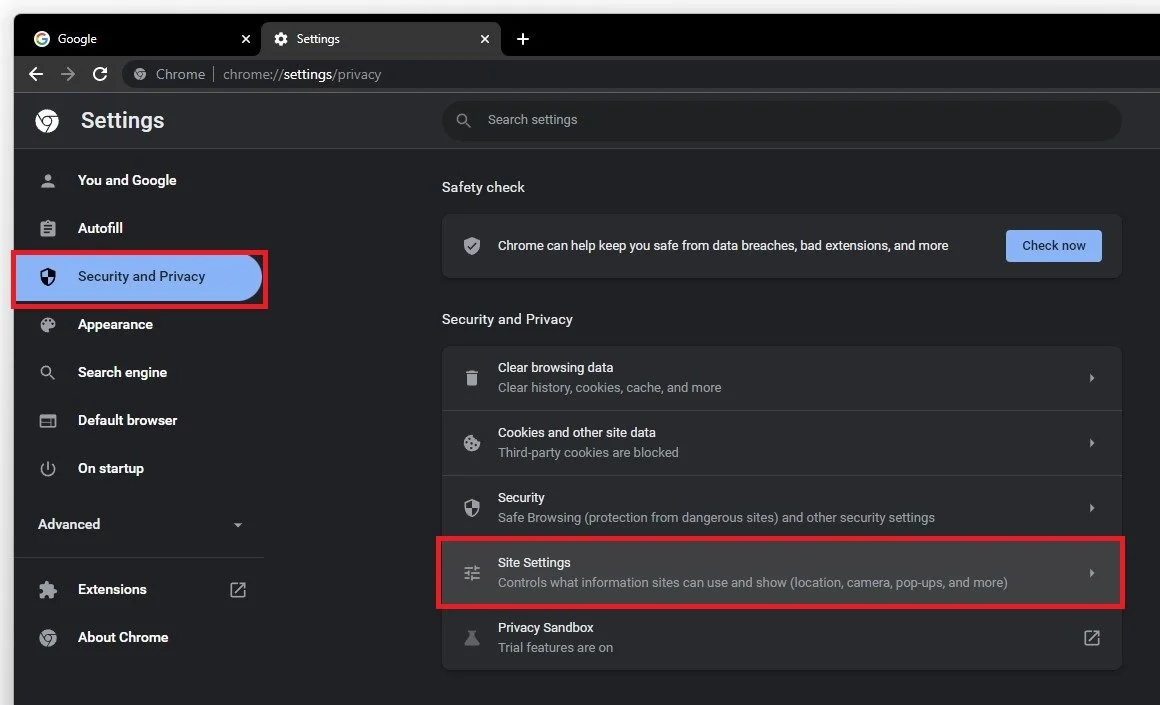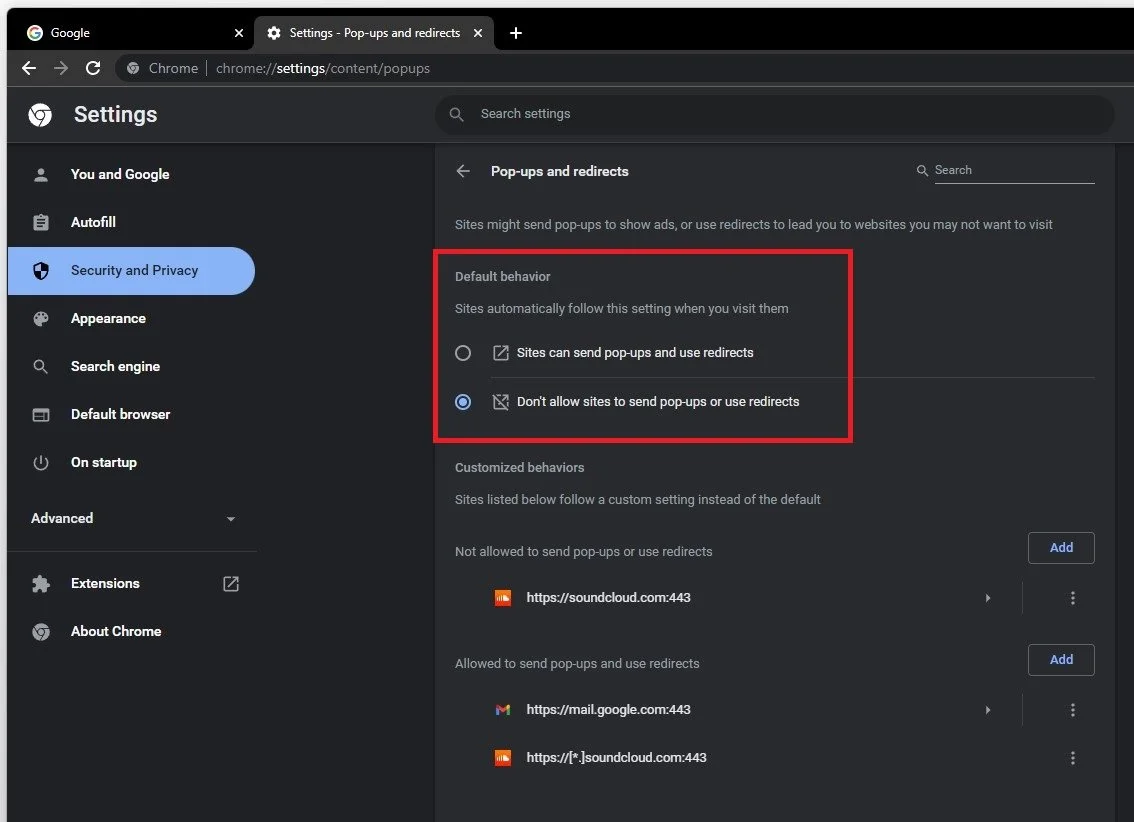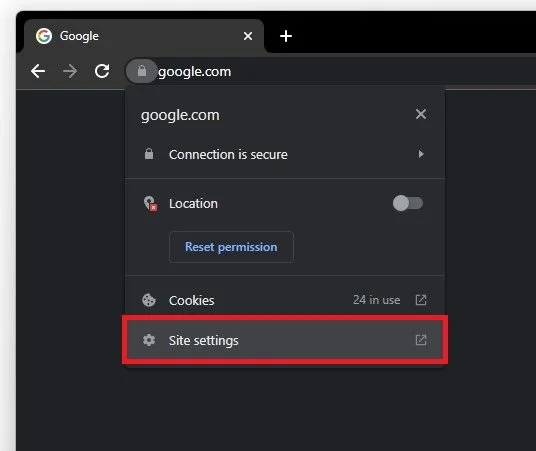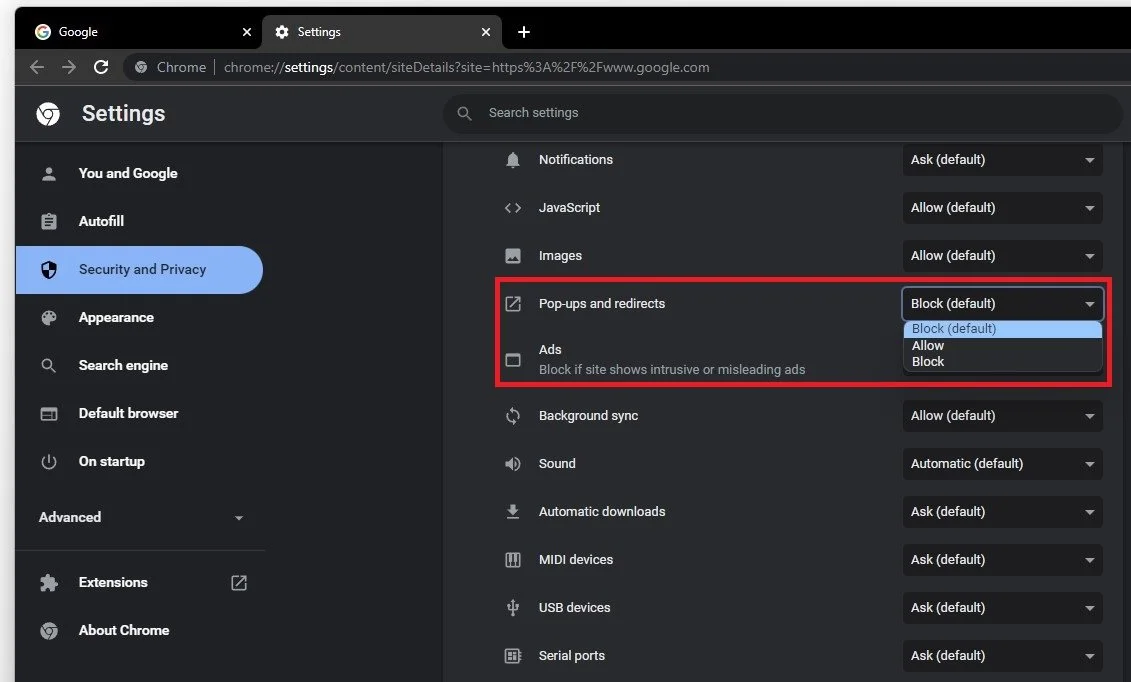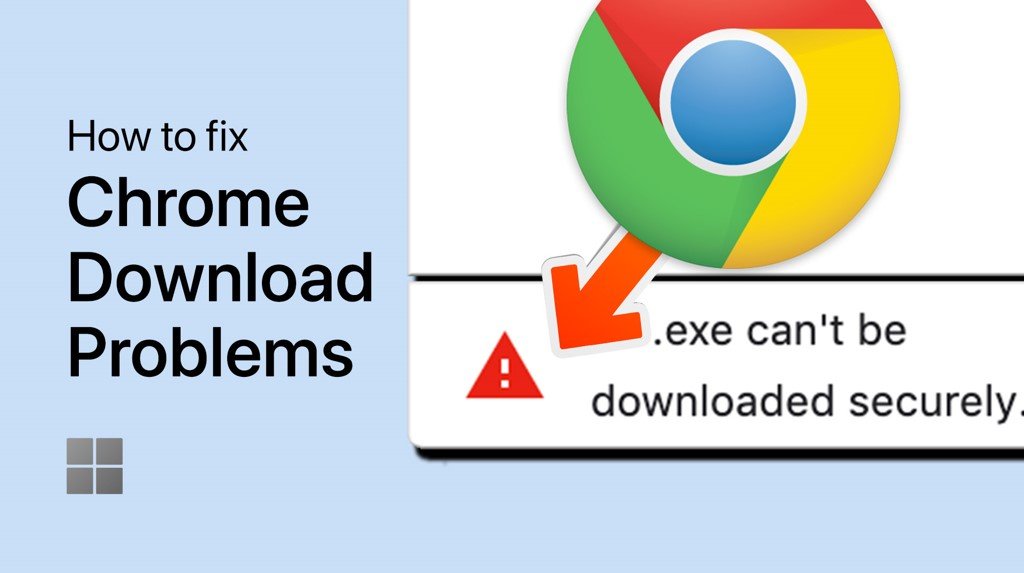How To Enable / Disable Pop-Up Notifications in Google Chrome
In today's digital age, pop-up notifications have become an inevitable part of our daily online activities. While these notifications can be useful at times, they can also be distracting and overwhelming. For those who use Google Chrome as their primary web browser, it's important to know how to manage pop-up notifications effectively. This article will discuss how to enable or disable pop-up notifications in Google Chrome.
Google Chrome Pop-Up Settings
To change your default pop-up and redirect settings, open Chrome and click on the burger menu icon on the top right to access your settings.
Google Chrome > Settings
Under Security and Privacy, navigate to Site Settings.
Settings > Security and Privacy > Site Settings
Under Pop-ups and redirects, you can change your default pop-up settings for all websites. Below, you have access to Customized behaviors to sites you allow to send pop-ups or those which have been blocked.
Pop-ups and redicrects > Default behavior
Disable Site Pop-Up Notifications
If you still see pop-ups from websites after disabling the pop-up option, you might still be subscribed to the notifications of that page. To disable those pop-ups, navigate to the site you are getting notifications from and click the lock icon next to the URL. Select Site Settings.
Edit site settings
Under Permissions, you can allow or block pop-ups for the site.
Pop-ups and redicrects > Block (default)