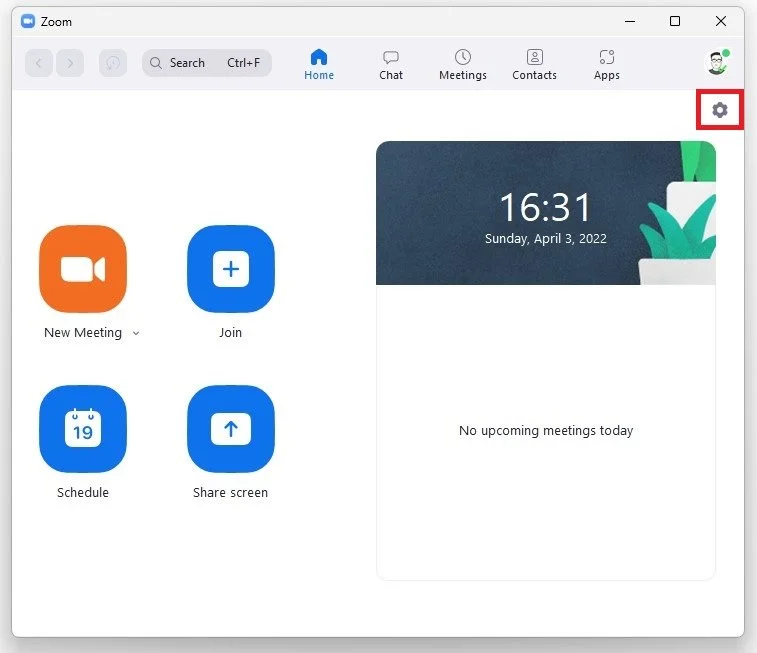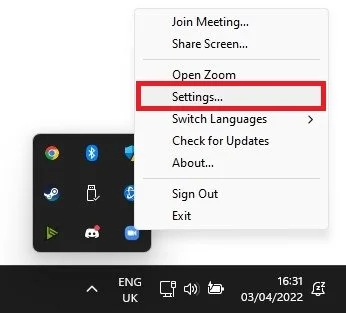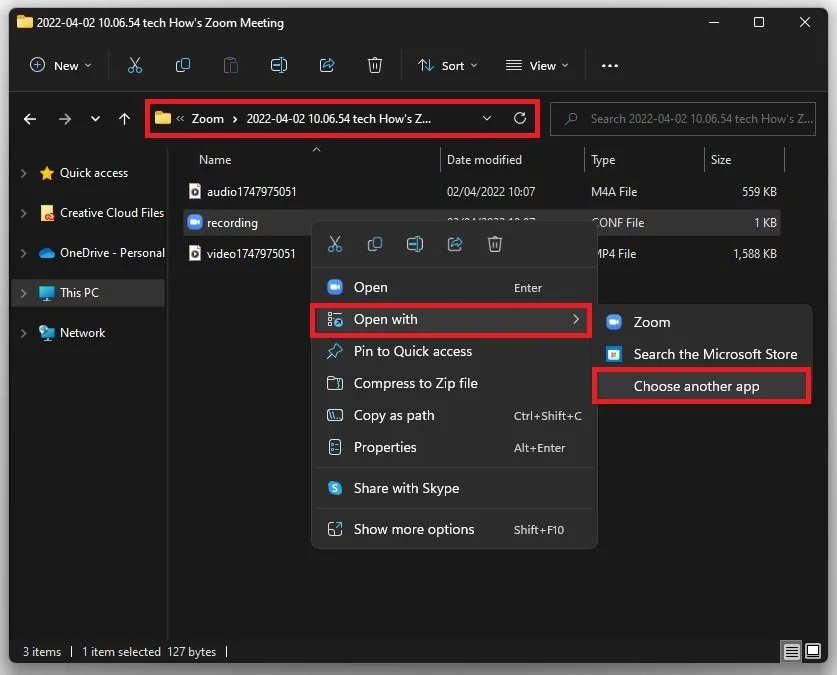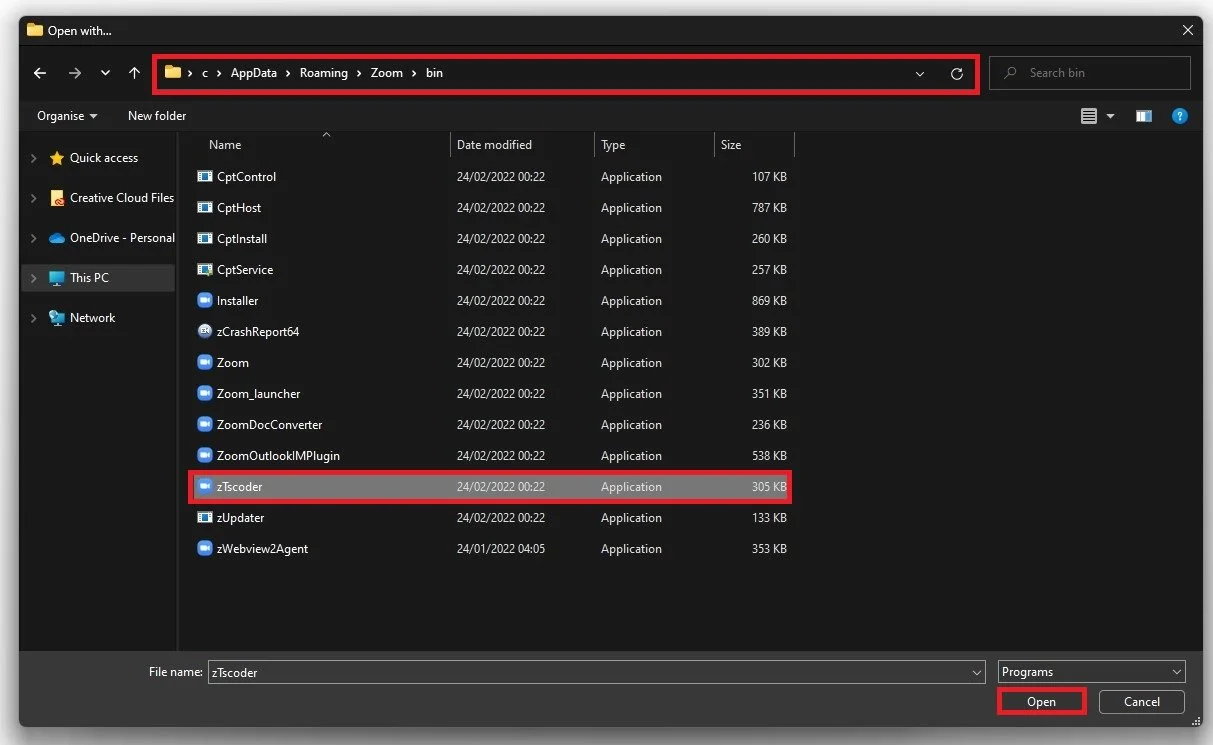Zoom Recording Not Converting - Error Fix
Are you having trouble converting your Zoom recordings? It can be frustrating when you need to share a recording with others, but the file won't convert. Don't worry; we've got you covered. This tutorial will walk you through some troubleshooting steps to fix the "Zoom Recording Not Converting" error.
Adjust the Zoom Audio Settings
First, we will take a look at your Zoom audio settings.
Zoom > Settings
Open up Zoom, and in case you’re unable to find this window, open up your system tray and right-click the Zoom icon to access your settings.
System Tray > Zoom > Settings
Locate your Zoom Recordings
Click on Open next to the recording file path in the Recording section.
Zoom Settings > Recording > Local Recording > Open
This will open up your file explorer containing all of your current Zoom recordings, including those that have not been converted to mp4 correctly. Right-click the non-converted file and select Open With.
Zoom Folder > Recording > Open With > More Apps
Select More Apps and then Look for another app on this PC.
How do you want to open this file? > Look for another app on this PC
Under File name, type %AppData% and click on Open. Navigate to Zoom, bin and select zTscoder and click on Open. This will restart the meeting conversion, and after a few seconds, your Zoom meeting will be converted to mp4 format.
Zoom > Bin > zTscoder > Open