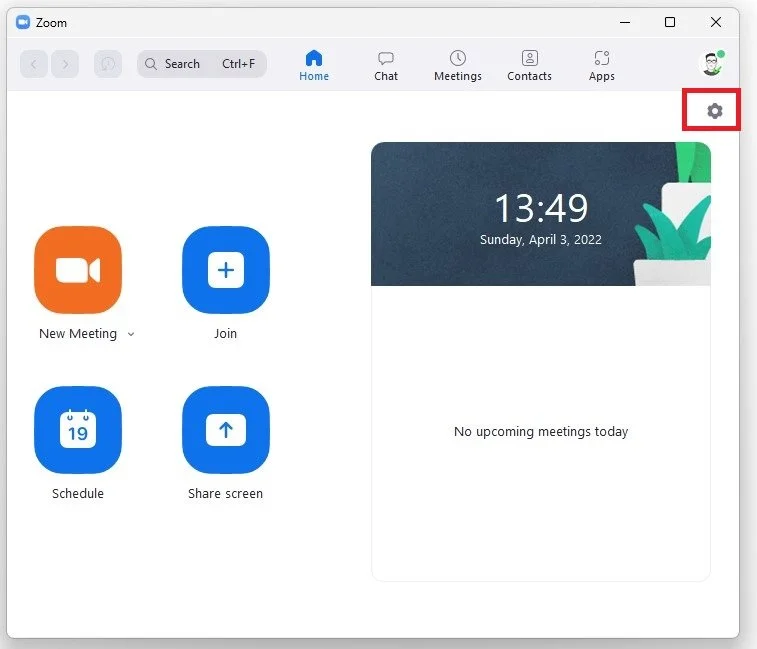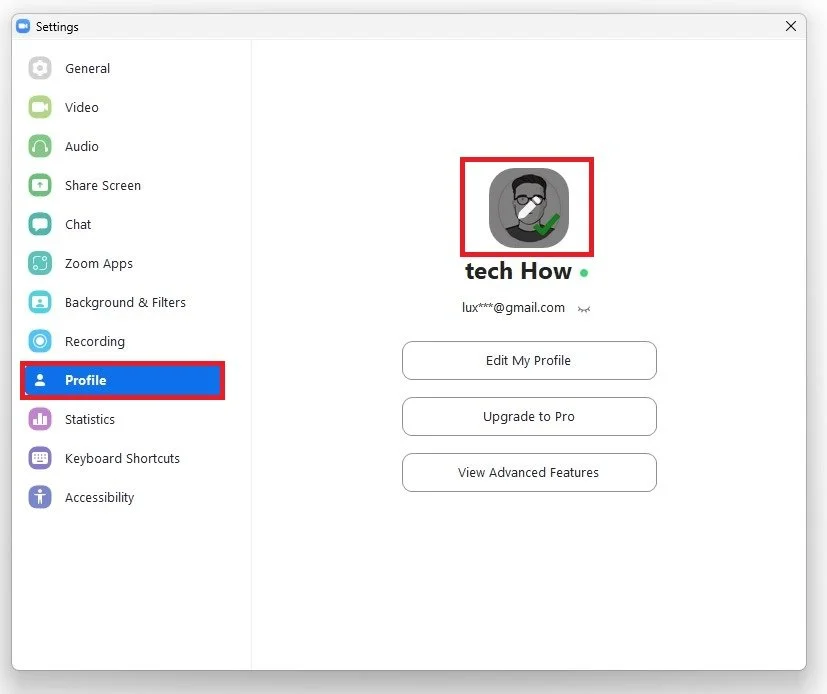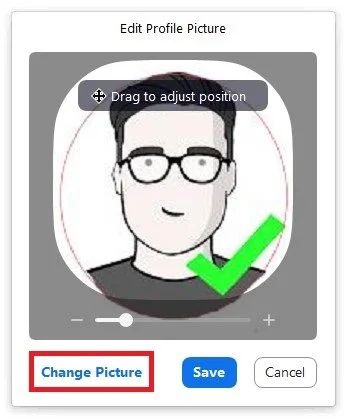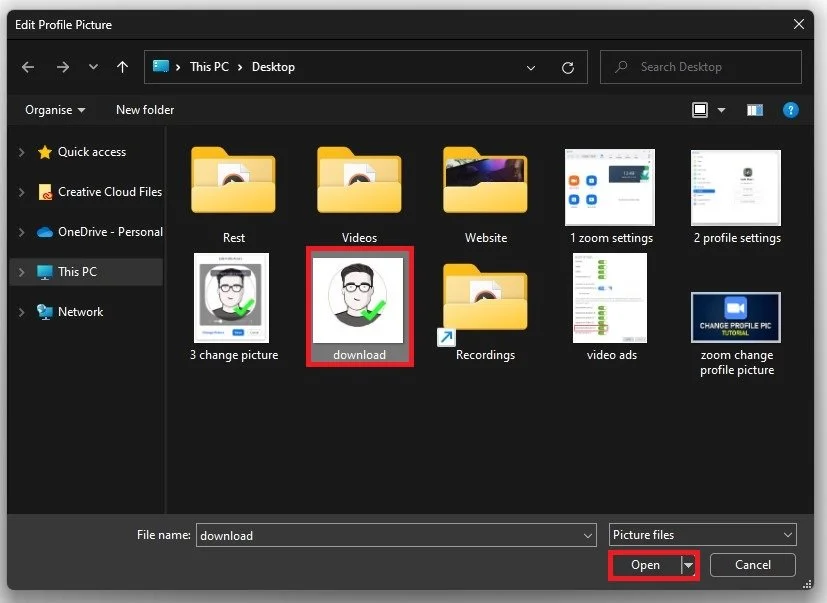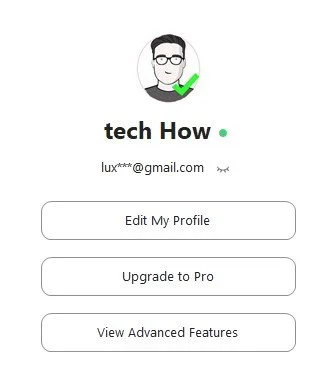How To Change Profile Picture on Zoom
In today's world, where remote work and virtual communication are becoming the norm, Zoom has emerged as a powerful tool for video conferencing, online meetings, and webinars. As a user, you can customize your profile on Zoom to make your presence more recognizable and professional. One of the easiest ways to achieve this is by adding a profile picture.
Changing your profile picture on Zoom is a quick and straightforward process that can be done in just a few clicks. This tutorial will guide you through the steps to change your Zoom profile picture, so you can make a great first impression and stand out during virtual meetings.
Change your Profile Picture on your PC & Mac
Open the Zoom application and ensure you’re logged in with your account. From here, click on this gear icon on the top right of your screen.
Zoom > Settings
Your Zoom settings window will open up.
Zoom Settings > Profile
In the Profile section of your settings, simply click on your profile picture and you can proceed to edit your existing picture, or select to Change Picture.
Profile Settings > Change Picture
When selecting this option, your file explorer will open up where you will have to select your new profile picture.
Locate the desired picture on your PC
You can then drag and adjust its position as usual before saving your changes.
Adjust the profile picture and save it