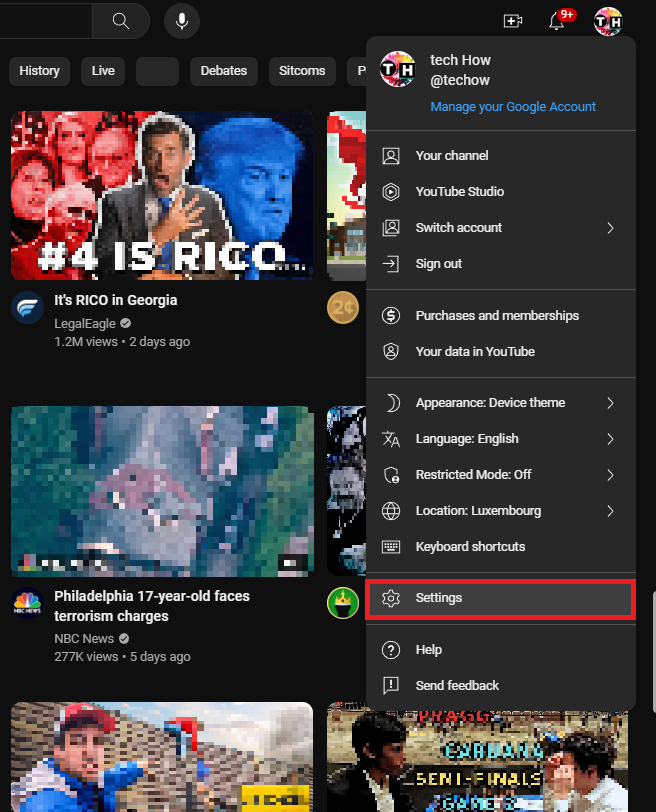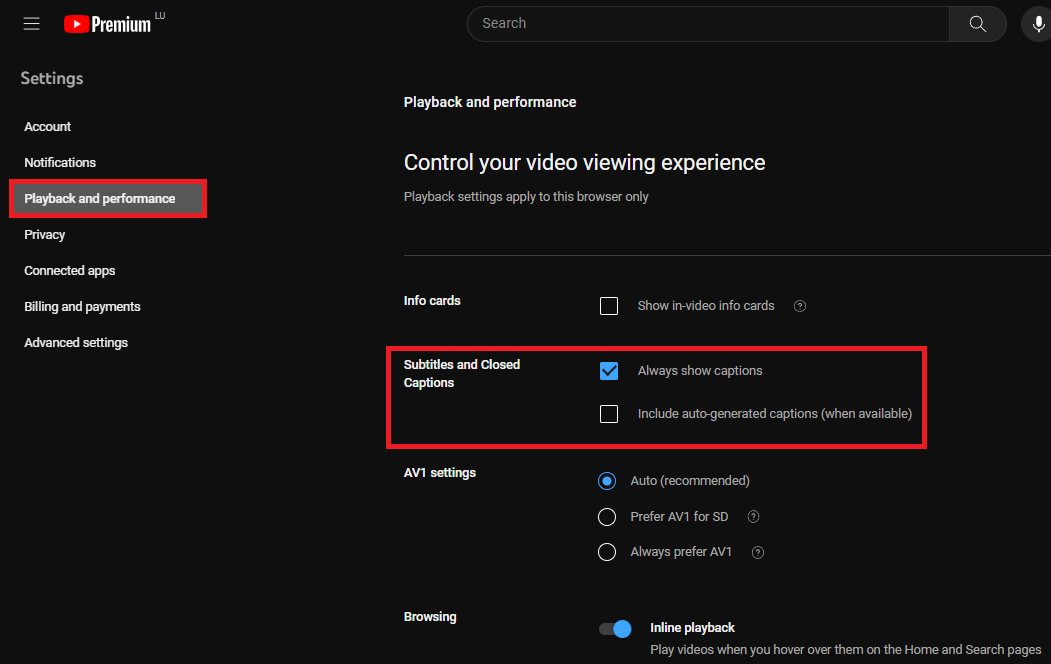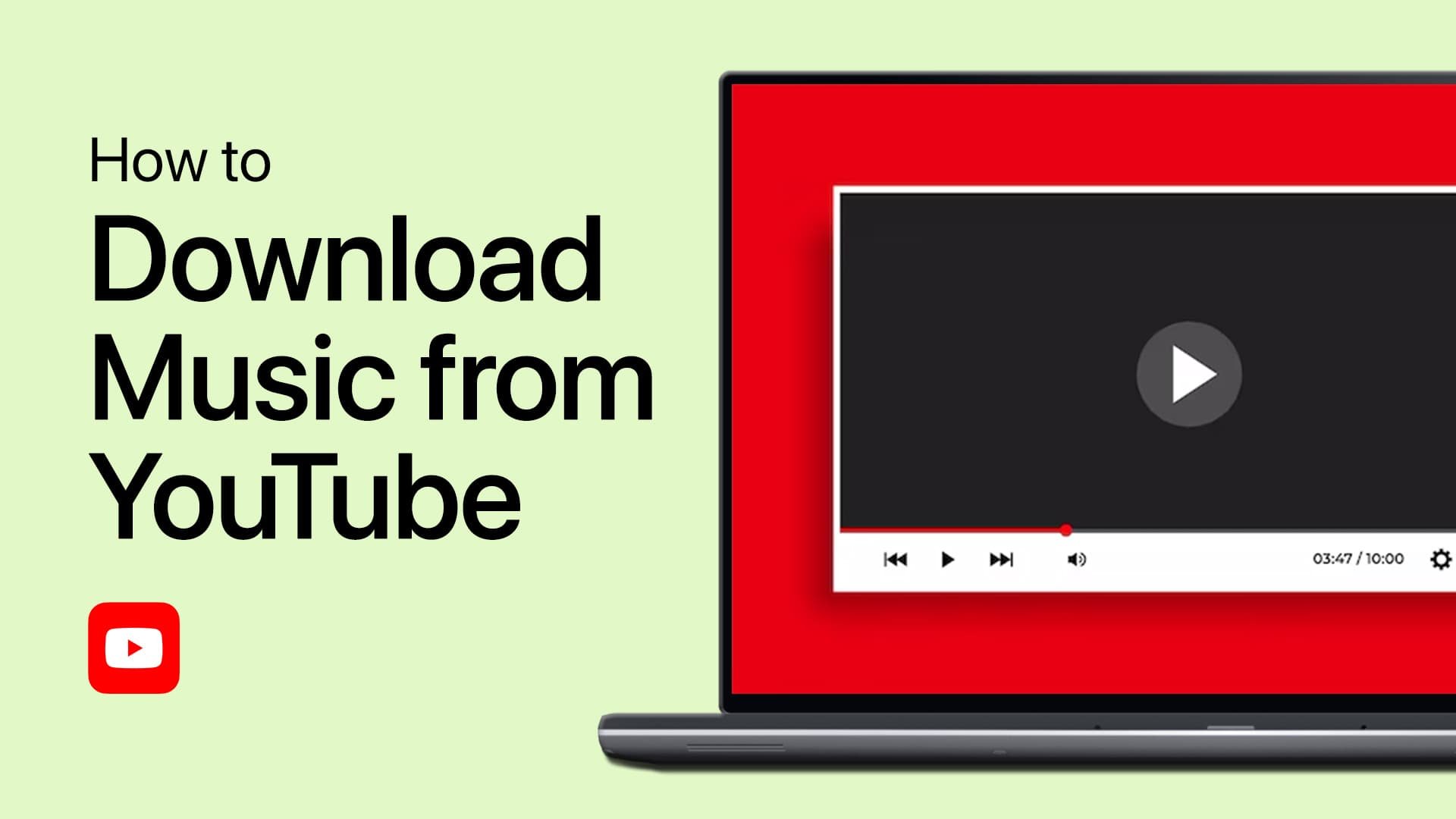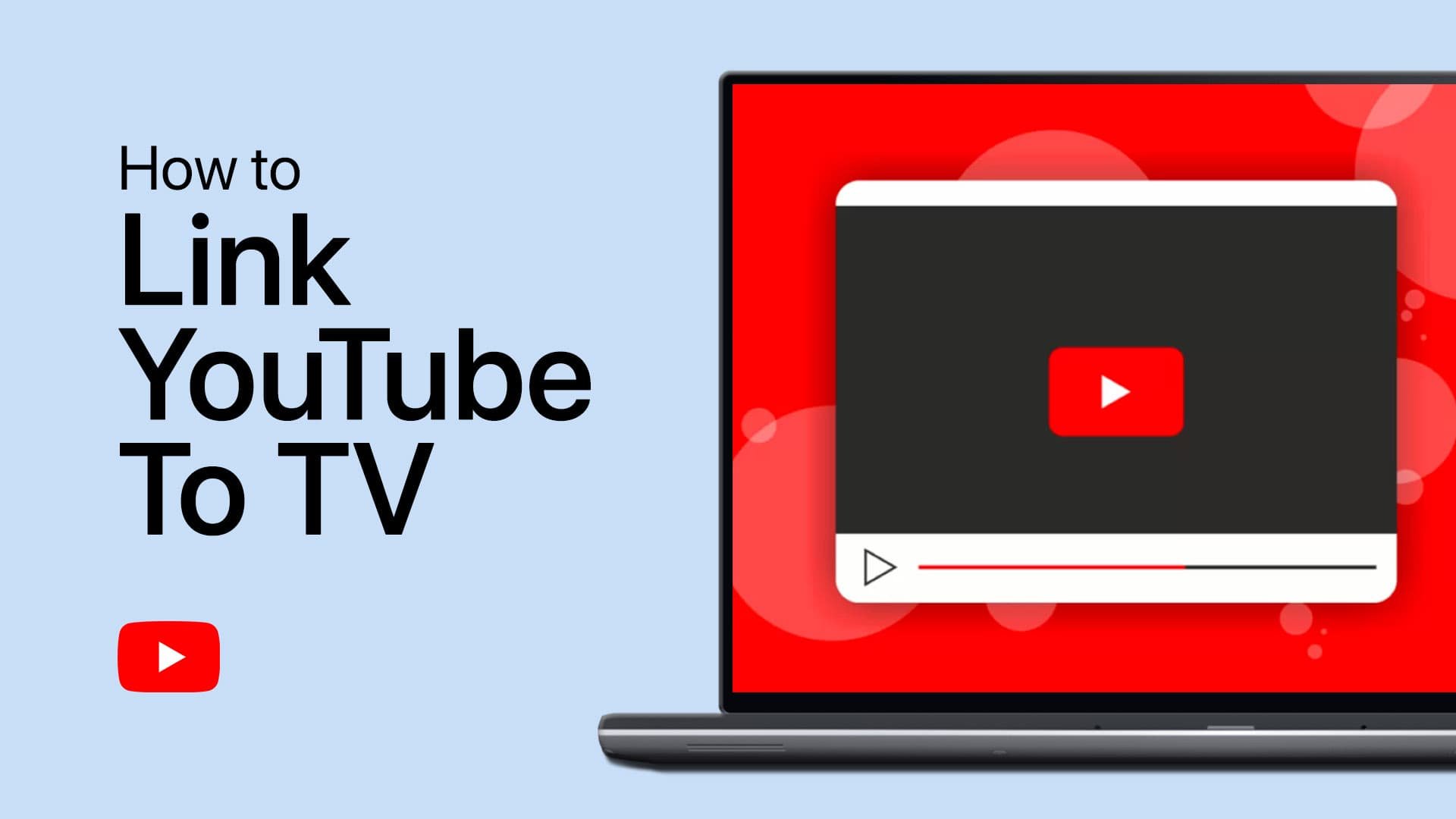How To Toggle Automatic Captions On YouTube ON or OFF
Introduction
YouTube's automatic captions can be a handy feature for many viewers, whether for accessibility needs or simply to keep up with fast-paced dialogue. However, not everyone wants or needs this functionality. In this guide, we'll walk you through the quick and intuitive process of toggling automatic captions on YouTube ON or OFF. From navigating your account settings to adjusting your playback and performance preferences, you'll have full control over your video viewing experience on the platform. Whether you prefer to have captions displayed or want to remove them entirely, this guide has you covered. Follow these simple instructions, and you'll be able to customize the YouTube captions to your liking in no time.
How to Toggle Closed Captions ON or OFF on YouTube
Customizing your video viewing experience on YouTube is simple and efficient. Here's a step-by-step guide to enable or disable the automatic captions:
Open Your Preferred Browser: Navigate to YouTube.com.
Access Account Settings: Click on your profile picture located in the upper right corner of the screen to open a drop-down menu. Select the "Settings" option.
YouTube > Account > Settings
Adjust Playback and Performance:In the "Settings" window, find "Playback and Performance" located in the left pane.Click it to access the related settings for your video viewing experience.
Toggle Automatic Captions: To turn off automatic captions, uncheck the "Always show captions" option. To enable automatic captions, simply check the "Always show captions" box.
Shortcut Key: Remember, you can also quickly toggle captions using the 'C' key while watching any YouTube video.
Whether you need captions for accessibility or prefer a cleaner viewing experience without text on the screen, these steps offer a seamless way to make the adjustment.
YouTube Settings > Playback and Performance > Subtitles and Closed Captions
-
Navigate to YouTube settings, click on "Playback and Performance," and check the "Always show captions" option.
-
Yes, in the "Playback and Performance" section, simply uncheck the "Always show captions" option to turn off automatic captions.
-
Yes, you can enable or disable captions by simply pressing the 'C' key while watching any YouTube video.
-
Yes, toggling the "Always show captions" option will apply to all videos on YouTube, ensuring a consistent viewing experience.
-
The method described mainly applies to YouTube's desktop version. For mobile devices, the process might vary. Check YouTube's official help center for mobile-specific instructions.