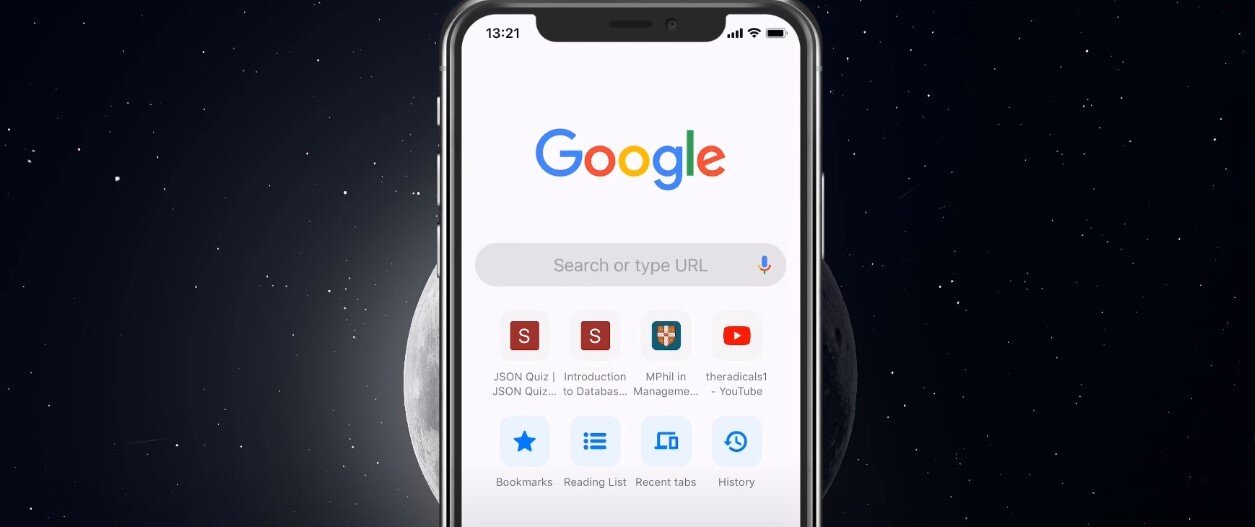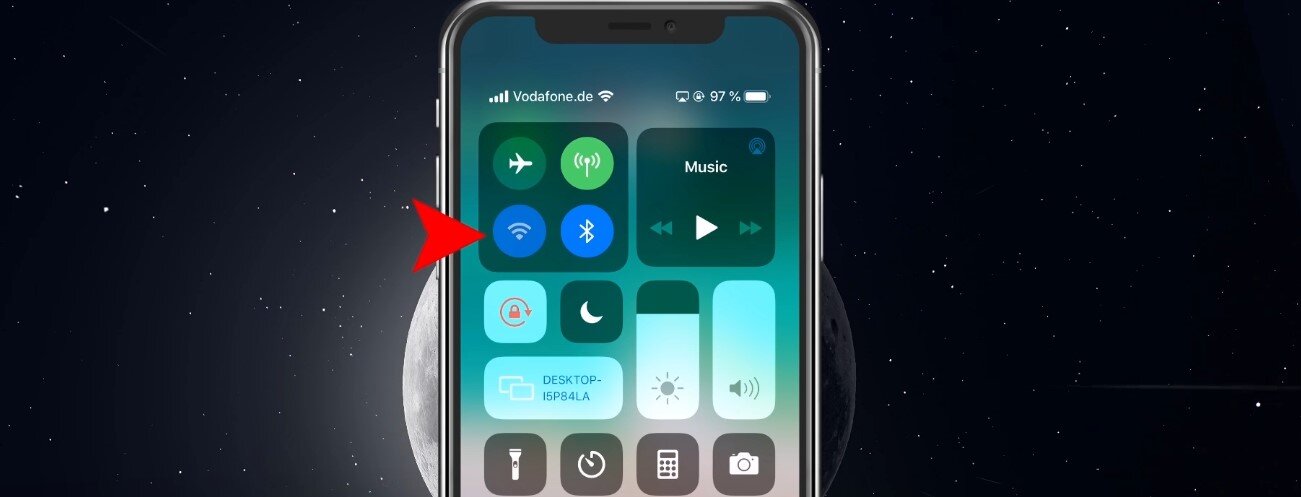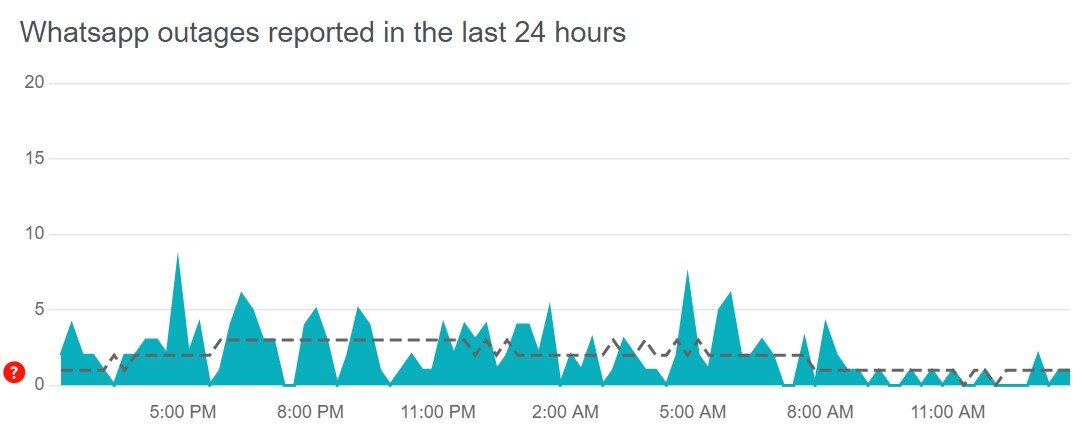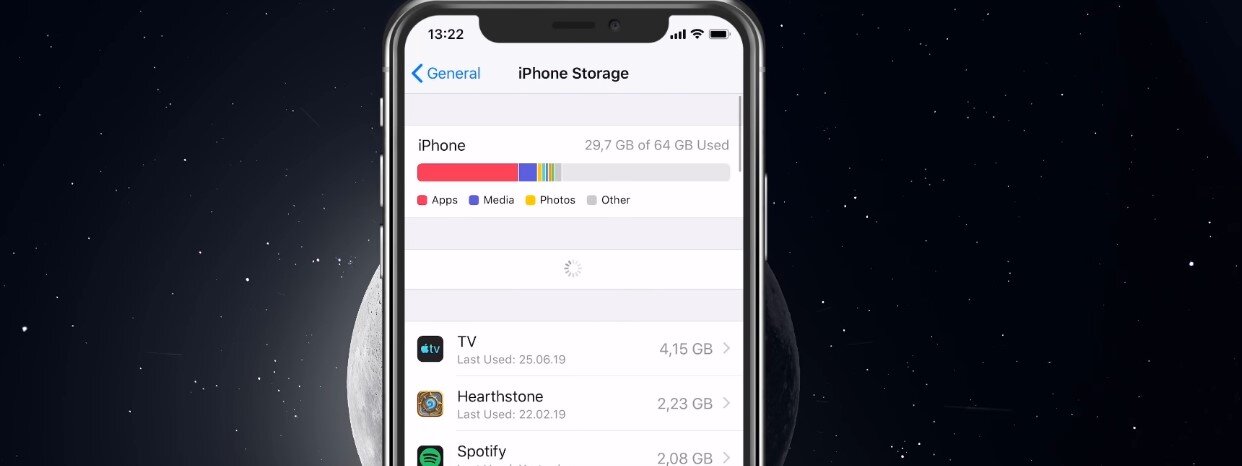How To Fix WhatsApp not Sending or Receiving Messages
WhatsApp is one of the most popular messaging apps, used by millions worldwide to stay connected with their friends, family, and colleagues. However, sometimes, you may encounter an issue where WhatsApp fails to send or receive messages, leaving you frustrated and disconnected. This can happen for several reasons, ranging from network connectivity issues to app updates or misconfiguration settings.
If you're experiencing such problems, don't worry; you're not alone. In this article, we'll provide a comprehensive guide on how to fix WhatsApp not sending or receiving messages. We'll cover all the possible solutions, from basic troubleshooting steps like checking your internet connection to more advanced methods like resetting your app's settings or reinstalling the app.
Verify your Network Connection
Ensure you’re using a reliable network connection. You can verify your connection by switching apps to see if you can connect to the internet.
Test your internet connection by switch apps on your device
Toggle WiFi On and Off
If you have connection issues, switch your connection from WiFi to cellular or vice versa. You can do this by tapping on the WiFi icon in your control center.
Toggle WiFi on and off
Verify the WhatsApp Server Status
Open up WhatsApp and make sure that you can send messages to other contacts, as the contact you’re trying to message might have blocked your number. In this case, you will not be able to send or receive messages from that contact. We suggest you click here to verify server issues and maintenance for WhatsApp. You will be able to verify if there are any WhatsApp server issues in your location.
You can preview any reported problems, and utilize the Live outage map to see where issues are coming from. In case there is no surge in reports, and you’re still unable to send and receive messages then make sure that you have some available storage on your device.
WhatsApp Outages Reported in the last 24 hours
Ensure Enough Device Storage
On an iOS device, open up your native settings application. Navigate to General, iPhone Storage, and see if you have any storage left here. If not, then you can easily navigate through storage-intensive apps and delete what you need the least. Lastly, we suggest you check if you can send messages with your account with another device, such as your personal computer.
iPhone Settings > General > iPhone Storage