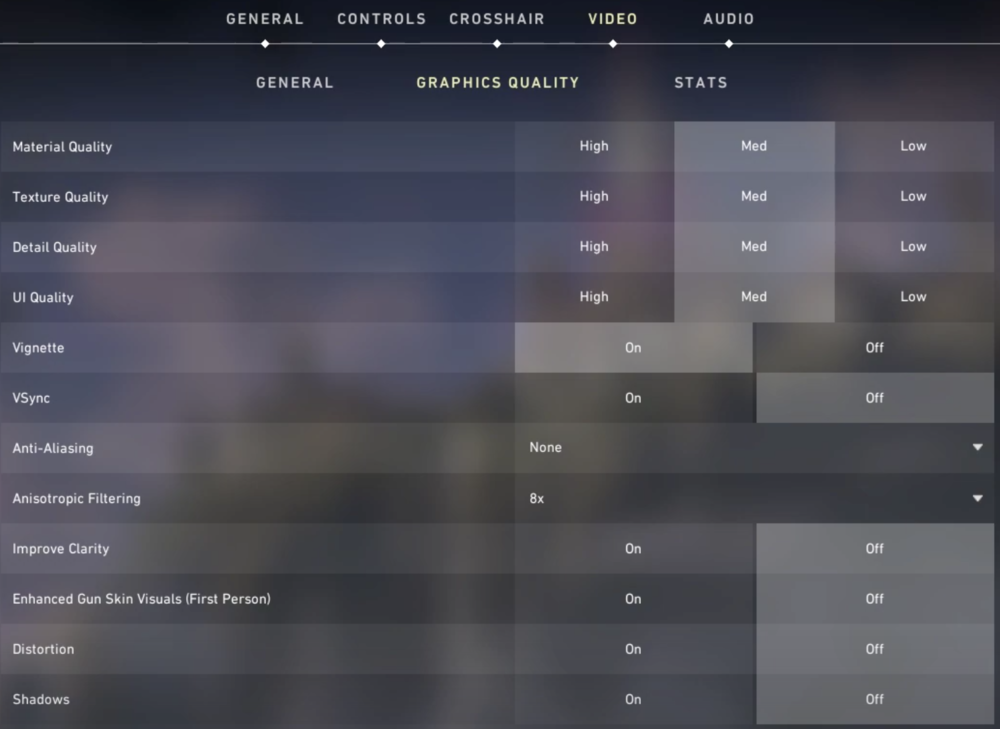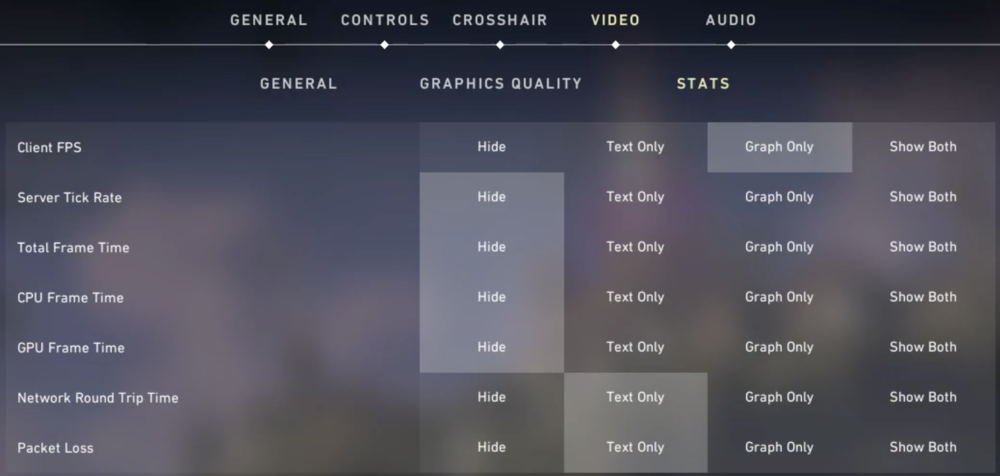Valorant - Best Settings For Low-End PC’s & Laptops
Playing Valorant on a low-end PC or laptop can be frustrating when you don't have the right settings configured. Low frame rates, poor graphics, and lagging gameplay can affect your gaming experience. However, with the right adjustments, you can optimize your settings for smooth gameplay without sacrificing too much on graphics quality. In this article, we will share with you the best settings to use for Valorant on low-end PCs and laptops, so you can enjoy a more seamless gaming experience.
Optimize the Valorant Video Settings
In your video settings, set the screen resolution to your native monitor resolution (1920 x 1080 in most cases). If none of these tweaks helped you out as much as you wanted, you could lower the screen resolution as a last resort. This will increase your performance, but the visual quality will suffer greatly.
Display Mode: Fullscreen
Limit all your FPS values to an amount above your screen refresh rate.
For 60 hz monitors, set it to: > 60 FPS
For 144 hz monitors, set it to: > 144 FPS
For 240 hz monitors, set it to: > 240 FPS
Set your FPS values below the max. FPS you can get in-game.
Valorant Settings > Video > Graphics Quality
Quality Settings (Material, Texture, Detail): Medium or Low
VSync: Off
Anti-Aliasing: Off
Anisotropic Filtering: 1x - 8x depending on PC performance
Improve Clarity: On
Enhanced Gun Skin Visuals: Off
Distortion: Off
Shadows: Off
After changing your settings, we suggest playing a game to see how well your PC is running. This will show you if you can increase these a little or need to follow the next tweaks to increase your performance.
Valorant Settings > Video > Stats
Enable these video stats settings for Valorant:
Client FPS
Network Round trip Time
Packet Loss