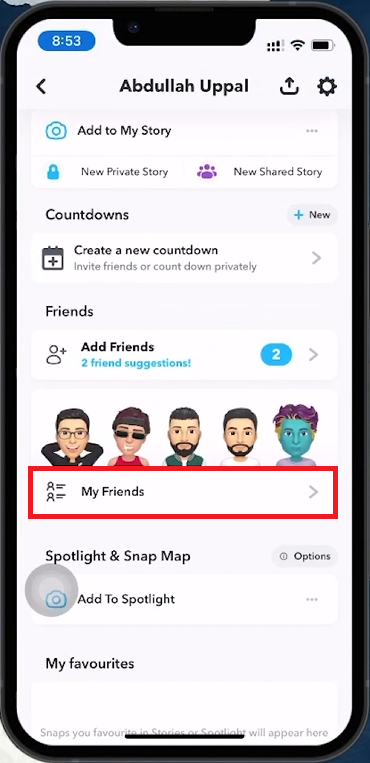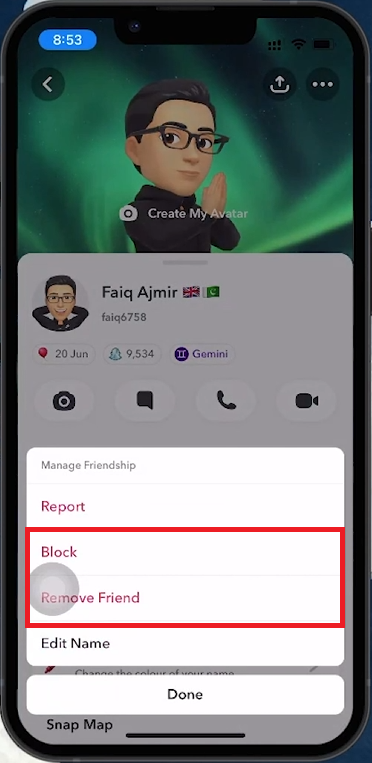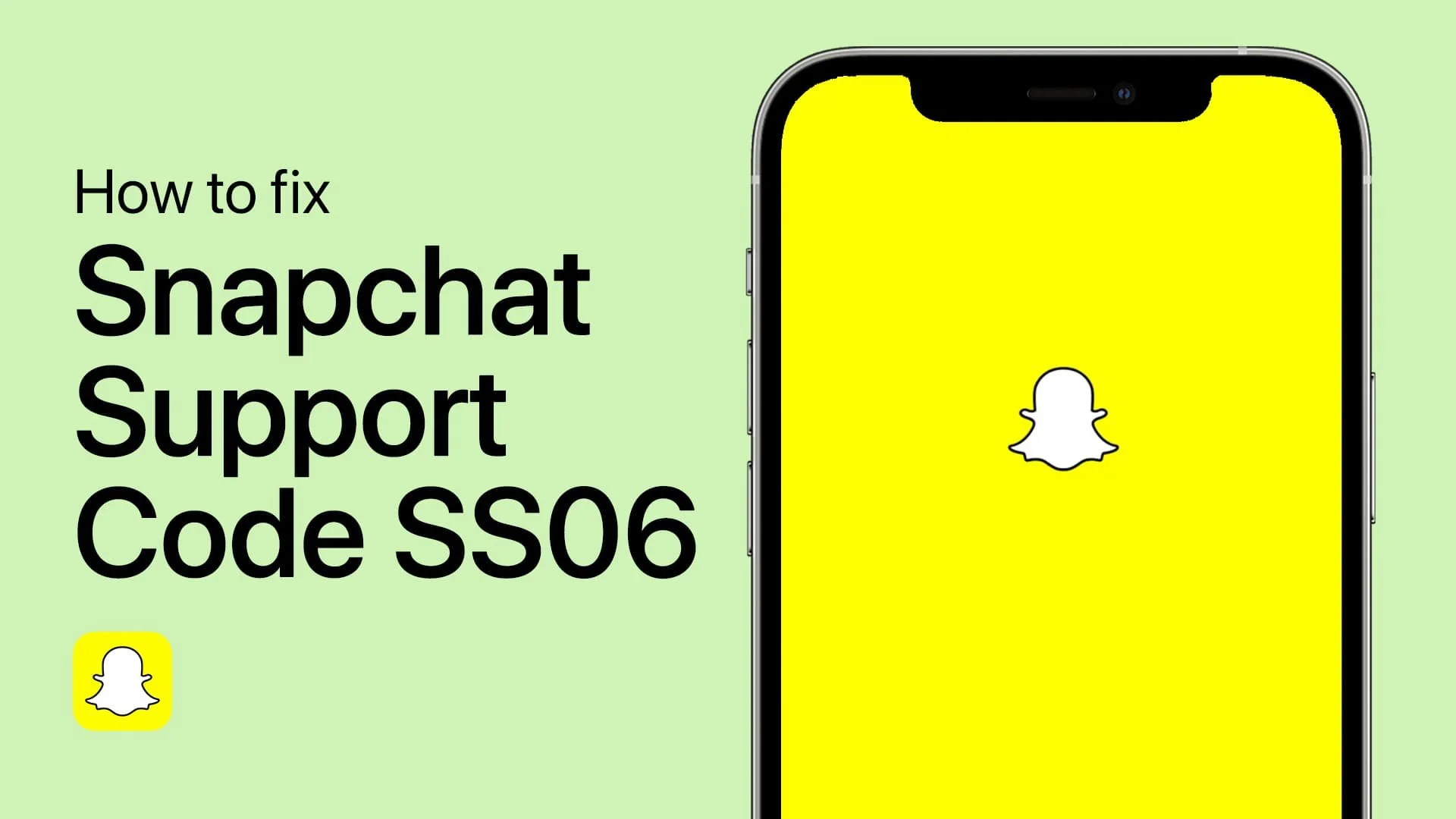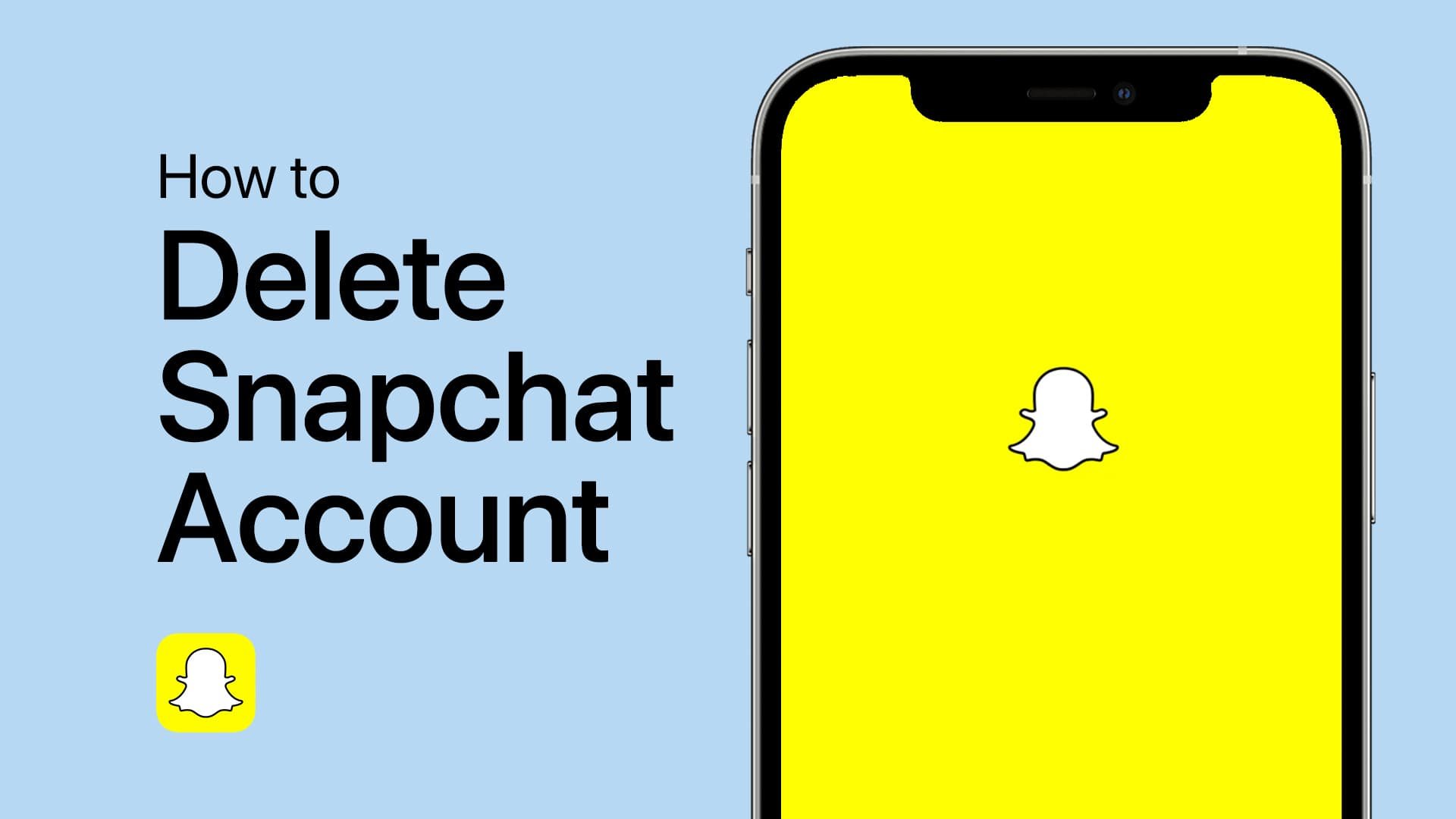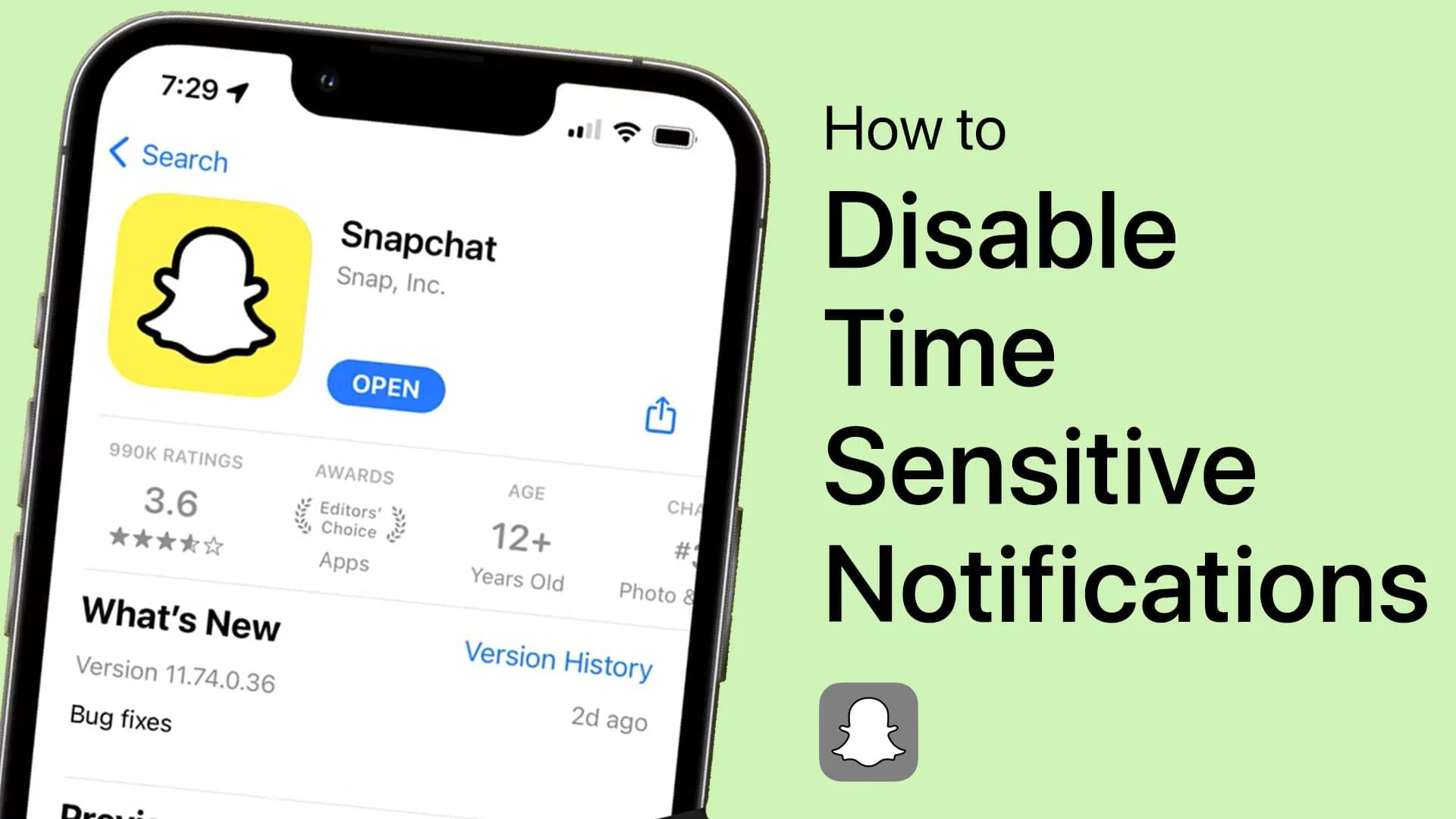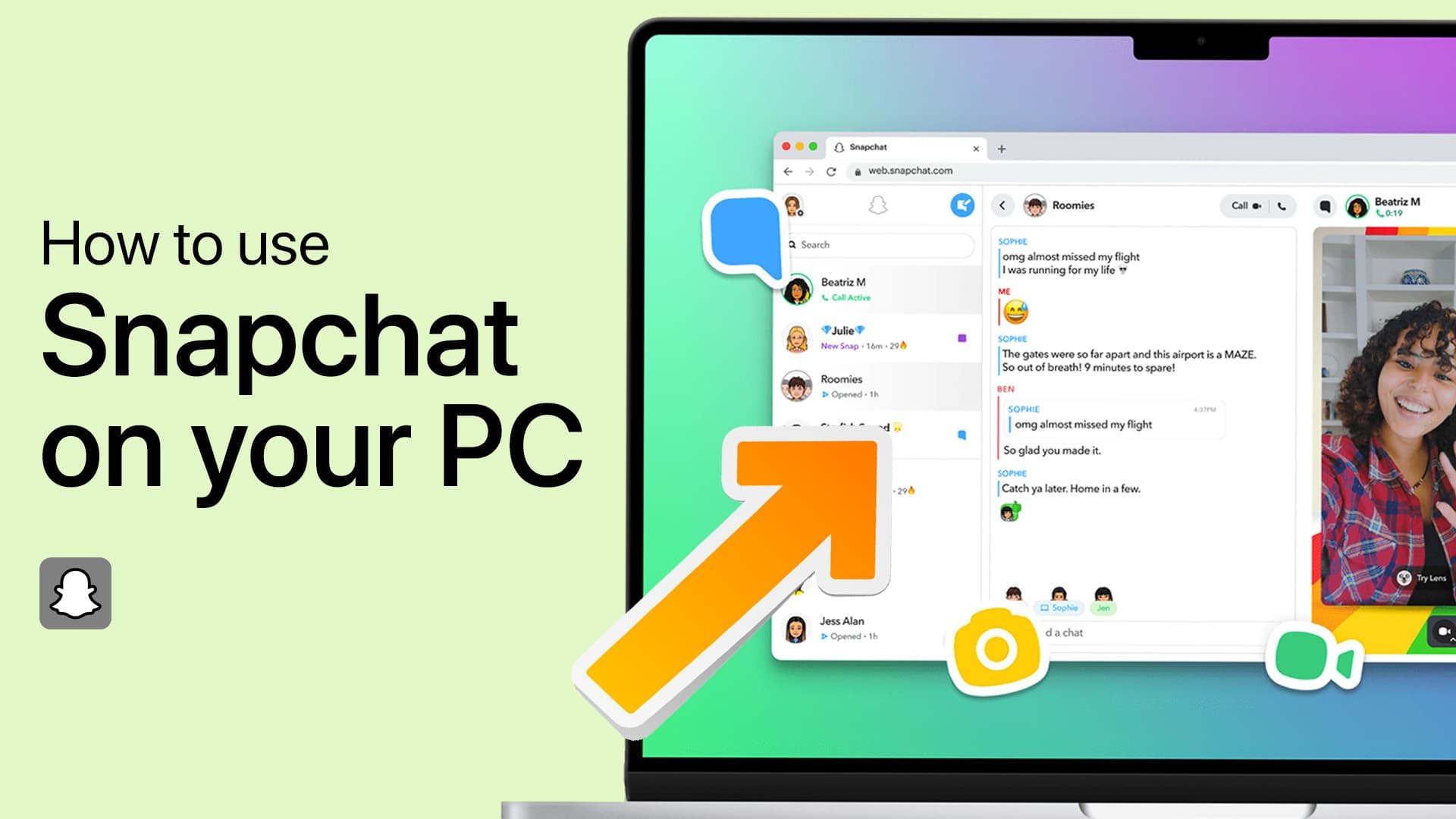How To Delete Friends on Snapchat - Tutorial
Introduction
Managing your social connections on Snapchat is as important as the content you share. This tutorial shows you how to remove friends from your list, ideal for streamlining your interactions or refreshing your digital circle. Whether you want to distance yourself from someone or aim for a minimalist friend list, this guide makes it easy.
Accessing and Managing Your Snapchat Friends List
Navigating to Your Friends List on Snapchat
Open Snapchat: Launch the Snapchat app on your device. You'll start on the camera screen.
Access Your Profile: Tap the profile icon in the top-left corner to go to your profile page.
Find 'My Friends': Scroll down to locate the 'My Friends' section. Tap it to view your current friends list.
Access your Snapchat friend list
How to Block or Remove a Friend on Snapchat
Choosing Between Blocking and Removing on Snapchat
Access Manage Friendship Options: Tap on the name of the friend you want to remove. Tap on ‘Manage Friendship’ to see your options.
Understanding Your Choices:
Block: Prevents all interactions with the person. They can't contact you, and you won't see each other's content.
Remove Friend: Removes the person from your friends list without blocking. You can add them back later if you change your mind.
Finalizing Your Decision: Confirm by tapping 'Remove' to unfriend them or 'Block' to prevent all contact. The change takes effect immediately.
Block or remove the Snapchat connection
By following these steps, you can effectively manage your Snapchat friend list, ensuring your social media interactions are with those you choose.
-
To remove a friend, go to your profile, tap 'My Friends', find the friend you wish to remove, press and hold their name, select ‘Manage Friendship’, and tap 'Remove Friend’.
-
Blocking someone on Snapchat prevents them from contacting you, viewing your stories, or finding your profile. Both of you will not see each other's activities on the app.
-
After you block someone, they can still see the message history prior to being blocked, but they cannot contact you further or view new content from you.
-
Snapchat currently requires you to block individuals manually. There's no feature to block multiple users simultaneously; each friend must be blocked individually through the ‘Manage Friendship’ menu.
-
Snapchat does not notify users when they are removed or blocked. However, they might notice if they can no longer see your stories or find you in their friends list.