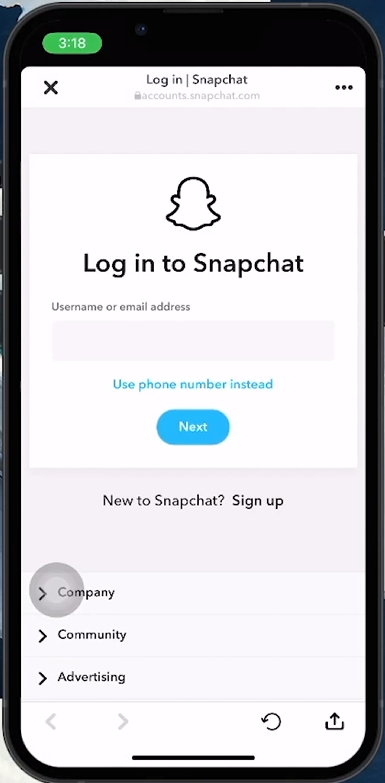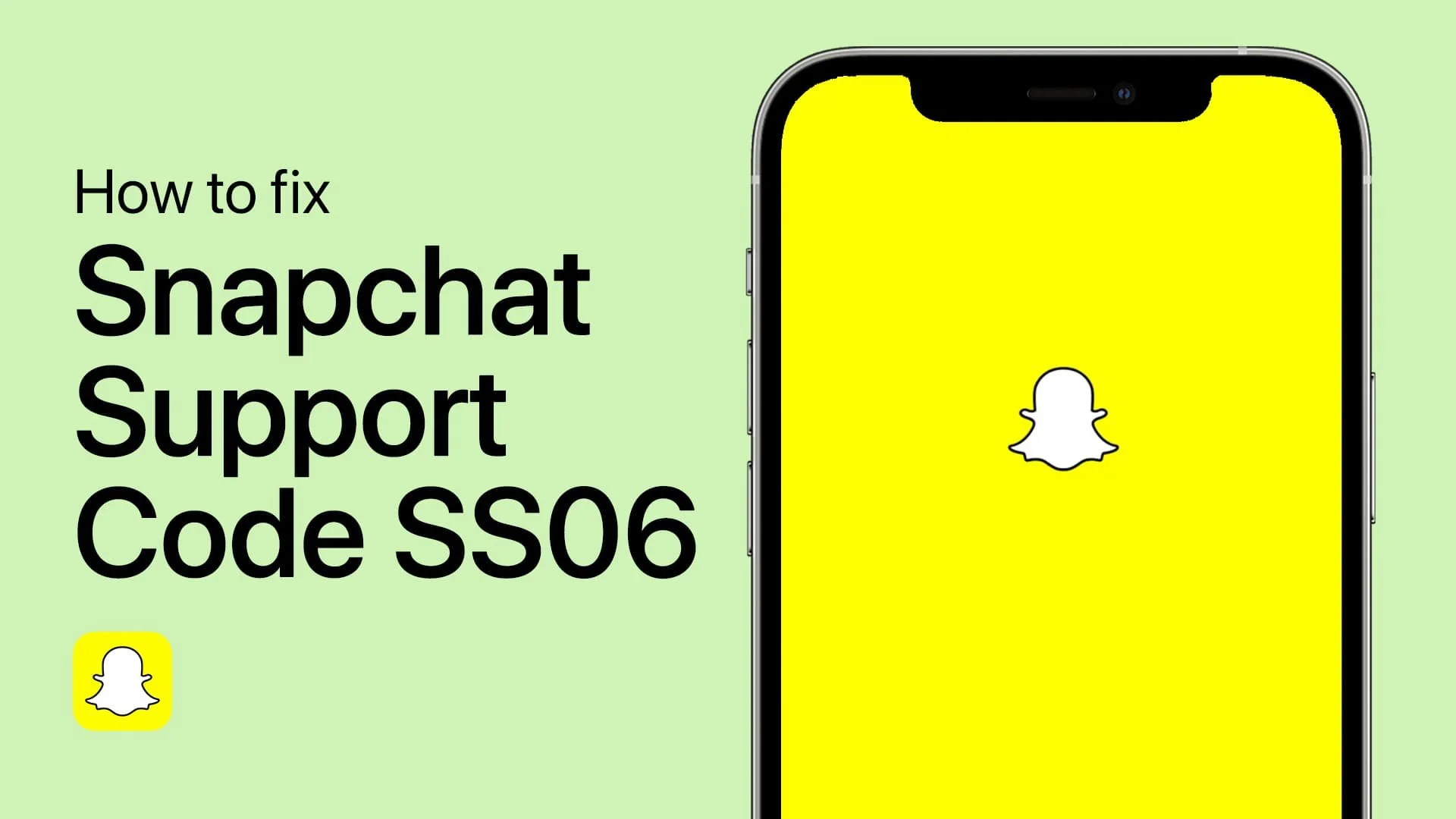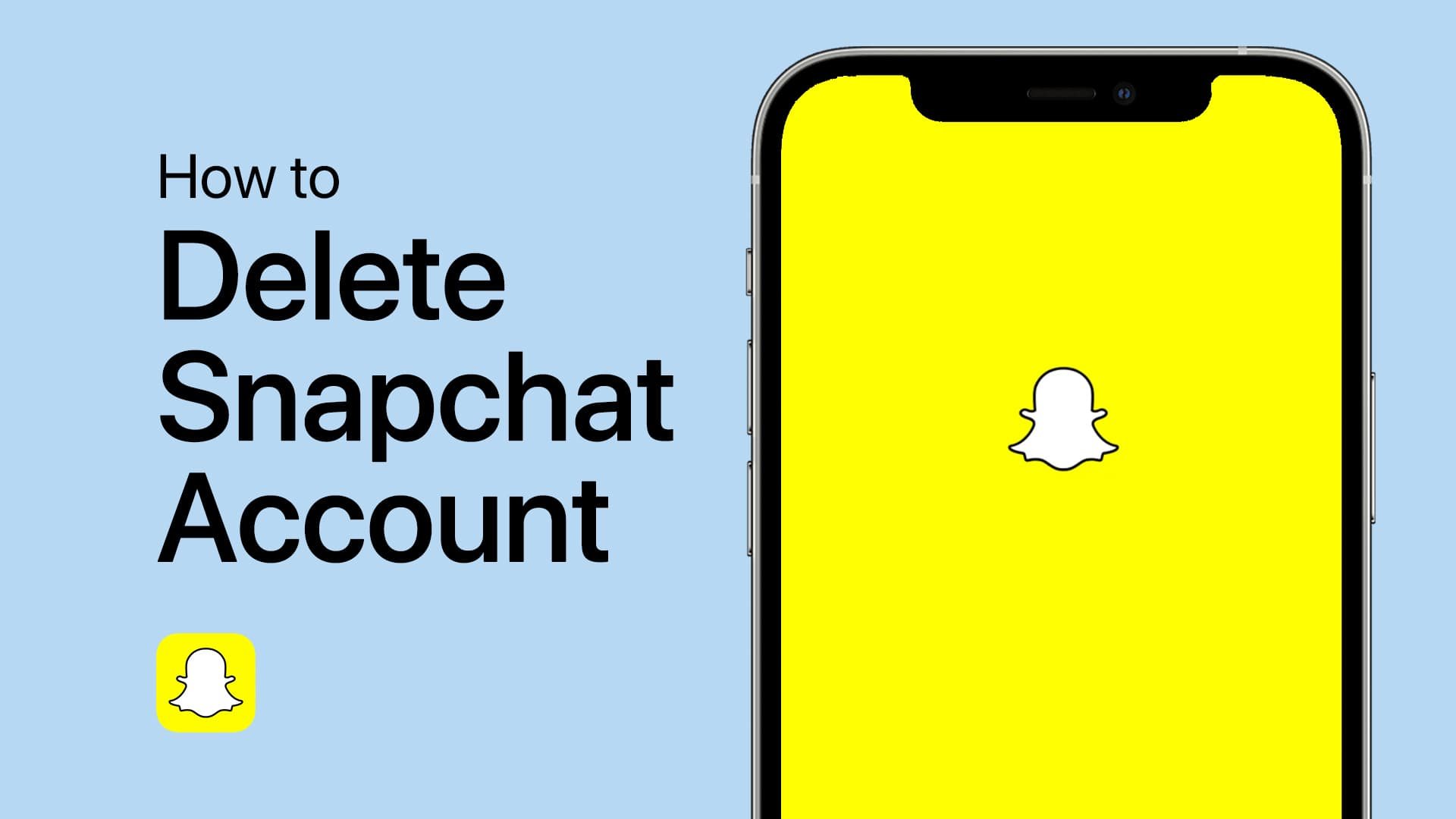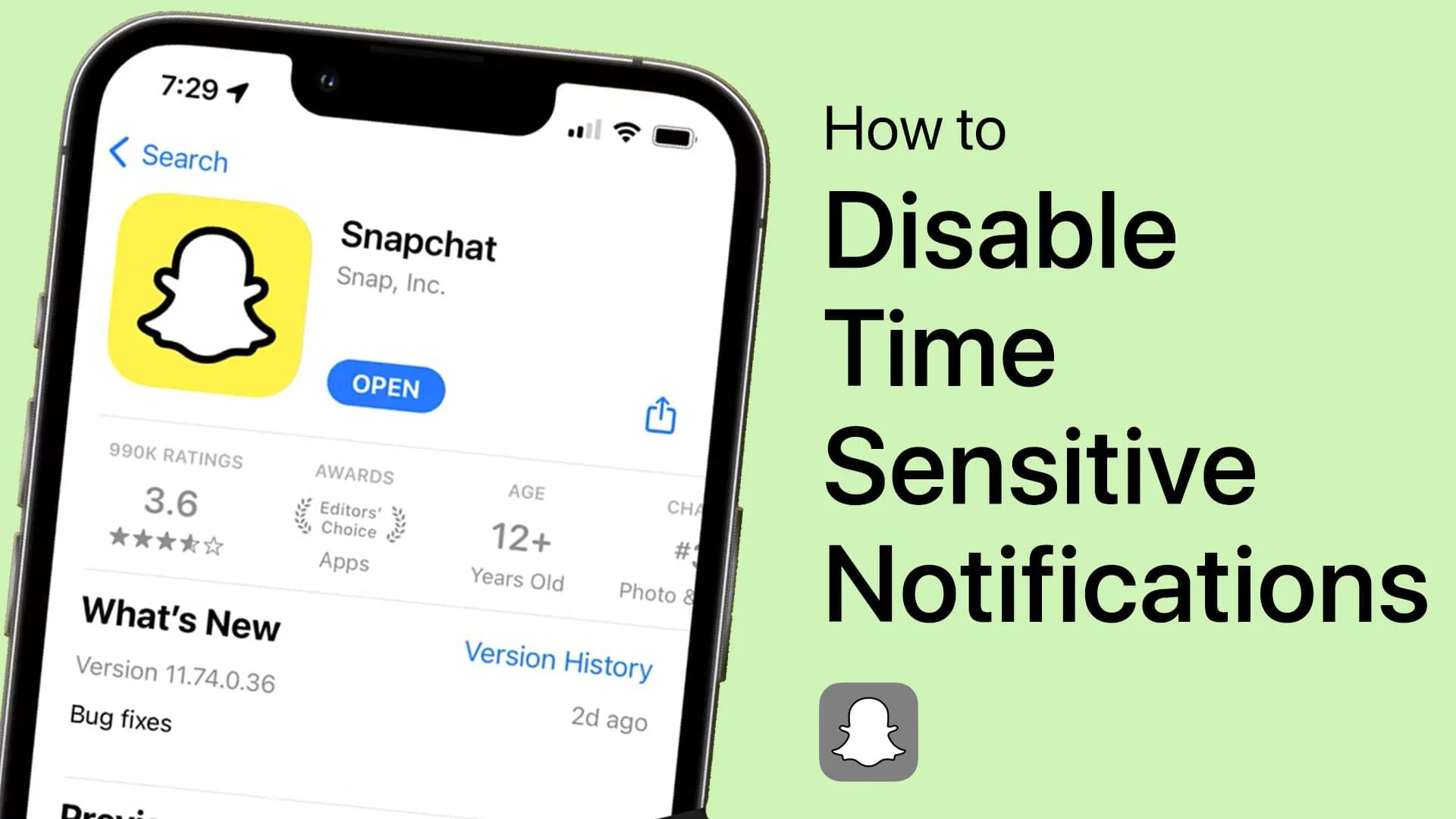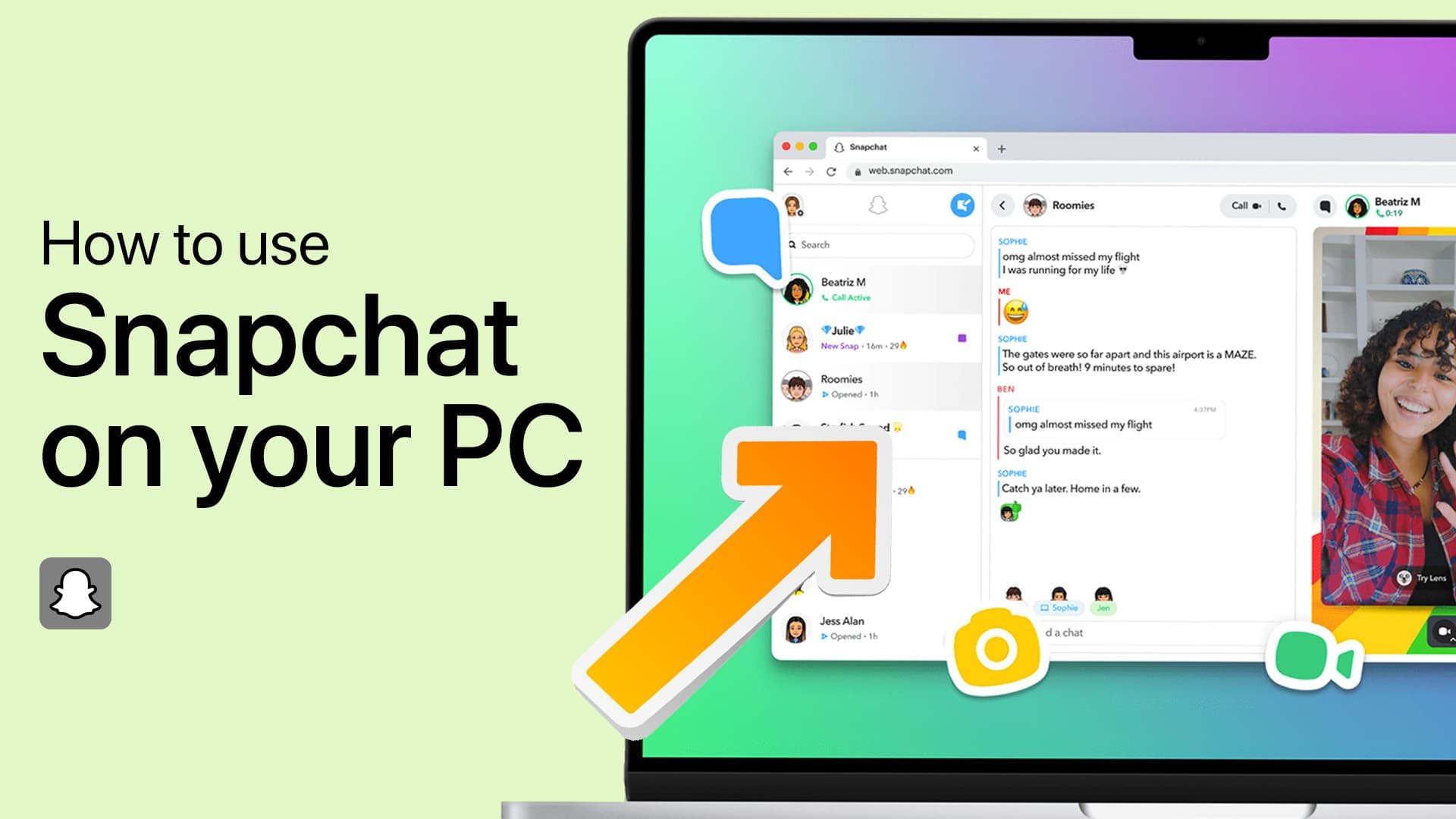How To Delete Snapchat Account on Mobile - Easy Guide
Introduction
Ready to delete your Snapchat account? Whether for privacy concerns or to take a break from social media, this guide will show you how to easily delete your Snapchat account using your mobile device.
Navigating to Snapchat Account Settings
Reasons for Deleting Snapchat
Users delete their Snapchat accounts for various reasons, such as privacy concerns or wanting to reduce social media usage.
Steps to Access Account Settings on Snapchat
Open Snapchat App: Launch Snapchat on your mobile device.
Go to Profile: Tap the profile icon in the upper left corner.
Enter Settings: Tap the gear icon in your profile to open the settings menu.
Find Account Settings: Scroll down to “Account Settings” for account management options.
Access Snapchat account settings
How to Permanently Delete Your Snapchat Account
Locating the Delete Option In the “Account Settings” section, look for the “Delete Account” option.
Steps to Delete Your Snapchat Account
Select 'Delete Account': Tap on the “Delete Account” option.
Redirected to Snapchat Accounts Portal: You’ll be taken to the Snapchat Accounts Portal.
Enter Login Details: Input your Snapchat username and password.
Confirm Deletion: Press 'Continue' and confirm your decision to delete the account.
Log into Snapchat account to delete it
What Happens Next?
After confirmation, your Snapchat account will be permanently deleted. This action is irreversible, so ensure you want to delete your account before proceeding.
This process is straightforward and designed for ease, allowing even non-tech-savvy users to delete their Snapchat account effortlessly.
-
Yes, you have a 30-day window to reactivate your account. Simply log in with your username and password within this period. However, after 30 days, the account is permanently deleted.
-
Most of your data, like snaps and chats, will be deleted. However, some information, such as billing details, may be retained by Snapchat for legal and security reasons.
-
The deletion process begins immediately, but your account is not completely removed until 30 days after the deletion request. During this time, your account is deactivated.
-
Yes, you can also initiate the deletion process through the Snapchat website by logging into the accounts portal.
-
If you face any issues, visit Snapchat's Support page for assistance or contact their customer service team for help with account deletion.