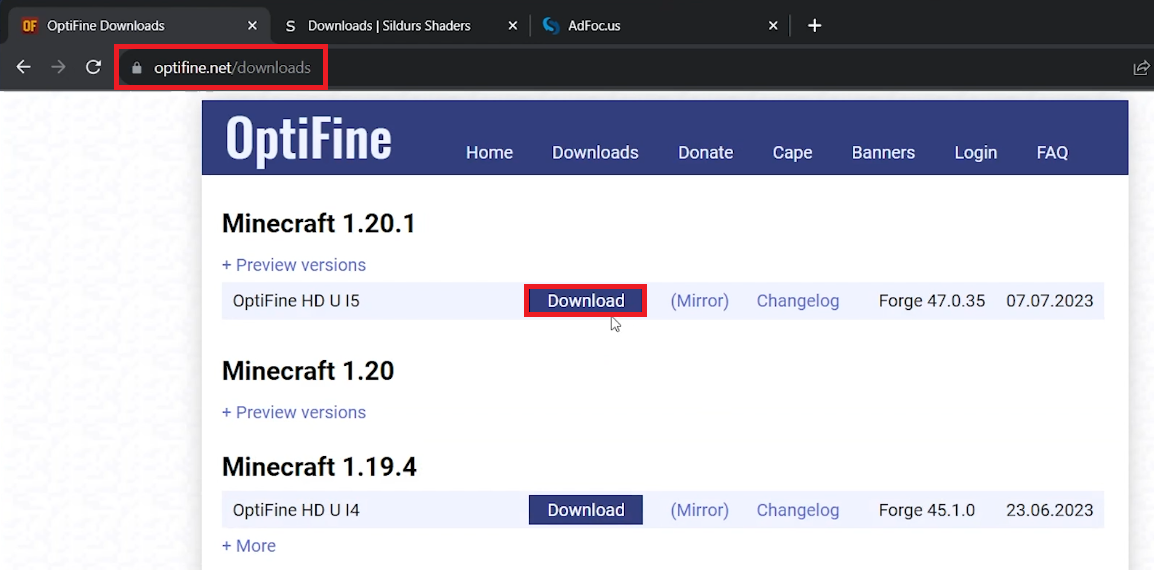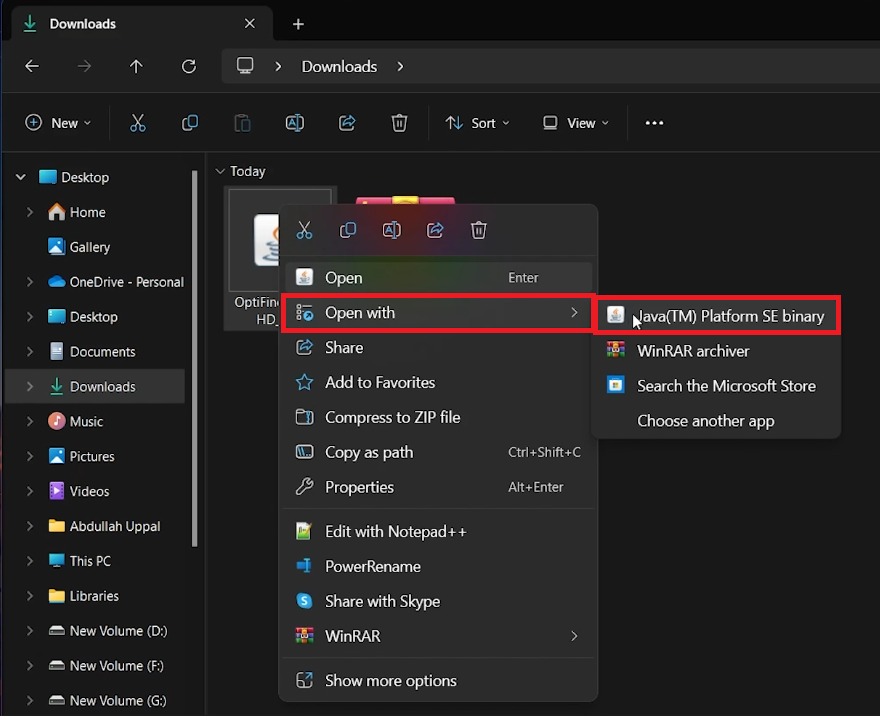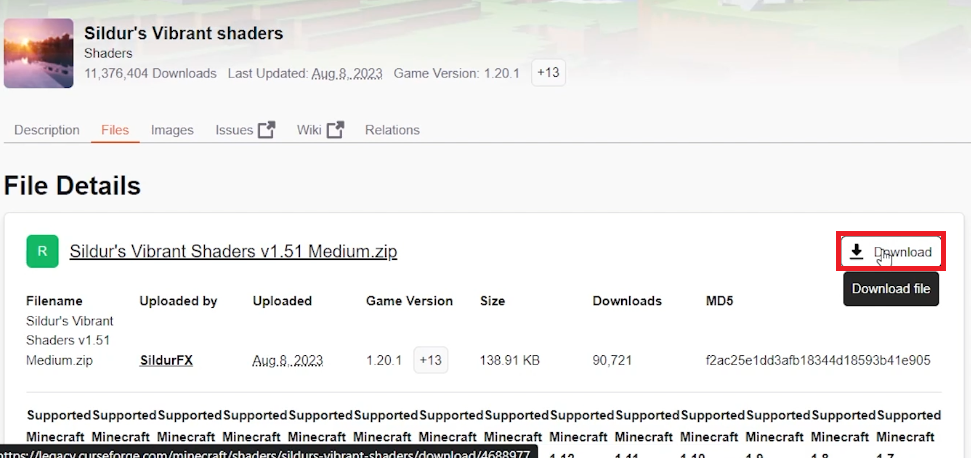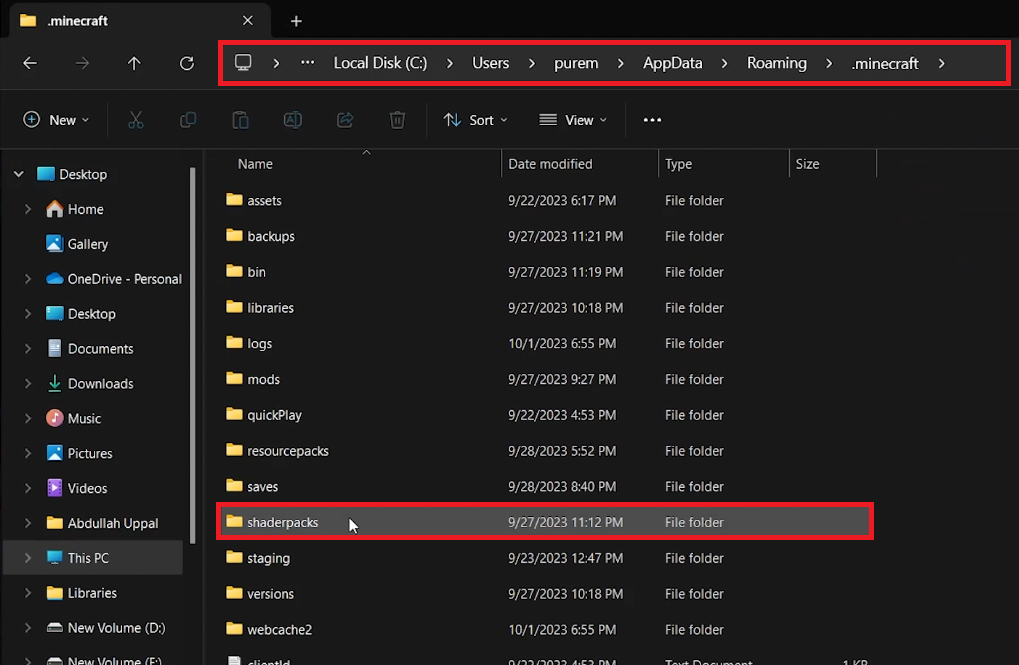How To Install Shaders in Minecraft Java Edition - Tutorial
Introduction
The pixelated charm of Minecraft Java Edition is timeless, yet there's a different kind of magic waiting to be unveiled with the addition of shaders. These remarkable modifications offer a dose of realism, sprucing up the game's graphics by adding a new layer of visual finesse. This tutorial is your gateway to installing shaders, a process simpler than one might imagine. The journey begins with the installation of Optifine, a vital step towards ensuring Minecraft runs smoothly with its new graphical attire. Following this, we delve into the heart of the matter, exploring the realms of Sildurs Shaders, among other options, to find the perfect graphical upgrade for your Minecraft escapade. Whether you're a seasoned player or someone new to the blocky lands, this guide will illuminate the path to a visually enriched Minecraft experience.
Install Optifine: A Prerequisite 🛠️
Before diving into the shimmering waters of Minecraft shaders, it's essential to lay down the groundwork by installing Optifine. This optimization mod is a linchpin for running shaders, ensuring your game remains sleek and responsive.
Navigate to Optifine Website:
Head over to optifine.net.
Access Downloads:
Transition to the Downloads tab and opt for “Show all versions” to explore available versions.
It's advisable to download the latest version of Optifine to garner the best performance and compatibility.
Initiate Download:
Hit the download button for the latest version, which redirects you to a secondary page.
Click on the download button again to obtain the Optifine file. Your browser's download manager will assist in locating the downloaded file.
Download OptiFine for your Minecraft version
Installation:
Right-click the downloaded Optifine file, choosing to open it with the Java application.
In the ensuing pop-up, click on Install. Post a brief installation process, a confirmation message, “Optifine is successfully installed,” will grace your screen, allowing you to close the window.
With Optifine now nestled in your Minecraft setup, you've just unlocked a gateway to a vast array of shader packs waiting to bedazzle your Minecraft escapade. Optifine not only paves the way for shader installation but significantly boosts your game's performance, making it a quintessential step in your modding journey.
Open OptiFine with Java(TM) Platform SE binary
Download & Install Shader Pack: Your Gateway to Enhanced Graphics 🎨
With Optifine securely installed, you're now one step closer to reveling in a visually enhanced Minecraft experience. The next waypoint is obtaining a shader pack, and Sildurs Shaders is a highly acclaimed choice among the Minecraft community. The journey doesn’t end here; myriad shader packs are ripe for the picking, each offering a unique graphical flavor.
Navigate to Sildurs Shaders:
Set sail to sildurs-shaders.github.io.
Although Sildurs Shaders is widely recognized, feel free to explore other shader packs as the installation process remains consistent.
Download Your Preferred Shader Pack:
Dive into the Downloads section.
Choose a shader pack that dovetails with your PC's capabilities to ensure a smooth gameplay experience.
Handle Redirects & Download:
Be patient through the pop-up redirects and countdown timer, post which, a Skip button will usher you to the download page.
Hit Download, and locate the shader pack file in your downloads folder.
Download your preferred shaders pack
Locate Minecraft Shader Pack Directory:
Press
Win+R, type%AppData%, and hit Enter to launch the file explorer.Traverse to
.minecraft > shaderpacks. Create a “shaderpacks” folder if it’s missing.
Install the Shader Pack:
Drag and drop or copy-paste the downloaded shader pack into the “shaderpacks” folder.
Activate Your Shader Pack:
Launch the Minecraft game, and in the settings, switch to your newly installed shader pack.
Employ Optifine for fine-tuning settings, ensuring an optimal run of the shaders on your system.
Embarking on this graphical voyage will not only breathe a fresh aesthetic life into your Minecraft adventure but also open doors to a community of modders and shader aficionados. Your game’s look is now limited only by the breadth of shader packs the Minecraft community concocts.
Install the downloaded shaders pack in your “shaderpacks” folder
-
Optifine is a mod that optimizes Minecraft's graphics for smoother performance. It's essential for shader installation as it ensures they run efficiently without hampering gameplay.
-
Choosing a shader pack depends on your PC's capabilities and your graphical preference. Popular packs include Sildurs Shaders. Always download shader packs from reputable sources to ensure safe and proper functionality.
-
Yes, you can have multiple shader packs installed, but only one can be active at a time. You can easily switch between them from the game settings.
-
Utilizing Optifine, you can adjust various settings to improve performance, including reducing the render distance, disabling unnecessary graphics options, or selecting performance-oriented shader packs.
-
Many mods are compatible with Optifine and shaders. However, it's advisable to check each mod's documentation or community forums to ensure compatibility and proper functioning.