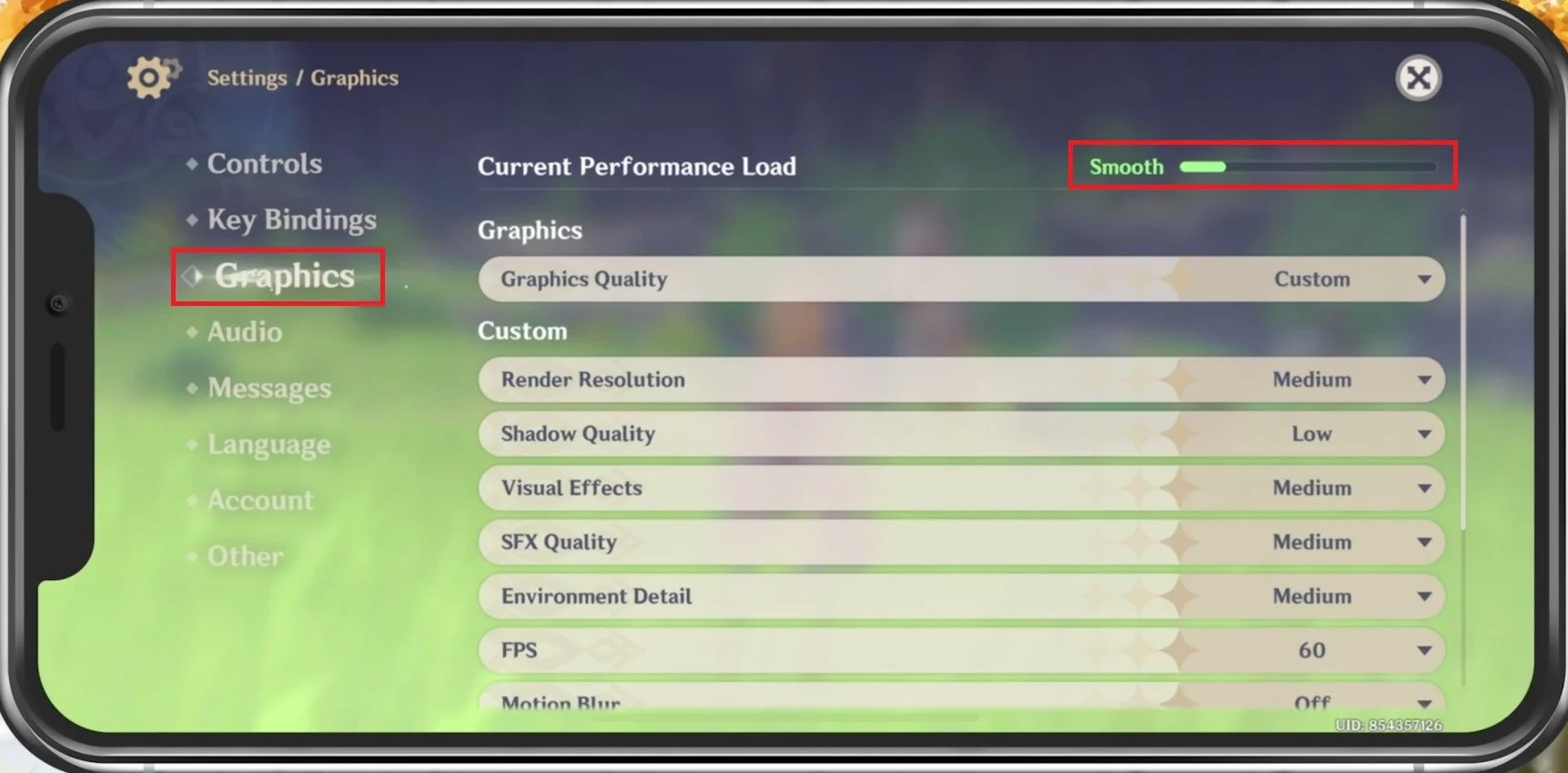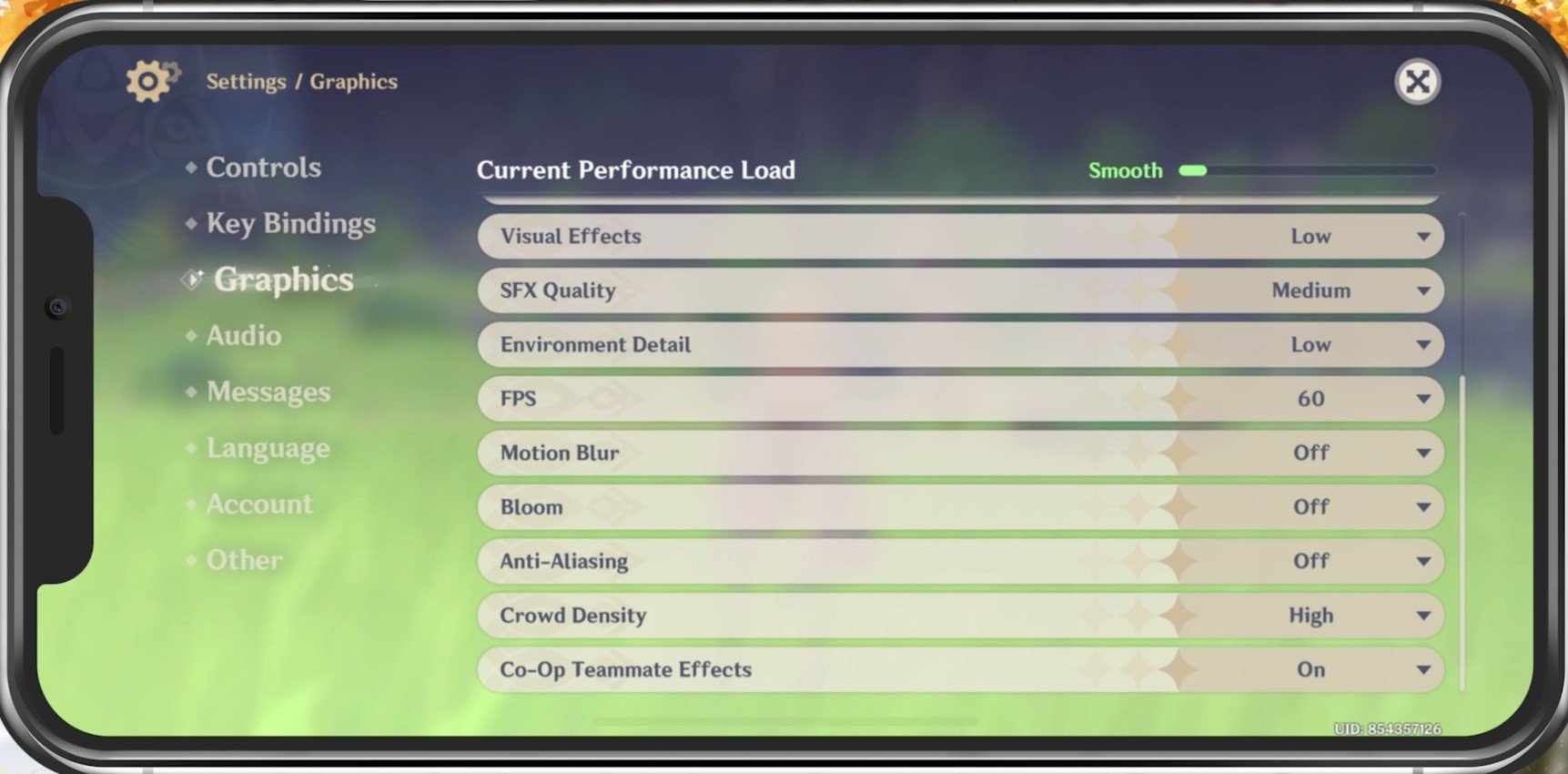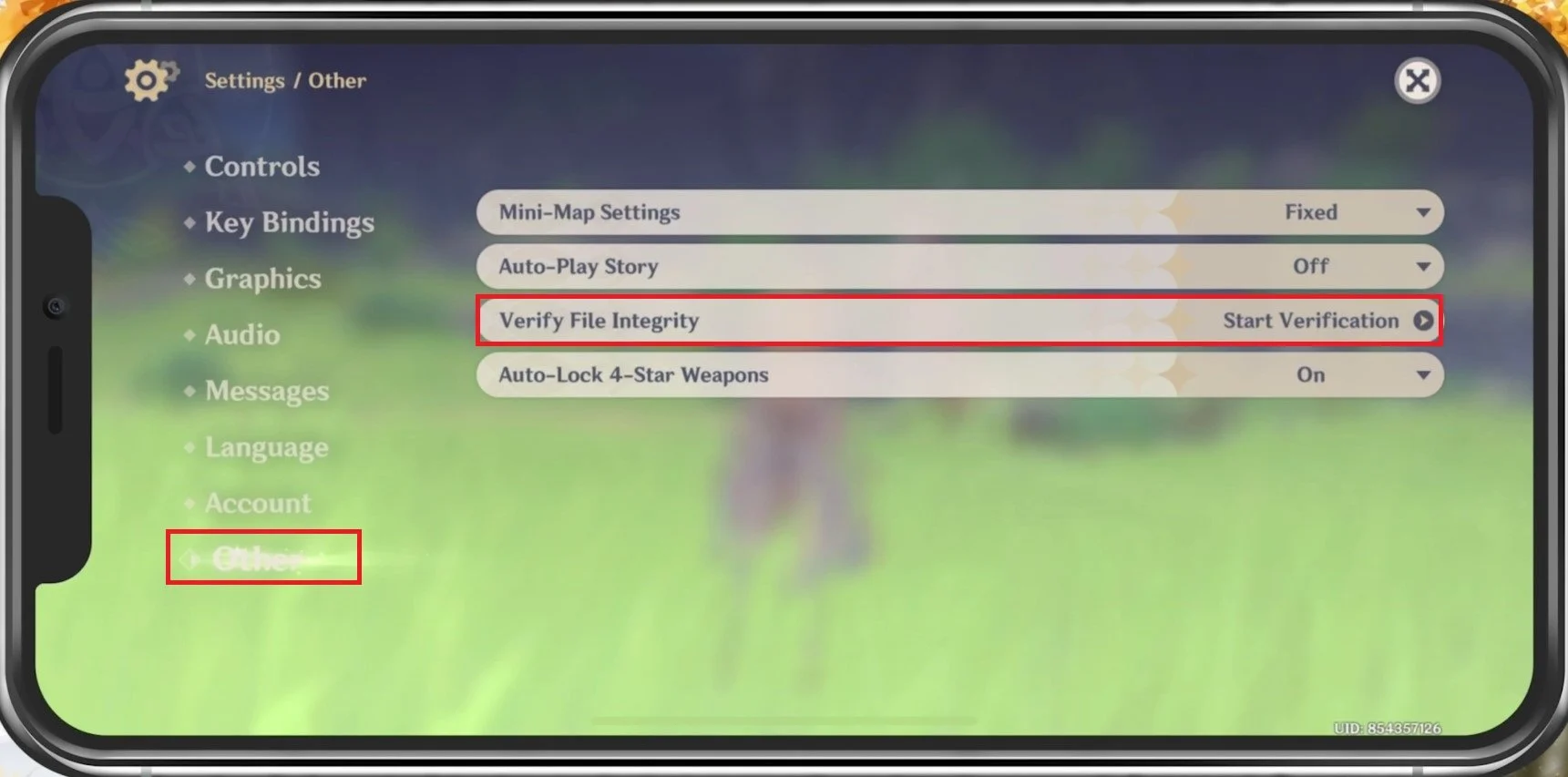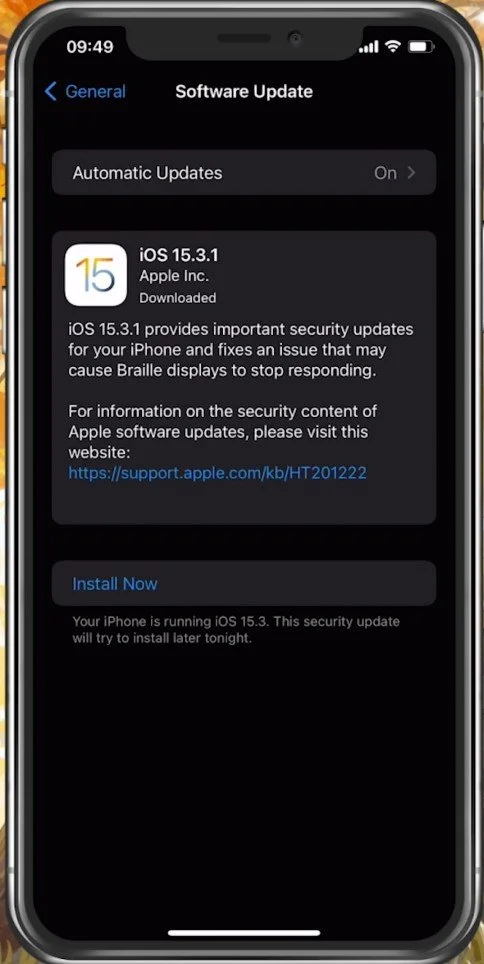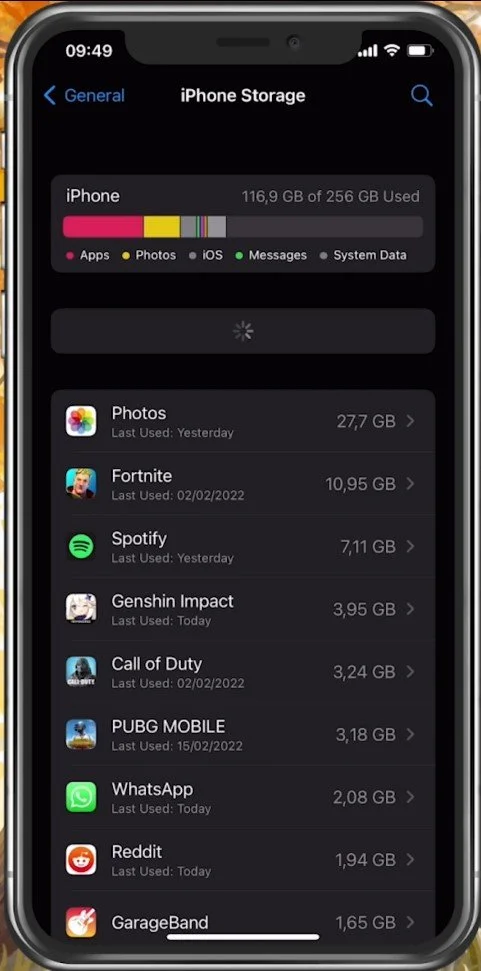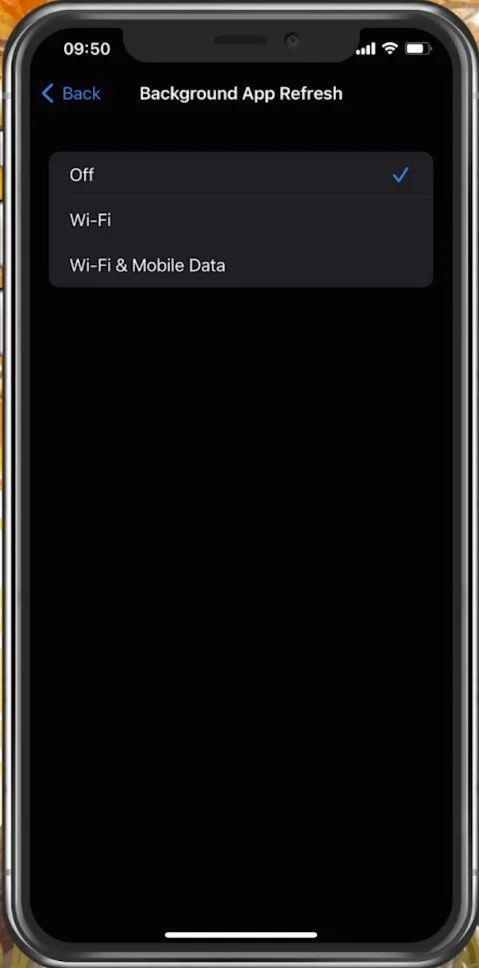Fix Lag in Genshin Impact Mobile - Fix FPS Drops Guide
Genshin Impact is an immersive and visually stunning game, but it can be frustrating when lag and FPS drops interfere with gameplay. Fortunately, there are solutions to these issues that can help you optimize your experience on mobile devices. This guide will cover effective methods for fixing lag and FPS drops in Genshin Impact on mobile devices. We will explore various tips and tricks and provide step-by-step instructions to help you optimize your game performance. Whether you are a casual or competitive player, our guide will help you get the most out of your gaming experience.
Adjust your Genshin Impact Settings
First, we will take a look at your in-game settings. If you are using a newer high-end mobile device, feel free to change these settings to your liking.
Genshin Impact > Settings
Genshin Impact Graphics Settings
In the Graphics tab, you can preview the Current Performance Load. While changing and applying your settings, ensure this remains smooth to get a high refresh rate and frame rate while in-game. All of these settings should be set according to your device performance, and I will set these for low to mid-end devices.
Genshin Impact Settings > Graphics
Set the Graphics Quality setting to Low or Medium. Below, you can reduce the Render Resolution, improving your performance and fixing lag, but the visual quality will suffer a lot. Only reduce this option if you experience lag and frame drops. Set the Shadow Quality to Low, Visual Effects to Medium, SFX Quality to Medium, Environment Detail to Low, cap your FPS at 60 to get a smoother gaming experience.
Below, disable Motion Blur as well as Bloom and Anti-Aliasing. Set the Crowd Density to Low and enable Co-Op Teammate Effects.
Genshin Impact > Graphics Settings
Other Genshin Impact Settings
If you still experience lag or FPS drops, navigate to the Other settings tab and Verify the Integrity of your game files when tapping on Start Verification. This will take a minute to ensure that your game files are complete and up to date.
Genshin Impact Settings > Other > Verify File Integrity
Close Background Apps
After applying your changes, prevent other applications from running in the background. Resource-intensive applications or apps that use your network connection can impact your Genshin Impact gaming experience and cause lag or FPS drops.
Software Update
Open up your native Settings application. On your iOS device, scroll down and tap on General. Ensure your iOS device is up to date. Select Software Update, and make sure to download and install the latest update in case one is available.
iPhone Settings > General > Software Update
Ensure Enough Storage for Genshin Impact
In your iPhone or iPad Storage Settings, you can preview how much storage you have left and how much each application uses up on your device. You will need enough storage on your device to increase your overall Genshin Impact performance and prevent frame rate drops. Games like Genshin Impact generate and delete files in the background when the game is being used. If you don’t have enough storage left, then writing and deleting data can be slow and induce lag, as well as frame rate drops. I would suggest ensuring you have at least 3GB of free storage left.
iPhone Settings > General > iPhone Storage
Disable Background App Refresh
Back in your General settings, tab on Background App Refresh. Here, you should turn this setting off while in-game to prevent your device from updating other applications while in-game. The battery-saver mode can also induce lag, so ensure your device is charged and the battery-saver mode is disabled while playing Genshin Impact.
iPhone Settings > General > Background App Refresh
Restart Device
Restart your mobile device in case you haven’t done this in a while. This will restart some services and processes and will fix potential problems when playing Genshin Impact.