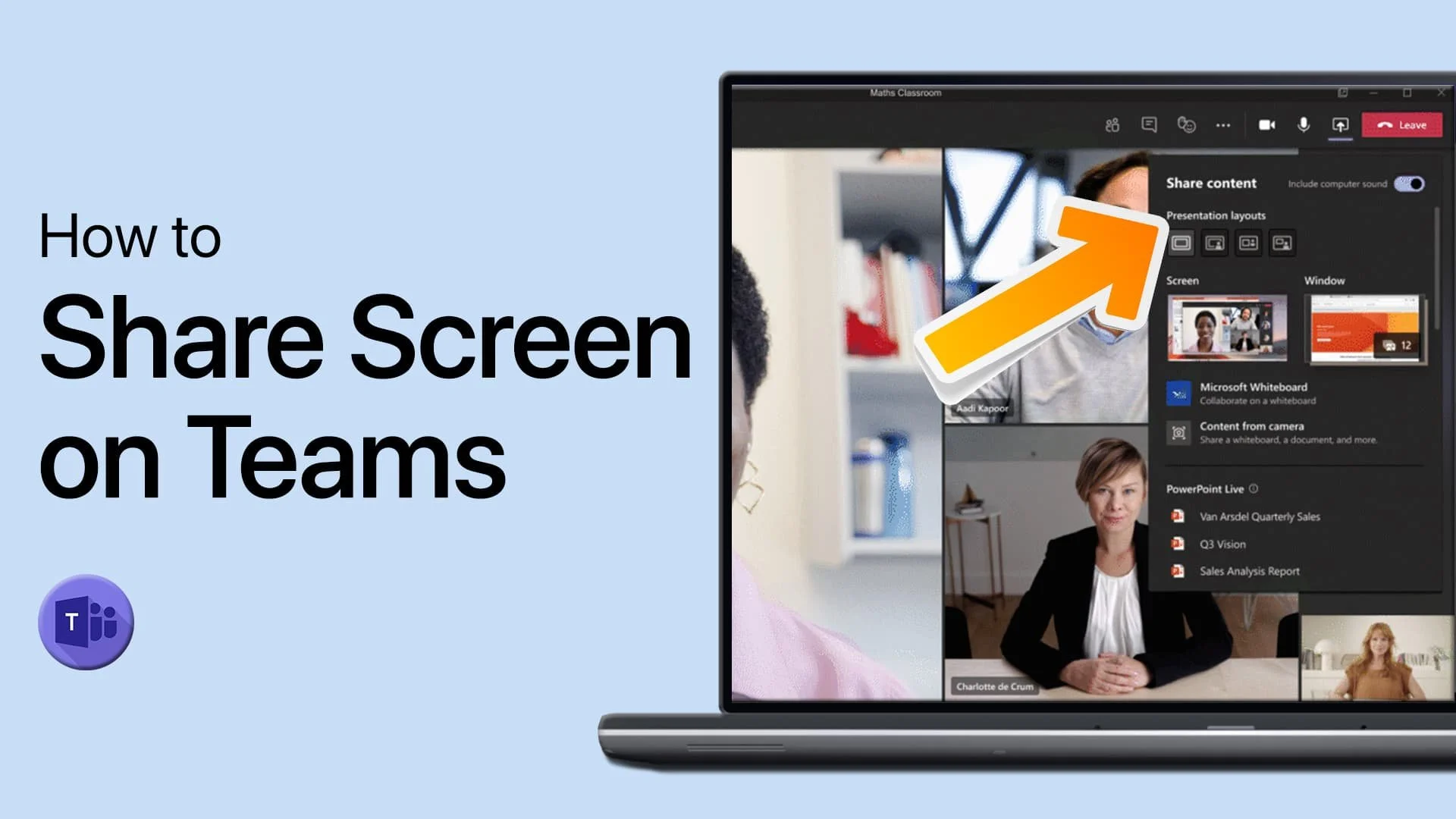Windows 11 - How To Find Sound Control Panel
Windows 11 has finally arrived, and with it comes a host of new features and upgrades. However, as with any major update, finding your way around the new system can be a bit daunting at first. One important feature that many users might be looking for is the Sound Control Panel, which can help you adjust and fine-tune your system's audio settings. Whether you're a music lover, a gamer, or just looking to optimize your system's sound quality, the Sound Control Panel is an essential tool that you'll want to have at your fingertips. In this article, we'll show you how to find the Sound Control Panel in Windows 11 and get the most out of this powerful feature.
Access your Windows Sound Settings
Open up your settings when clicking on the gear icon in your taskbar, or open up your start menu and search for Settings. On the window, under System, click on Sound. You have access to your sound output and input settings. Under Advanced, select Volume Mixer, which will enable you to use the volume mixer for all your apps and devices.
Windows Settings > System > Sound
Open the Sound Control Panel
Back in your sound settings, click on More sound settings. This will open up your sound control panel, where you can manage your input and output devices as usual. Another way to access the panel is by using your Control Panel. In your control panel, select Hardware and Sound. From there, you can select Sound, and your sound control panel will open up.
Sound Settings > More Sound Settings
Windows Sound Control Panel