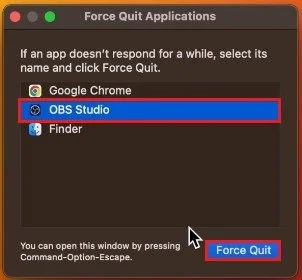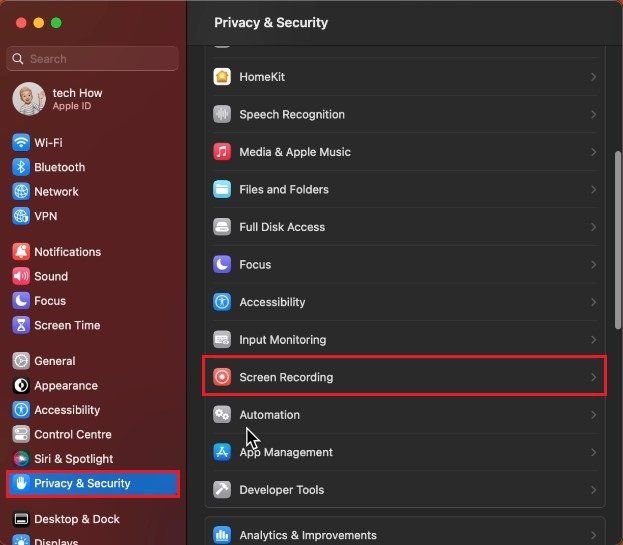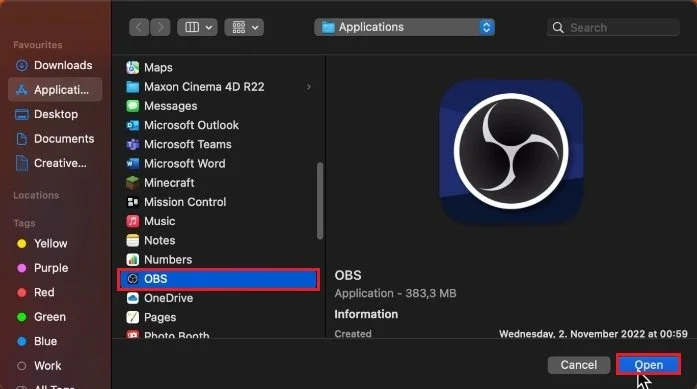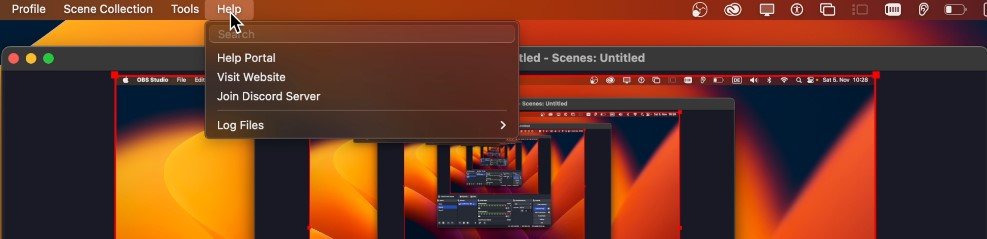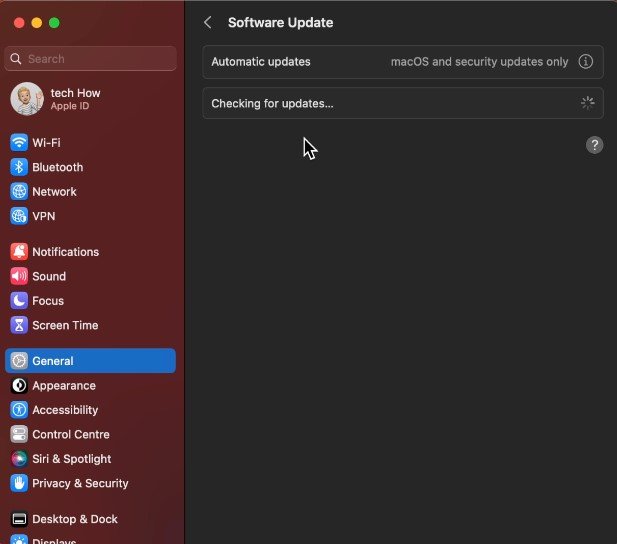How To Fix OBS Studio Window Capture Black Screen (Mac OS)
OBS Studio is a popular open-source software used by gamers, content creators, and live streamers to capture and broadcast their gameplay or screen activities. However, Mac OS users often encounter an annoying issue with OBS Studio – the window capture black screen. If you're struggling with this issue, don't worry; we've covered you. In this article, we'll walk you through the simple steps to fix the OBS Studio window capture black screen on Mac OS, so you can get back to creating and broadcasting amazing content.
Force Quit OBS
First, close OBS, preferably force quit the application to ensure it’s not running in the background.
Force Quit Applications
Allow OBS Screen Recording
Next, open up your System Settings. Click on the Apple icon in your Menu bar and select System Settings. On this window, navigate to the Privacy & Security section. Scroll down a bit and select Screen Recording.
System Settings > Privacy & Security > Screen Recording
This will show you a list of applications you can use to record your screen. Toggle the option for OBS.
Allow apps to record your screen
If OBS is not showing up in this list, click on the plus icon, which will open your finder window. Navigate to Applications and select open OBS in this list.
Finder > Applications > OBS
Re-Add Window Capture
You can then proceed to re-open OBS Studio on your Mac. In some cases, the black screen problem will persist as you must remove and replace the previously used Window Capture source.
Update OBS Studio
Some users are experiencing the black screen problem due to the OBS or Mac OS version they are using. While using OBS, click on Help in the Menu bar and select Check for Updates. This will take a second to check if any updates are available, and you can install the latest update.
OBS > Help > Check for Updates
Update Mac OS
Back in your system settings, navigate to the General section, and select Software Update. Download the latest update. You will be required to restart your Mac once the download is completed.
System Settings > General > Software Update
Close other Screen Recorders
Lastly, ensure no other screen recorder is running on your Mac, as this could prevent OBS from working correctly.
-
There could be several reasons behind this issue, including compatibility issues with Mac OS, outdated software, or incorrect settings in OBS Studio.
-
Yes, the OBS Studio window capture black screen issue is a common issue among Mac OS users and can be easily fixed.
-
Yes, there are alternative software options like Ecamm Live, XSplit, and CamTwist, but OBS Studio is one of the most popular and widely used software for screen and game capture on Mac OS.
-
The steps to fix the OBS Studio window capture black screen on Mac OS have been tested on recent versions of Mac OS and have shown to be effective.