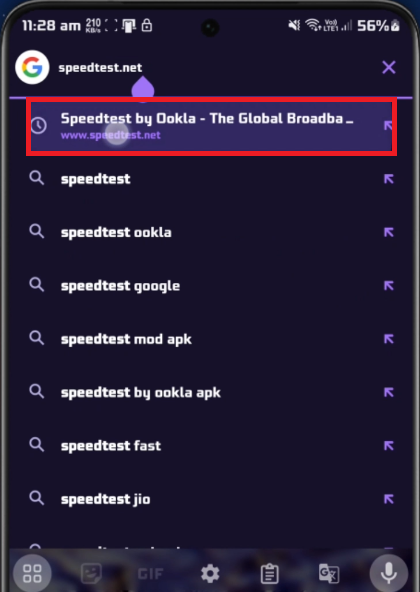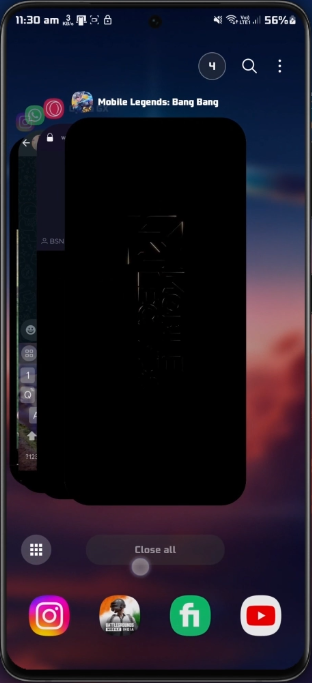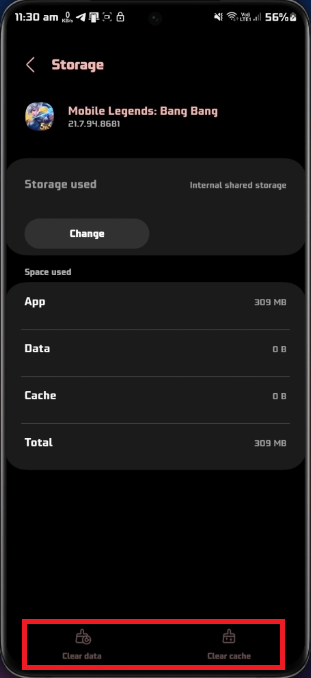How To Fix “Current Network is Unavailable” Error in Mobile Legends
Introduction
Welcome to our hands-on guide on tackling the notorious "current network is unavailable" error that often plagues Mobile Legends players. This pesky issue can disrupt your gameplay, leaving you scrambling for solutions. But fret not; we're here to demystify the process. This guide will delve into a variety of fixes ranging from network tweaks, and app-based adjustments to device restorations, all intended to smoothen your gameplay experience. So, if Mobile Legends is proving to be a challenge not just on the battlefield but in network connectivity too, continue reading as we uncover these step-by-step solutions.
Evaluating Your Network Connection
The first course of action to solve the "current network is unavailable" error in Mobile Legends is to ensure a robust network connection. Switch between WiFi and cellular data to detect any potential improvements in your overall connection. Leverage online tools, such as Speedtest, to gauge your average upload and download speeds. Another easy trick involves toggling airplane mode on and off, essentially resetting your network connection.
Test your internet connection speed
Restart Mobile Legends
On occasion, the glitch causing the network connection error in Mobile Legends could be as simple as a minor issue with the app. Restarting the app or even your device could effectively resolve this.
Restart Mobile Legends
Cleaning Up the Mobile Legends Cache
Should the error persist post these steps, it's advisable to clear the cache and data of the Mobile Legends app. Head over to your device's settings, locate 'Apps' or 'Applications Manager' and search for Mobile Legends from the list of applications. Clearing the app cache and selecting 'Clear Data' effectively refreshes the app files and content. Note that this process won't hamper your account progress, though you may need to log back into your Mobile Legends account.
Storage Settings for Mobile Legends
Keeping Your Game Up-to-Date
Sometimes, an outdated version of Mobile Legends could be the culprit behind connectivity issues. Therefore, it's vital to ensure your game is current. Visit Google Play Store or Apple App Store to verify if any updates are available for Mobile Legends. If an update is indeed present, proceed to install it.
Navigating VPN Use and Restarting Your Device
In certain instances, a VPN connection can interfere with game launch or updates. If you utilize a VPN, ensure it's deactivated while performing these operations.
Refreshing Your Device
Finally, a simple device reboot can often work wonders in resolving various issues, including the "current network is unavailable" error. Try a quick restart to check if this resolves the problem.
-
You can switch your network connection, use an internet speed test to ensure a stable connection, reset your network settings, and clear the app cache. In some cases, updating the app or restarting your device may help.
-
Clearing the app cache doesn't affect your game progress. It simply refreshes the app files and content for smoother performance.
-
An outdated version of the game can sometimes cause connectivity issues. Regular updates provide fixes to these issues, improving game performance.
-
While a VPN can be used, it's recommended to disable it when launching the game or installing updates as it may interfere with the connection.
-
Yes, a device restart can often help clear temporary glitches and improve overall performance, potentially resolving the error.