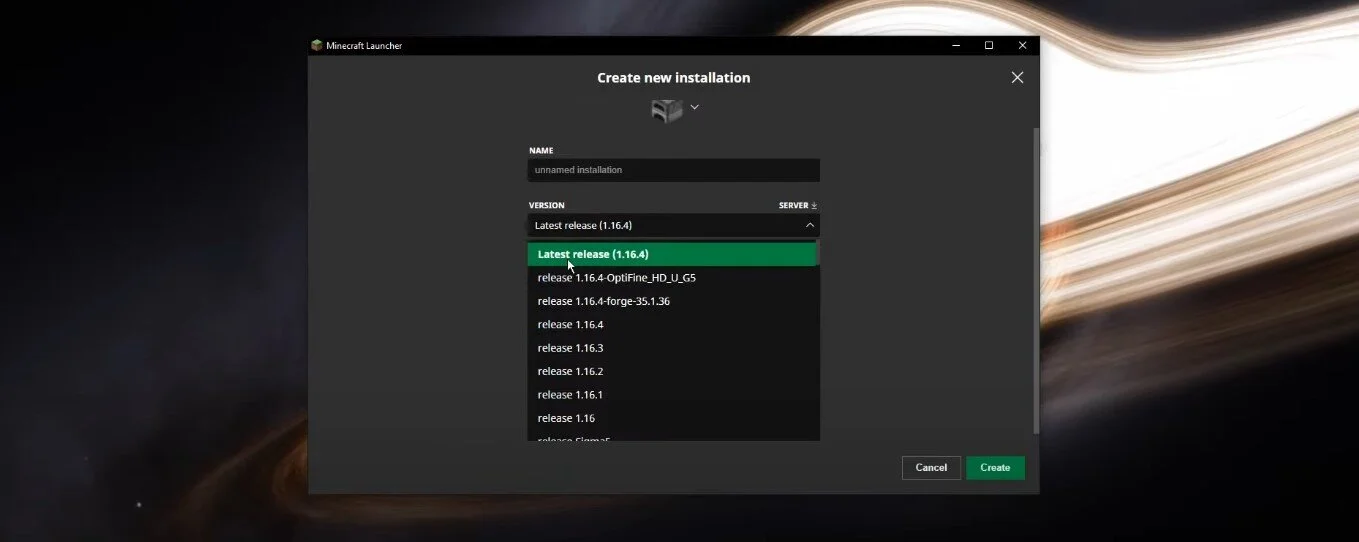Minecraft - How To Fix Failed To Login: Authentication Servers Are Currently Down
Are you a Minecraft player facing the "Failed to Login: Authentication Servers Are Currently Down" error message? If so, don't worry, you're not alone. This common issue can be frustrating and prevent you from enjoying your favorite game. But fear not, as there are several simple solutions to this problem that you can try. In this article, we will guide you through the steps to fix the Minecraft authentication server issue and get back to building and exploring the game. Whether you're a novice or an experienced player, this guide will provide easy-to-follow instructions and tips to resolve the issue quickly and efficiently.
Minecraft Authentication Server Outage
This error is usually caused when the authentication servers from Mojang are offline. Authentication refers to recognizing your username and password and ensuring you are authentic. Other multiplayer servers may still be online, but these servers are not the same as authentication servers.
Change Minecraft Version
If the error persists after waiting a couple of hours, then make sure to change your Minecraft game version. In your Minecraft launcher, navigate to Installations, and select use a new install here. Select the latest release version and try to play the game.
Minecraft Launcher > Installations
Verify the Minecraft Server Status
Click here to check the Minecraft server status if you get the error when trying to join a server. You can get trivial information about the server you’re trying to play on. Enter the IP address, click Get Server Status, and you will be presented with the player count, current version, etc.
Verify if the server you’re trying to join is online