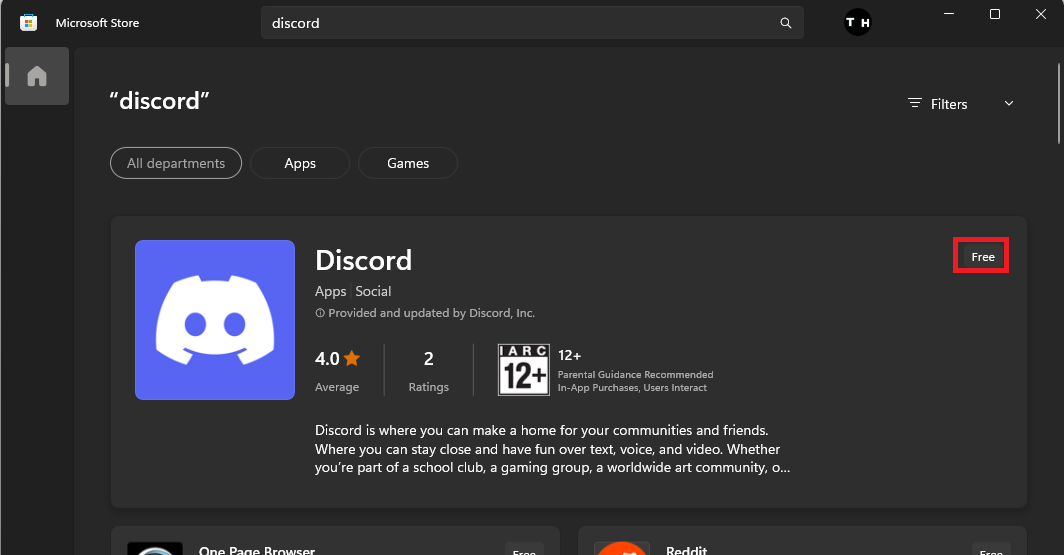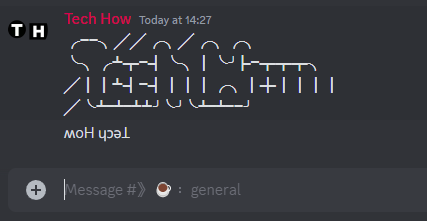How to Make Text BIG in Discord - New Update!
Introduction
Taking advantage of Discord's rich text formatting can turn an ordinary conversation into a vibrant exchange. In this guide, we're going to show you how to significantly increase your text size on Discord, making your messages more impactful and visually captivating. Whether it's for a server announcement, DMs, or text channels, larger text can certainly help you grab attention. We'll also explore the benefits of using other characters and stylized text from external sources. Ready to make a BIG impression?
Make the Discord Text Larger
Enhancing your text size on Discord is an uncomplicated task. Start by firing up your Discord application. In the conversation box, preface your message with a '#' symbol and type out your content. Upon pressing enter, you'll witness a transformation - your text will become significantly larger! This method works splendidly for DMs, your own server, or even in the text channels of others. Compare it with regular text, and you'll instantly notice the striking difference. But it's not only the letters you can supersize. Try adding '#' before any special character, hit enter, and watch it magnify. The result? A visually interesting and attention-grabbing conversation.
Use # before typing your text
Use the Microsoft Store Version Instead
Facing trouble with the current Discord app on your device? A quick remedy lies in the Microsoft Store. Instead of battling with outdated features, simply download and install Discord from the Microsoft Store. The reason? This platform frequently updates its applications, ensuring you always have the freshest features at your disposal, including faster access to enhanced text sizing on Discord. So, transition to the Microsoft Store version of Discord today for a smooth, upgraded experience.
Microsoft Store > Discord
Format your Text for Discord on External Websites
Looking to add more flair to your Discord text? There's a solution for that as well. Numerous websites provide a variety of stylish text options, perfect for boosting your Discord conversations. For instance, this page leads you to a useful text styling page.
Let's give it a try:
Enter your desired text into the provided dialogue box - for our example, we'll use "Tech How".
Scroll through the extensive list of text styles, select one that appeals to you and copy it.
Head back over to Discord, paste your newly-stylized text into the chat box, and hit 'enter'. Voila! Your text now has a fresh new look!
You can experiment with other styles on the same site too. Click on different tabs, like the "Wavy" option for instance, and follow the same process. Type, copy, and paste back into Discord. With this approach, you can easily tailor your Discord text to fit your unique style.
Stylized Discord Text
-
You can easily increase your Discord text size by adding a '#' symbol before your message. This command is applicable in private chats, your own server, or other text channels.
-
If you're facing issues with the '#' command, try installing Discord from the Microsoft Store. This version is typically up-to-date and may show new features faster.
-
Yes, you can use the '#' command to enlarge any character in Discord, including special characters.
-
Absolutely! You can use external websites to style your text in various ways. Simply type your desired text on these websites, copy your preferred style, and paste it in your Discord chat.