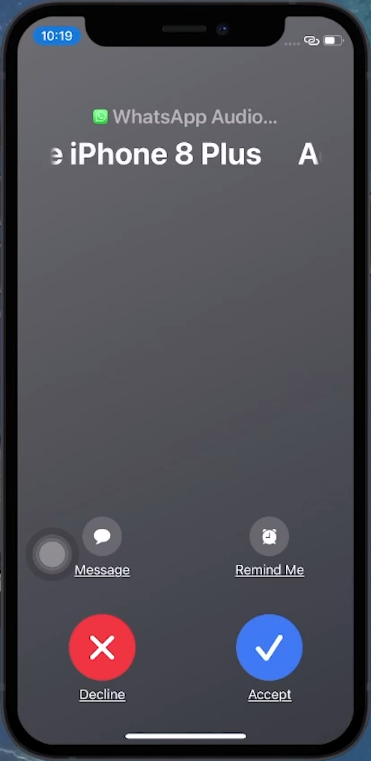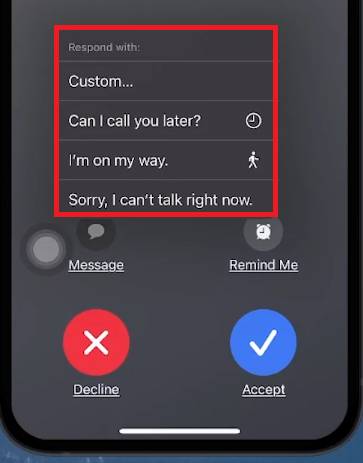How To Change “Slide to Answer” to “Accept or Decline” for iPhone Call - Tutorial
Introduction
Ever wondered why your iPhone shows 'Slide to Answer' sometimes and 'Accept or Decline' other times for incoming calls? This tutorial demystifies this common query, explaining the difference between locked and unlocked iPhone call screens. While the 'Slide to Answer' appears when the phone is locked to prevent accidental pickups, 'Accept or Decline' provides quick response options on an unlocked phone. Discover the functionality behind these features and learn handy tips to manage incoming calls efficiently, even though the default settings cannot be altered. Ideal for iPhone users seeking a better understanding of their device's call response options.
Understanding iPhone Call Answering Options
iPhone Call Screens: Locked vs. Unlocked
Slide to Answer (Locked Screen):
When your iPhone is locked (no passcode, Face ID, or Touch ID used), you'll see "Slide to Answer".
It's designed to prevent accidental call answering when the phone is in your pocket or bag.
Swipe horizontally as indicated to answer the call.
Accept or Decline (Unlocked Screen):
This option appears when the iPhone is unlocked.
Offers quick response options - tap "Accept" to answer or "Decline" to reject the call.
Additional Features
Both screens provide extra functionalities like sending messages or setting reminders, accessible by tapping adjacent icons.
Understanding these two modes helps manage incoming calls effectively, matching the security and convenience needs of different situations.
iPhone Accept or Decline call screen
Workarounds for iPhone Call Answer Options
Adapting to Default iPhone Settings
While you cannot change the default 'Slide to Answer' and 'Accept or Decline' settings on iPhones, there are useful workarounds:
Rejecting a Call on Locked Screen:
Press the power button twice to decline a call on the 'Slide to Answer' screen.
Silencing a Call:
Use the volume buttons to temporarily silence an incoming call.
These methods offer alternative ways to handle calls when you cannot modify the default call answering settings on your iPhone.
Call Screen messages on iPhone
-
No, the 'Slide to Answer' and 'Accept or Decline' features are default settings on the iPhone and cannot be changed.
-
'Slide to Answer' appears when your iPhone is locked, and 'Accept or Decline' shows up when your iPhone is unlocked.
-
Yes, you can press the power button twice to decline a call on the 'Slide to Answer' screen.
-
You can silence an incoming call by using the volume buttons on your iPhone.
-
Yes, these features are consistent across different iPhone models.