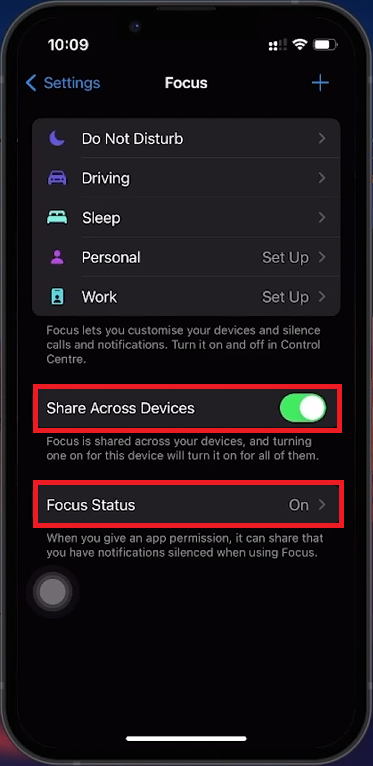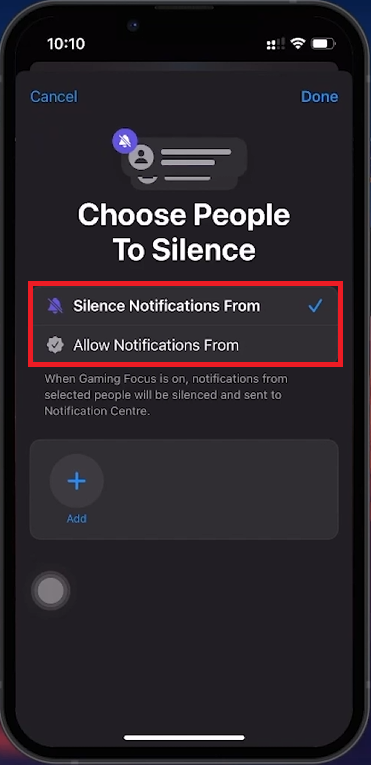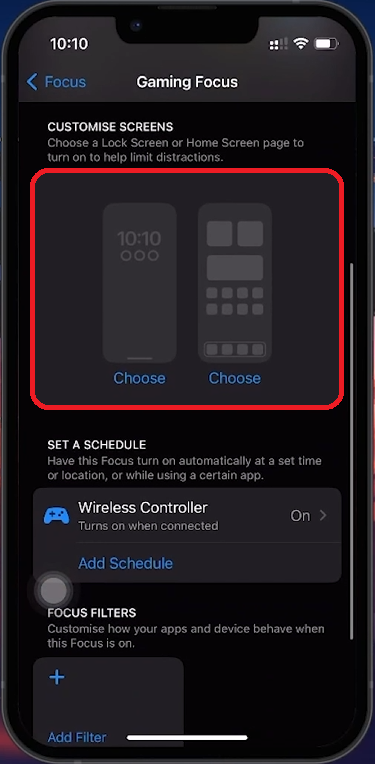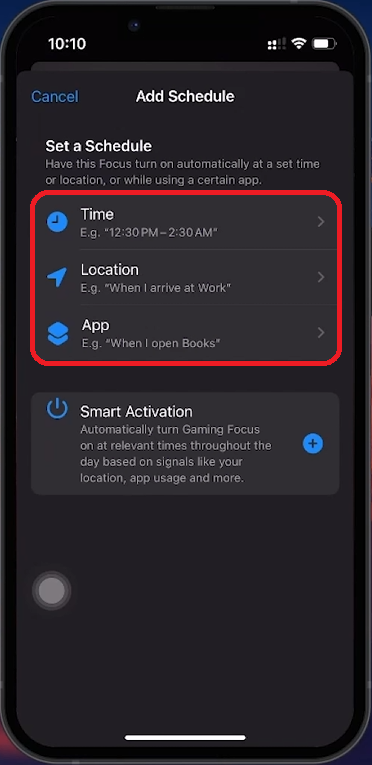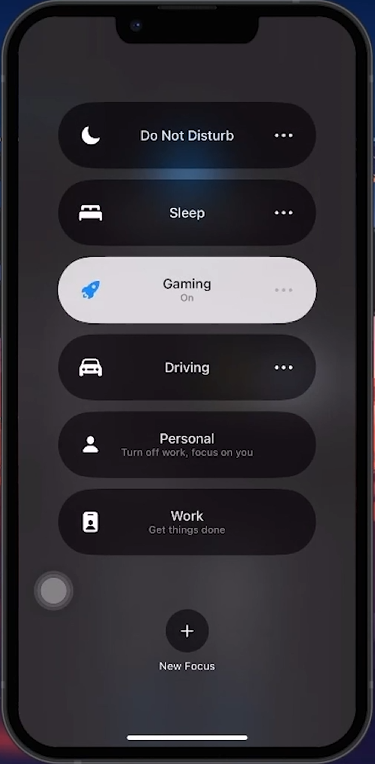How To Adjust Apple Focus Modes - All Settings
Introduction
Mastering Apple's Focus Modes can enhance how you interact with your iPhone by tailoring notifications and calls to fit your daily activities. Whether for work, driving, or relaxation, Focus Modes help minimize distractions and improve concentration. This guide will walk you through setting up and managing these modes to optimize your device for your needs.
Setting Up Apple Focus Mode: Enhancing Concentration
Initial Setup:
Access Focus Mode: Open the 'Settings' app and select 'Focus.'
Enable 'Share Across Devices': Ensures consistent Focus settings across all devices linked with your Apple ID.
Activate 'Focus Status': Communicates your availability status to others, indicating you are not to be disturbed.
Focus Mode general settings
Crafting Your Custom Focus Mode on iPhone
Steps to Create a Custom Focus Mode:
Create a New Focus: Open 'Focus' in 'Settings,' tap the "+" icon, and choose a pre-defined theme or 'Custom' Focus.
Customize Notifications:
People Notifications: Select which contacts can reach you.
App Notifications: Choose which app notifications are allowed.
Choose People to Silence
Personalize Your Interface:
Lock Screen: Customize the lock screen to match your Focus theme.
Home Screen: Select specific pages to display, minimizing distractions.
Edit the lock and home screen for the focus mode
Automate Focus Activation:
Scheduling: Set Focus to activate automatically based on time, location, or app usage.
Implement Focus Filters:
Add Filter: Allow or block specific notifications from selected apps for detailed management.
Add a Schedule for your focus mode
How to Enable and Manage Focus Mode on Your iPhone
Steps to Activate Focus Mode:
Access from Control Center: Swipe down from the top right corner and tap "Focus."
Select Focus Mode: Activate your desired Focus Mode immediately or tap "More" for duration options.
Custom Home Screen Activation:
Automatic Transition: If linked to a Focus, your iPhone will switch to the custom home screen layout.
Understanding Focus Mode Notifications:
Silent Notifications: Notifications not fitting the Focus criteria are sent silently to the Notification Center.
Custom Lock Screen: Displayed each time your device locks, with an icon indicating the active Focus.
Adjusting or Disabling Focus Mode:
Quick Access: Change settings or turn off Focus from the lock screen or Control Center.
Enable your new focus mode
By following these steps, you can effectively manage Apple Focus Modes to enhance productivity and minimize distractions, aligning your device with your daily activities.
-
To activate a Focus Mode, swipe down to open Control Center, tap on "Focus," and select the mode you wish to activate. You can set it for a specific duration by using the "More" option.
-
Yes, within any Focus Mode, you can customize which contacts and apps are allowed to send notifications, ensuring that only essential alerts come through.
-
Absolutely, you can select a specific home screen layout for each Focus Mode, allowing you to minimize distractions by only displaying relevant apps.
-
Silenced notifications are sent directly to the Notification Center, allowing you to review them later without interrupting your focused activity.
-
Yes, Focus Modes can be scheduled to activate automatically based on time, location, or app usage, helping you establish effective routines.