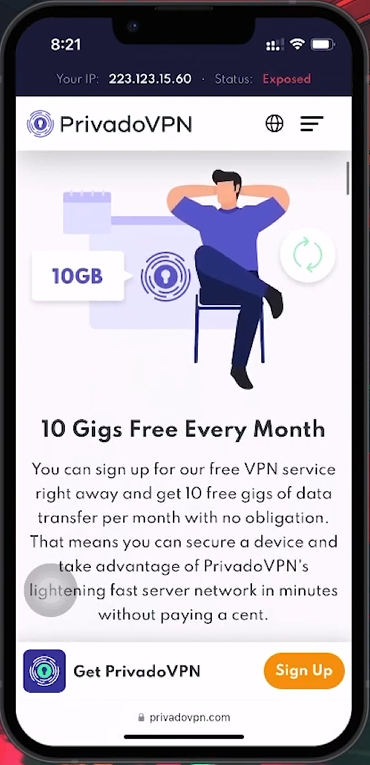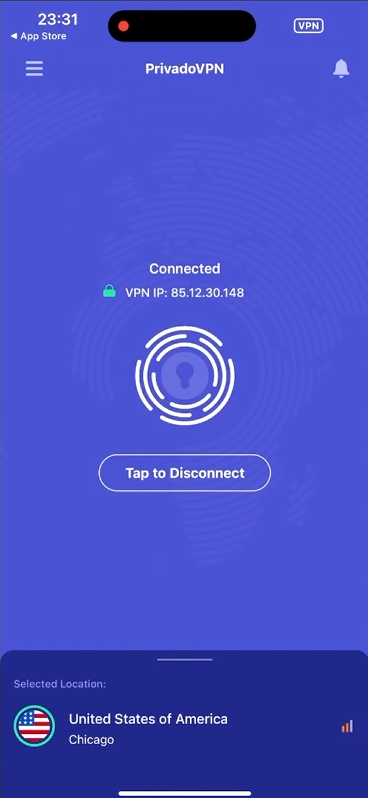How To Change Location on iPhone - Complete Guide
Introduction
Changing your iPhone's location can help you access region-specific content and enhance your online privacy. This guide will show you how to use a Virtual Private Network (VPN) like PrivadoVPN to change your iPhone's location easily and securely.
Understanding VPNs and Choosing PrivadoVPN for Location Change on iPhone
What is a VPN?
A VPN masks your actual location by routing your internet connection through a server in another location.
It enhances privacy and allows access to content restricted by geographic location.
Why PrivadoVPN?
Global Server Access: Servers in multiple countries, enabling access to geo-restricted content.
Unmatched Security: 256-bit encryption protects your personal information.
Privacy Guaranteed: Zero-Log Policy ensures none of your online activities are tracked or stored.
User-Friendly Design: Easy to use with minimal technical knowledge.
High-Speed Connections: Optimized for speed, ensuring smooth streaming and browsing.
PrivadoVPN Free Plan
How to Get Started with PrivadoVPN on Your iPhone
Downloading and Installing PrivadoVPN
Finding PrivadoVPN:
Visit the official PrivadoVPN website or open the App Store on your iPhone.
Search for "PrivadoVPN" or use the provided link to find the app.
Installation Process:
Download and install the PrivadoVPN app onto your iPhone.
Setting Up Your Virtual Location:
Launch the PrivadoVPN app and sign in to your account. New users can sign up within the app.
Select a server location from the available options.
Tap the "Connect" button to initiate the VPN connection.
Change your iPhone location using PrivadoVPN
By following these steps, you can easily change your iPhone's location using PrivadoVPN, allowing you to access geo-restricted content and secure your online activities.
-
To download PrivadoVPN, visit the AppStore on your iPhone, search for "PrivadoVPN," and select the download option. You can also download it via the official PrivadoVPN website following the link provided in the video description.
-
Yes, PrivadoVPN offers a wide range of servers across different countries. You can select virtually any region as your location to access geo-restricted content or enhance your online privacy.
-
PrivadoVPN offers both free and paid subscription plans. The free plan has limitations on server access and data usage, while paid subscriptions provide full access to all servers and unlimited data.
-
After installing PrivadoVPN, open the app, sign in, and navigate to the server location selection. Choose your desired region and tap the "Connect" button to change your location.
-
While some VPNs can reduce internet speed, PrivadoVPN is designed for fast connections, minimizing any potential lag or buffering when streaming or browsing.