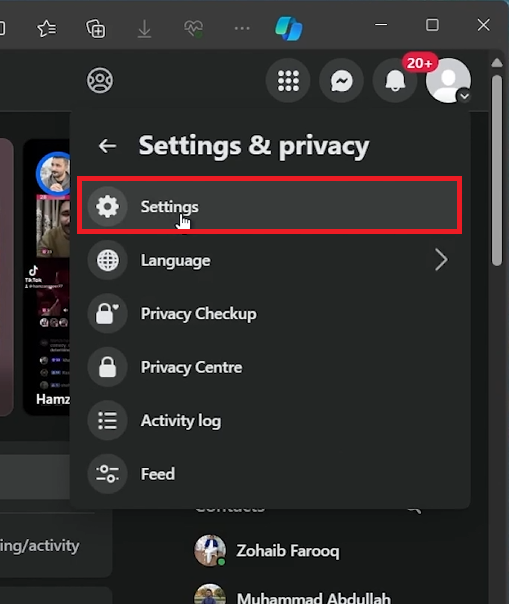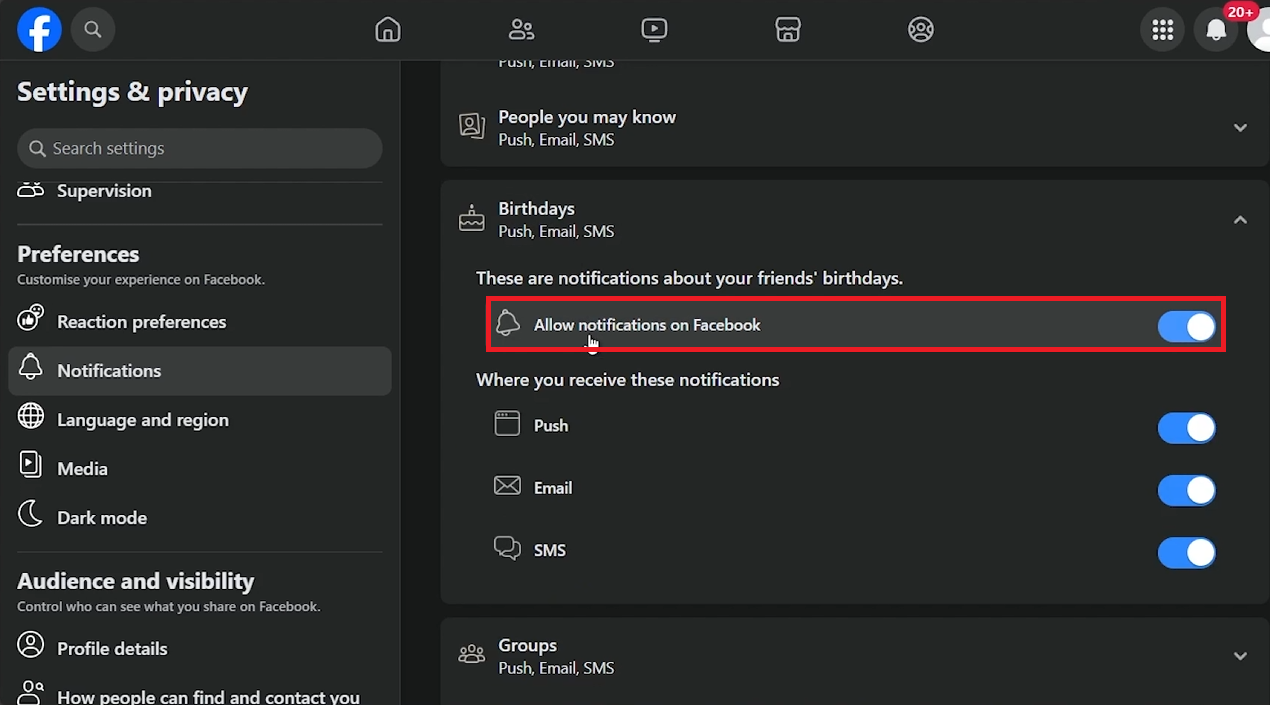How To Get Birthday Notifications on Facebook (PC & Mobile)
Introduction
Never miss a friend's special day again with Facebook's birthday notification feature. This guide will help you manage birthday alerts on both PC and mobile, ensuring you're always reminded of important birthdays. Follow these steps to customize how you receive these reminders, making your social media experience more personalized.
Navigating to Facebook Notification Settings
Step 1: Open Facebook
Launch Facebook: Open Facebook in your preferred web browser and log in.
Step 2: Access Account Settings
Find Settings & Privacy: Click the dropdown arrow in the upper right corner of your Facebook homepage.
Go to Settings: Select 'Settings & Privacy' from the dropdown menu, then click 'Settings' to access your account settings.
Access your Facebook account settings
Managing Birthday Notifications on Facebook
Locating Birthday Notification Settings
Find the Notification Settings: In the account settings, navigate to the 'Notifications' section.
Locate Birthdays: Scroll through the notifications settings until you find the 'Birthdays' category.
Customizing Your Notification Preferences
Toggle Birthday Notifications: In the 'Birthdays' section, use the toggle switch to turn birthday notifications on or off.
Allow notifications for birthdays on Facebook
By adjusting these settings, you can ensure you receive birthday alerts according to your preferences, keeping you connected with friends' special days without overwhelming your notification feed.
-
To enable birthday notifications, navigate to 'Settings & Privacy' > 'Settings' > 'Notifications' > 'Birthdays' on Facebook and toggle the option to 'On'.
-
Facebook does not currently offer the option to select specific birthday notifications. The setting is a general toggle that applies to all friends.
-
No, turning off birthday notifications only affects alerts for birthdays. Your other notification settings for Facebook will remain unchanged.
-
Yes, you can receive birthday notifications via email if you have email notifications enabled in your Facebook settings, even without the app.
-
The only way to stop receiving birthday notifications for a specific person without turning off all birthday notifications is to unfriend or unfollow that person.