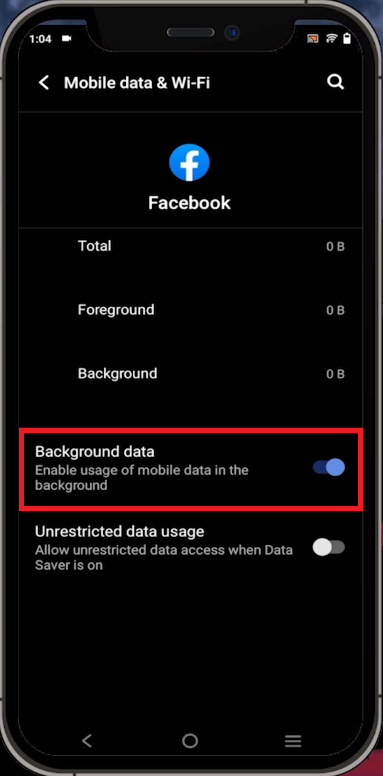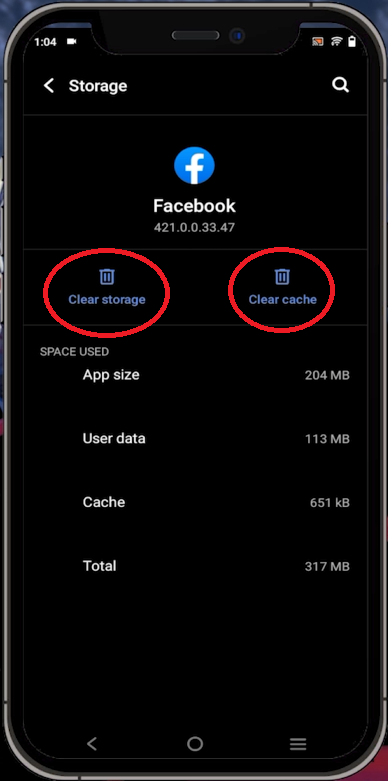Facebook - Fix “This Page Isn’t Available Right Now” Error on Mobile
Introduction
Ever found yourself in a frustrating loop with the "This Page Isn’t Available Right Now" message popping up on your Facebook mobile app? Whether you're using an Android or an iOS device, it's a hurdle that can interrupt your social networking flow. This guide aims to shed light on this common error, delving into possible causes and, most importantly, providing practical solutions to get you back on track. From adjusting your mobile settings to clearing Facebook's cache, we'll walk you through each step. And remember, sometimes the issue might be out of your control, like when you're blocked by the page admin. But, no worries, we'll touch on these scenarios too. Let's get your Facebook experience error-free again!
Altering Mobile Settings
Start by accessing the native settings app on your mobile device. This guide is compatible with both Android and iOS platforms. Within the settings, find and select the "Apps and Notifications" category.
Accessing Facebook App Info
Upon opening the "Apps and Notifications", navigate to the "App info" section. Here, you will find a list of your installed applications. Search for "Facebook" and tap it to access your app-specific settings.
Modifying Facebook’s Network Settings
Once you're inside Facebook's settings, find the "Mobile Data and Wi-Fi" section. You will see an option labeled "Background Data". Turn this off to prevent Facebook from using data in the background.
Disable background data for the Facebook app
Clearing Facebook's Cache
Return to the previous menu and select "Storage and Cache". Inside this section, opt for "Clear Data" and "Clear Cache". Doing this cleanses your Facebook app, emulating a fresh installation scenario.
Clear the Facebook app storage and cache
Checking Facebook Account Status
If the "This Page Isn’t Available Right Now" error still persists, it's essential to verify your Facebook account status. Some users encounter this error because the page admin has blocked them. Make sure that your account isn't blocked to eliminate this potential cause of the Facebook error.
-
This error can occur due to various reasons such as problems with your mobile device settings, issues with Facebook's cache data, or even because you've been blocked by the page admin.
-
Yes, disabling "Background Data" can often resolve certain issues by limiting the data the app uses in the background, potentially rectifying the error.
-
No, it won't delete your personal Facebook data, like your posts, pictures, or messages. This process clears temporary files and data that could be causing issues with app functionality.
-
If a page admin has blocked you, it means they've restricted your ability to interact with their page. This could result in seeing the "This Page Isn’t Available Right Now" error.
-
If the error still persists, it might be a more complicated issue. Contacting Facebook support for further help would be the best course of action.