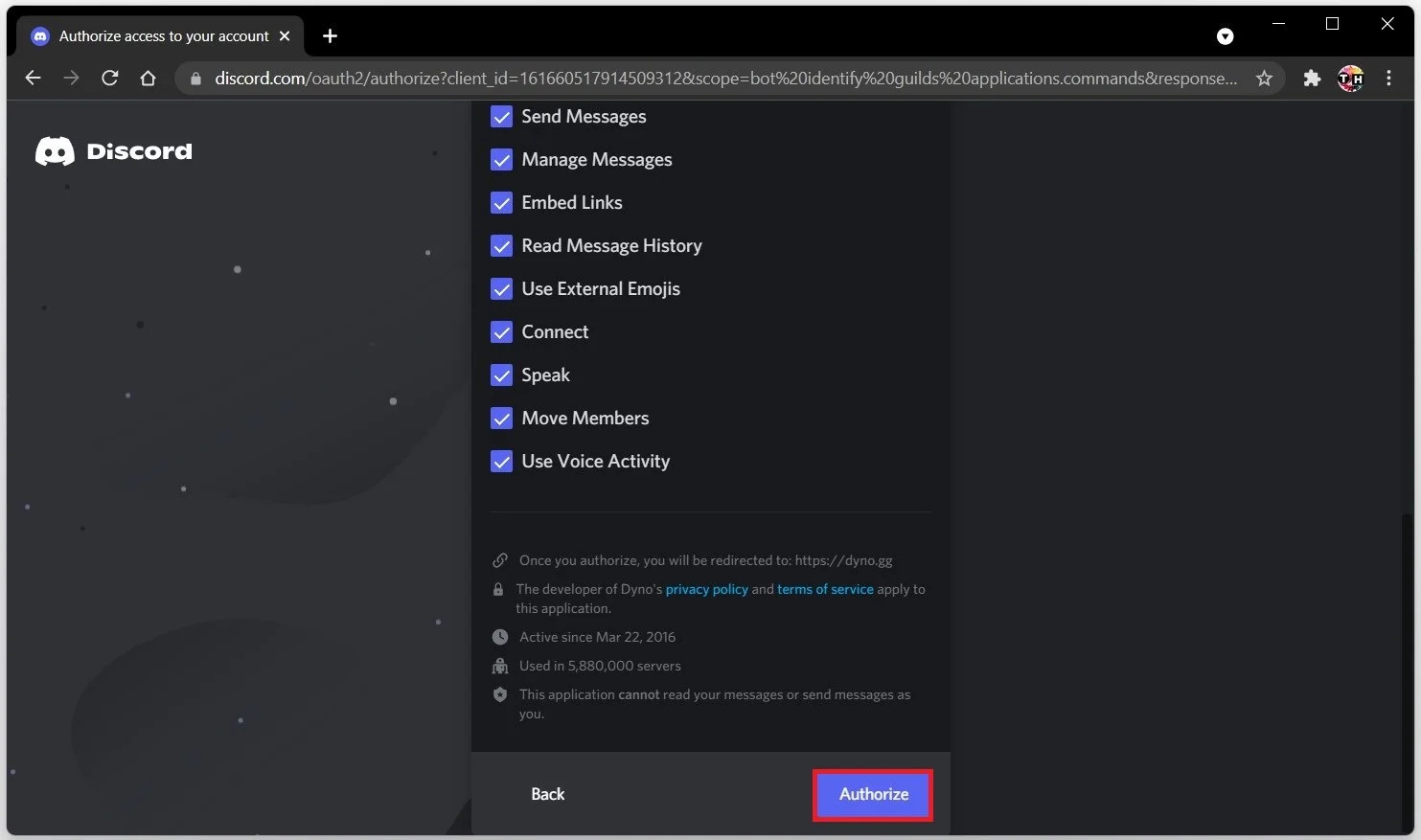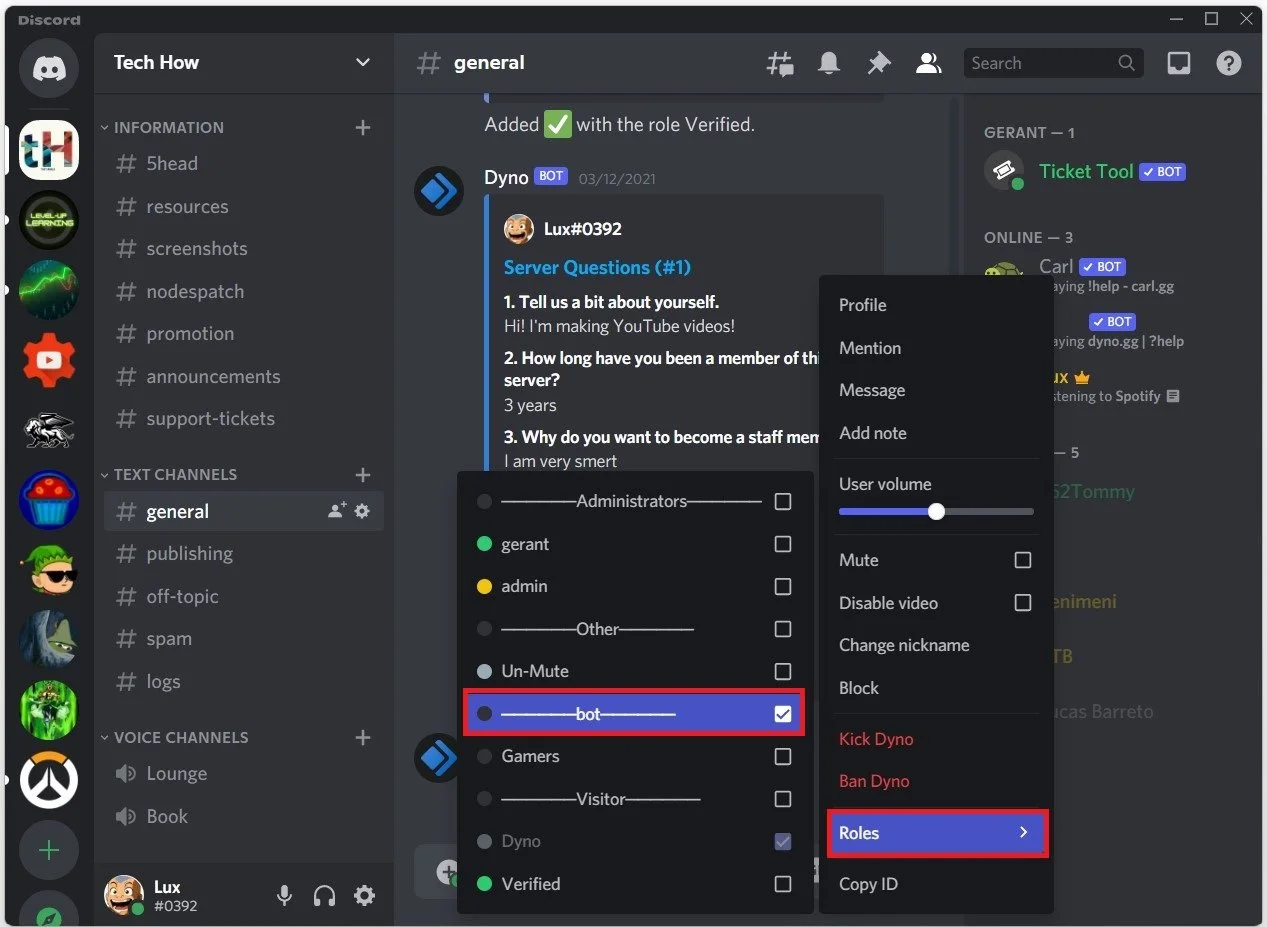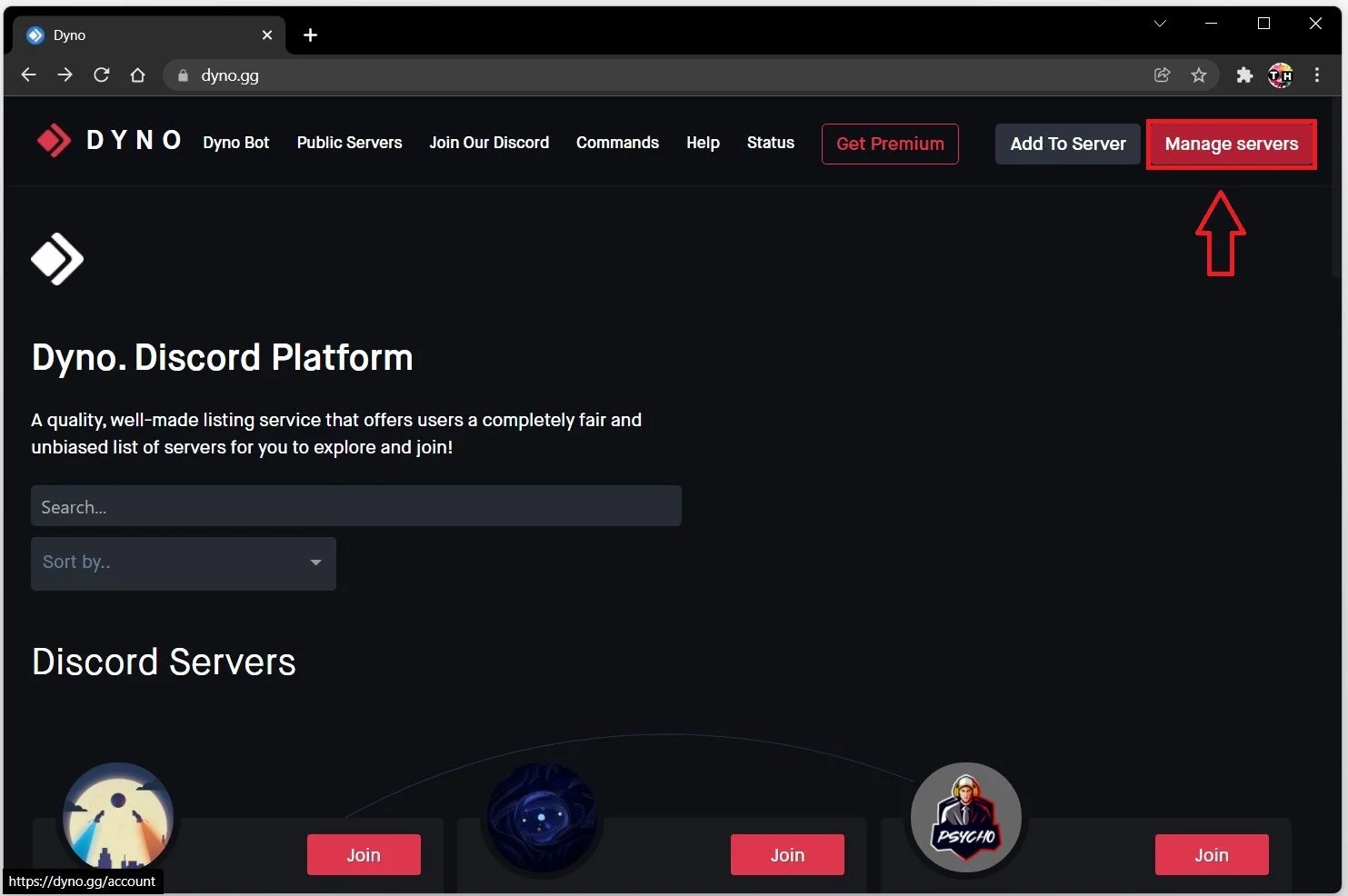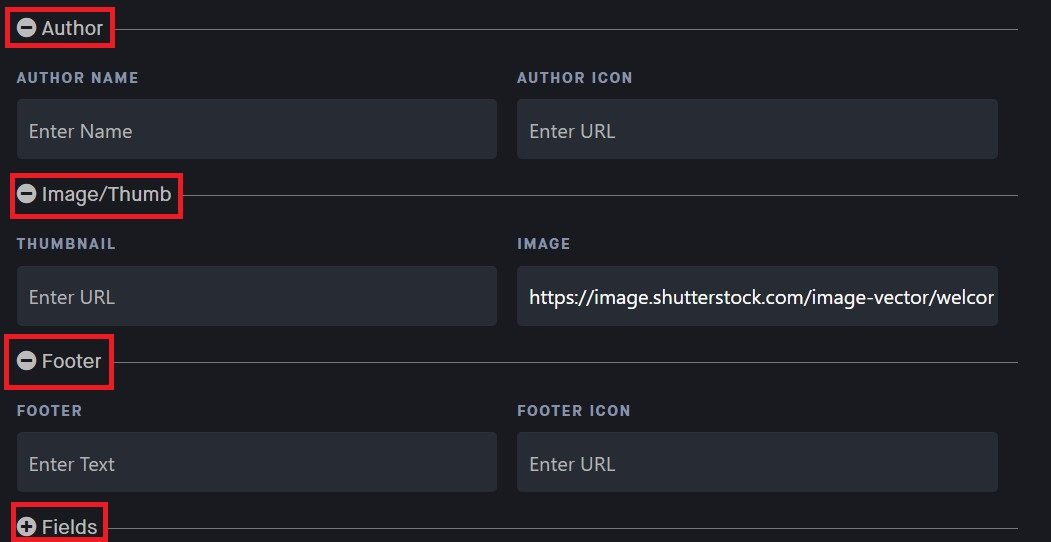How To Create a Welcome Message on Discord
Discord is a popular communication platform that offers a wide range of features for gamers, businesses, and communities. Creating a welcome message on Discord is an effective way to greet new members and make them feel appreciated. A well-crafted welcome message can help set the tone for your server, establish rules and expectations, and provide useful information to new members. Whether you're new to Discord or an experienced user, this guide will show you how to create a professional and engaging welcome message to make your server stand out.
Use Dyno Bot for Welcome Messages
We suggest using the Dyno Discord bot to send welcome messages to new users. On the Dyno website, log in with your Discord account. Next, authorize the bot to make changes on your server.
Invite the Dyno bot to your Discord server
Assign Dyno the Bot Role
Ensure the bot has the appropriate permissions to manage your server. To do so, navigate to your Discord server. Display the member list, and when selecting the Dyno bot, you can add a new role, in my case that would be the Bot role, which has enough permissions to properly work.
Dyno Bot > Roles > Bot
Create a Custom Welcome Message
Navigate to the Dyno website and select Manage servers. You will see a list of servers you have joined, select the one you are managing and where you have admin permissions.
Dyno Site > Manage Servers
Under Modules, ensure the Welcome module is enabled and then navigate to its settings.
Choose whether a message will be shown, an embed, or embed and message. Below, you can even have Dyno send a welcome message as a direct message to the new server member.
Dyno Bot > Modules > Welcome
If not, then choose the default welcome channel for new users where they will see their welcome message. In this example, that would be #General. Choose a color for the message embed, and then fill out the Title and Description to your liking. You can also select a URL to a website for the title, if you wish to redirect users to your content channel, for example.
Edit the Welcome Message options
You can use Author, Thumbnail, and Footer information, as well as more fields you might wish to display.
Edit the Welcome Message properties
Below, you can preview all of your changes in the Embed Preview. After saving your changes, you can head over to your Discord server, where new users will be greeted with a welcome message or embed.
Preview the created welcome message for new Discord server members