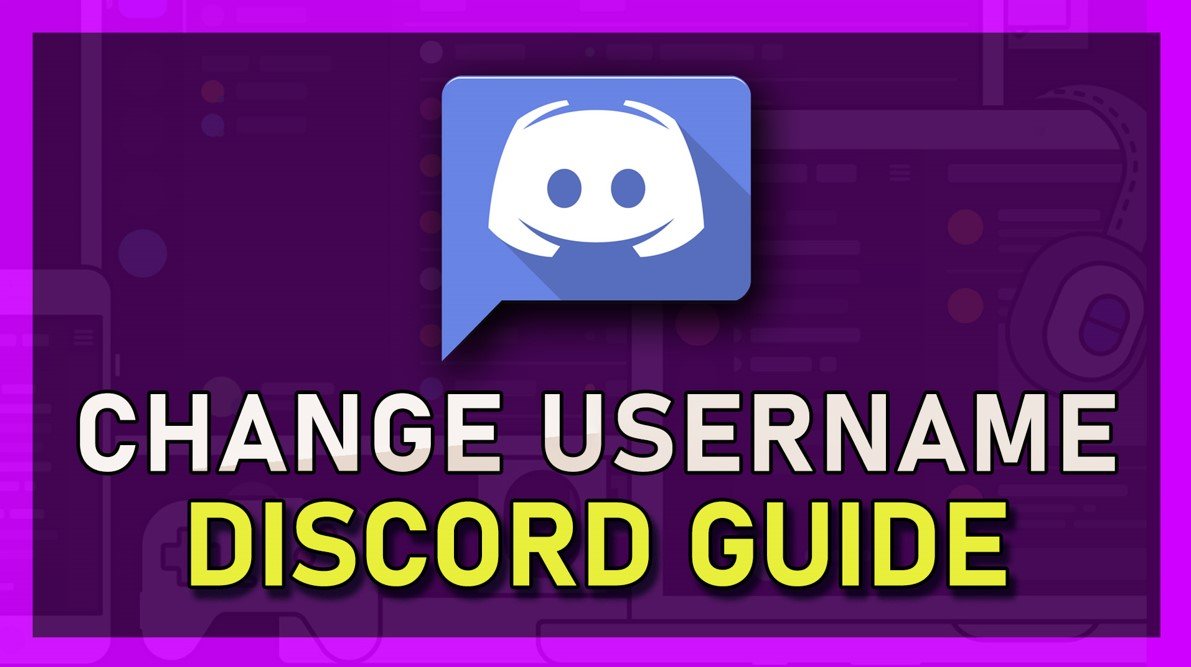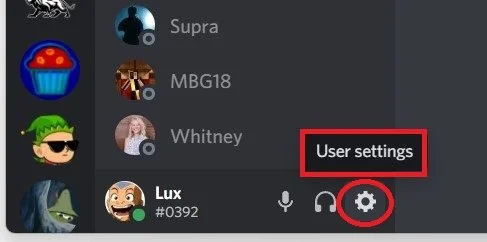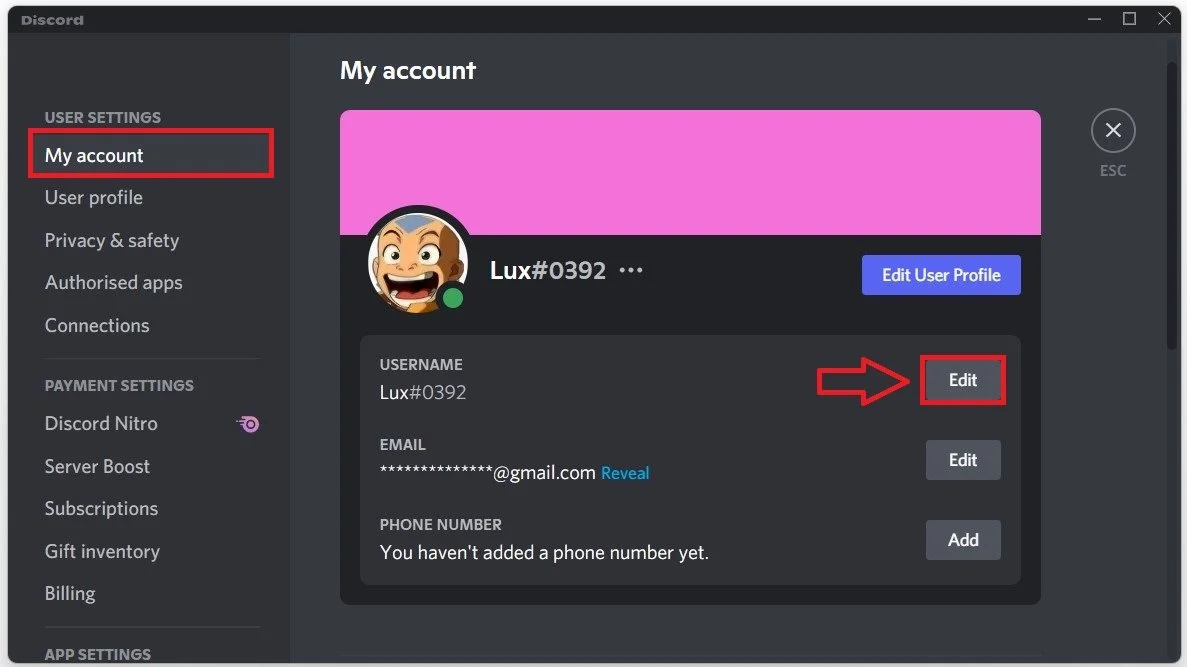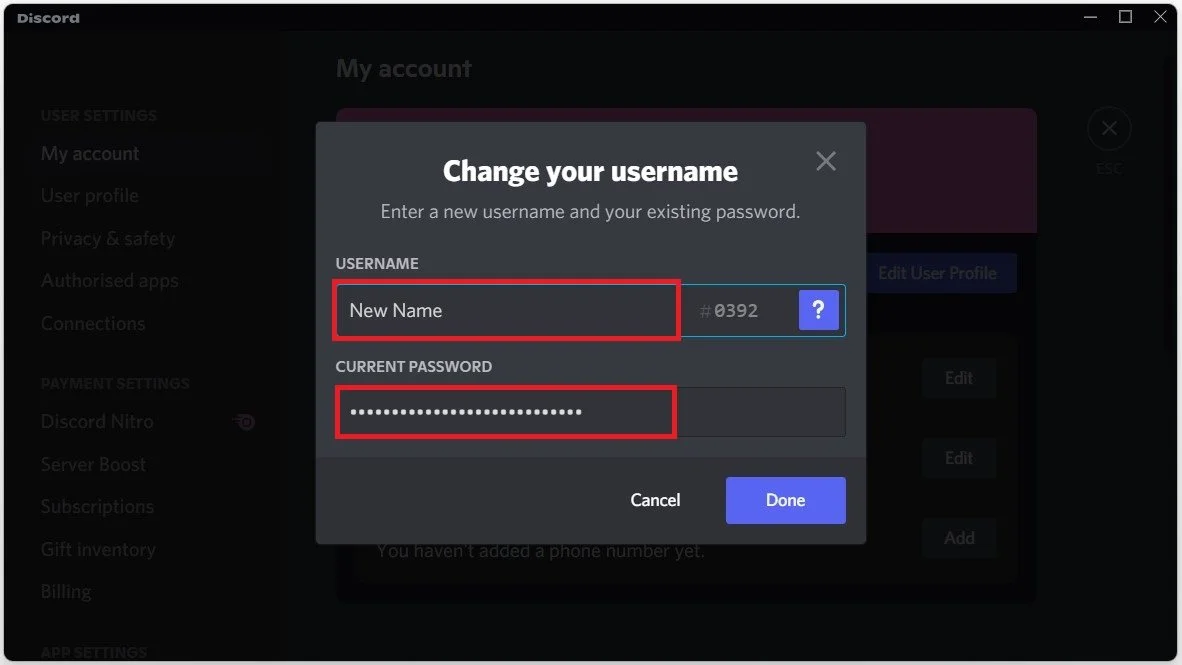Change your Username on Discord - Easy Guide
Discord is an incredibly popular platform that has grown exponentially in recent years. It is a place where people from all over the world can come together and communicate with one another through text, voice, and video chat. However, it's not uncommon for people to want to change their username on the platform. Whether it's to reflect a new identity or simply to freshen things up, changing your username on Discord is a quick and easy process. In this article, we will provide you with a step-by-step guide on changing your username on Discord, including helpful tips to make the process as smooth as possible. So, whether you're new to the platform or a seasoned user, read on to learn how to change your username and keep your online persona up-to-date.
Change the Username in your Discord Settings
Open up the Discord application on your PC or mobile device. Click on the gear icon at the bottom of your window to access your User Settings.
Discord > User Settings
In the My Account section, select Edit next to your username in order to change it.
Discord User Settings > My Account
In the dialogue box, enter your new username. If you wish to change your name tag, you will need to subscribe to a Discord Nitro subscription. Below, enter your current account password to apply your changes.
My Account Settings > Change your username