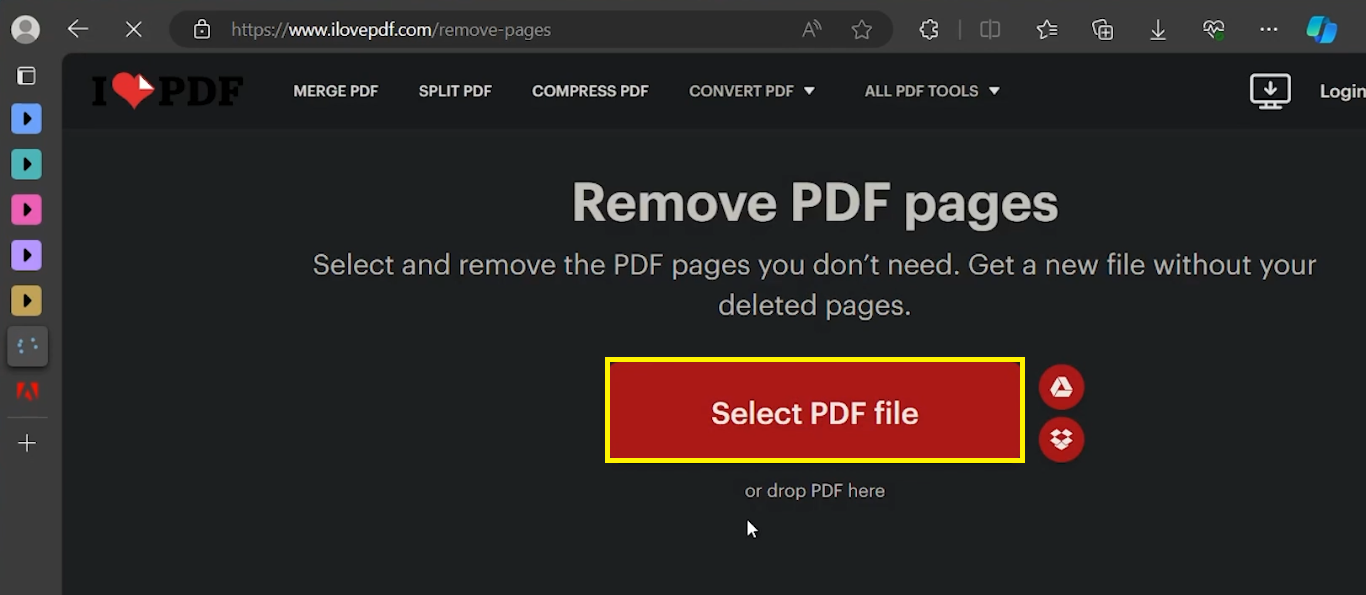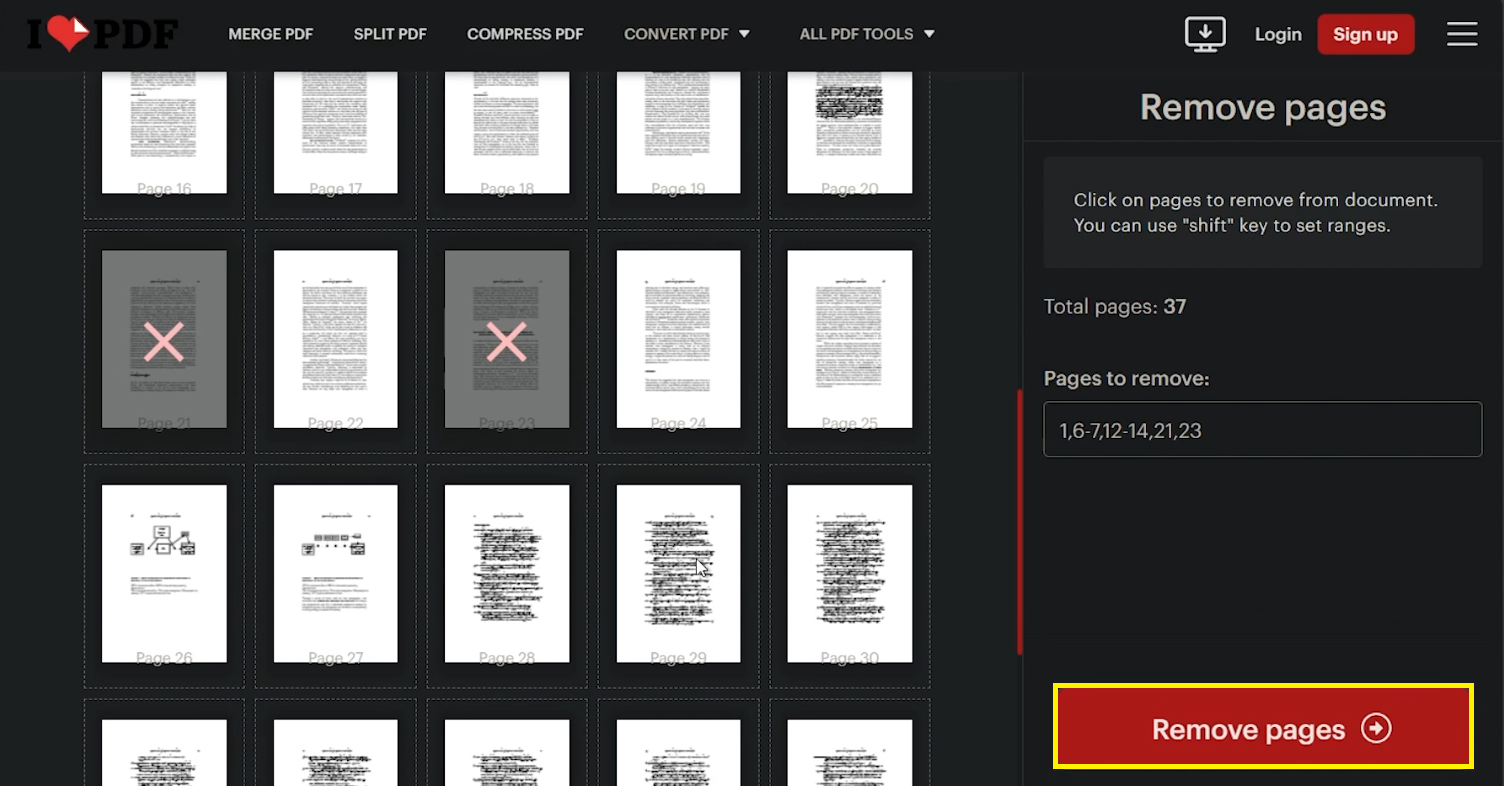How To Delete Page from PDF Document - Complete Guide
Introduction
Dealing with a PDF that's longer than needed? In this straightforward guide, we'll show you how to easily remove unwanted pages from any PDF document. Whether it's for refining a presentation or simply decluttering, our step-by-step tutorial using ilovepdf.com will make the process quick and user-friendly. Get ready to transform your PDFs into the perfect length for your needs!
Simplifying Your PDF: Removing Unwanted Pages
How to Use the Remove PDF Page Tool
Encountering a PDF filled with unnecessary pages is a common issue. Maybe there's outdated information, or you just need a more focused document for a presentation. Whatever the reason, trimming your PDF is a breeze with the right tool.
Here’s a simple guide to using ilovepdf.com, a user-friendly website for PDF editing:
Choose Your Browser: Open any web browser you like, such as Chrome, Firefox, or Safari.
Visit ilovepdf.com: Go to ilovepdf.com. It's a widely-used site for various PDF modifications.
Locate the Tool: On ilovepdf.com, look for the 'Remove-Pages' feature. This is specifically crafted for page deletion in PDF files.
Access the Remove PDF pages tool
Step-by-Step: Removing Pages from Your PDF Document
Easy Page Removal Process
Editing your PDF to remove unnecessary pages is straightforward with tools like ilovepdf.com. Follow these steps to clean up your document:
Upload Your PDF: Once on the 'Remove-Pages' tool on ilovepdf.com, you'll see an option to upload your file. You can either drag and drop your PDF directly into the designated area or click the upload button to select the file from your computer.
Select Pages to Remove: After uploading, the tool displays thumbnails of all your PDF pages. Simply click on the pages you want to delete. Each selected page will be marked with a red cross, signifying it's set for removal.
Confirm Deletion: After selecting all unwanted pages, press the “Remove Pages” button. The tool then processes your request and deletes these pages.
Remove pages from PDF document
Download Your Edited PDF: Once the process is complete, ilovepdf.com provides a download link for your revised document—now without the pages you chose to remove.
For those seeking more advanced features, applications like Adobe Acrobat offer extensive editing capabilities. However, ilovepdf.com provides a convenient and accessible way for any user to modify their PDFs without the need for paid software.
Download PDF file with removed pages
-
Yes, ilovepdf.com is a secure platform for PDF editing. It employs encryption to protect your files during the upload and editing process.
-
Absolutely! With ilovepdf.com, you can select and delete multiple pages from your PDF simultaneously, making the process quick and efficient.
-
No, there's no need to download any software. ilovepdf.com's Remove Pages tool is entirely web-based, accessible directly through your browser.
-
ilovepdf.com generally handles PDF files of various sizes, but there may be limitations for very large files, especially for free users.
-
Yes, ilovepdf.com is a cross-platform tool and works seamlessly on both Windows and Mac operating systems, as well as on mobile devices.