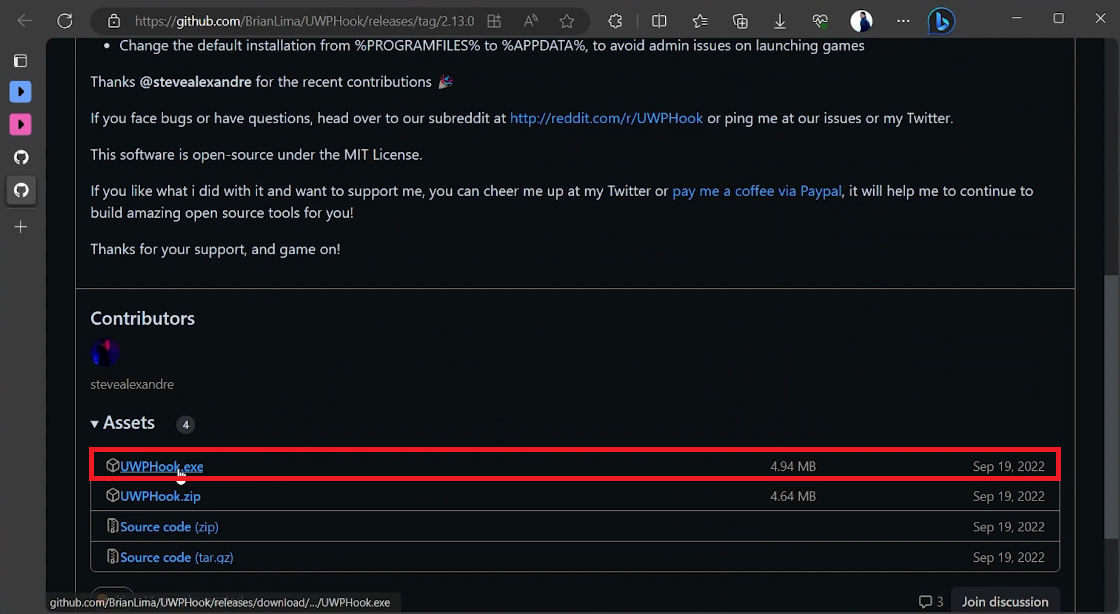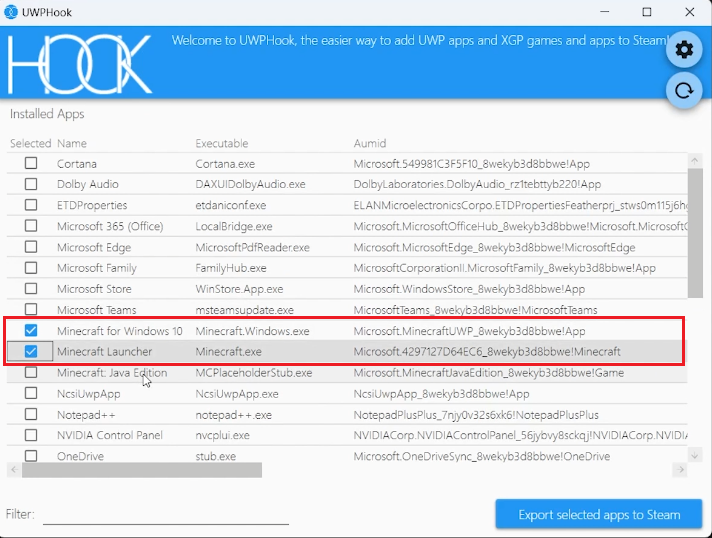How To Add Minecraft Game To Steam Library - Tutorial
Introduction
Are you a Minecraft enthusiast looking to streamline your gaming experience? Imagine launching Minecraft directly from your Steam library, alongside your other favorite titles. In this tutorial, we'll guide you through the simple yet clever process of adding Minecraft to your Steam library using UWPHook. Not only does this allow for easier game management, but it also gives you the benefit of Steam's in-game overlay. Let's dig in and fuse the best of both Minecraft and Steam worlds!
Installing UWPHook for Steam Integration
First, fire up your browser of choice and go to the designated GitHub page where UWPHook is hosted. Look for the most recent release and click on the download link for UWPHook.exe. Your browser will usually place downloaded files in your "Downloads" folder, so head there to find the installer. Run the installer to add this handy utility, designed to integrate games from Microsoft Store and Xbox Game Pass into your Steam library. Once installed, the UWPHook interface will automatically appear.
Download & Install UWPHook.exe
Adding Minecraft to Your Steam Collection
Within the UWPHook interface, you'll see a list of compatible applications. Locate and select both “Minecraft for Windows 10” and “Minecraft Launcher.” After that, simply click the “Export selected apps to Steam” button.
Add Minecraft to Steam library through “Hook”
To finalize the process, open your Steam application. You should now find both "Minecraft for Windows 10" and "Minecraft Launcher" readily available in your game library.
Steam Library
-
UWPHook is a specialized tool designed to bridge the gap between Microsoft Store games like Minecraft and your Steam library. Without it, you can't directly add Minecraft to Steam.
-
Yes, UWPHook is a widely-used tool hosted on GitHub. However, always download from the official page to ensure you're getting the legitimate version.
-
UWPHook can add a variety of Microsoft Store and Xbox Game Pass games to your Steam library, extending beyond just Minecraft.
-
Ensure that you have both "Minecraft for Windows 10" and "Minecraft Launcher" installed on your PC. If they're installed and still not showing up, try restarting UWPHook.
-
No, once you've exported the games to Steam, you can uninstall UWPHook if you wish, although keeping it can be useful for adding future games.