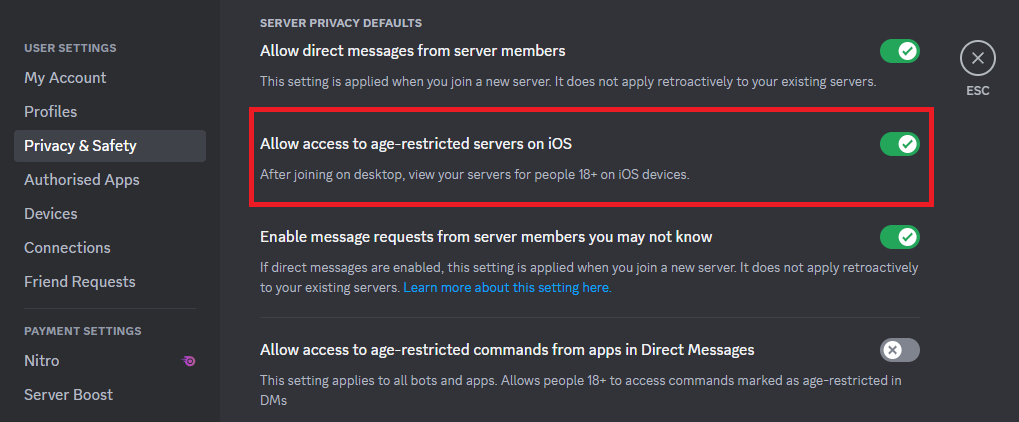How to Access Age Restricted Discord Servers (PC & Mobile)
Introduction
Welcome to a straightforward guide on unlocking a new dimension of connectivity. In this tutorial, we're unlocking the doors to age-restricted Discord servers, using both your PC and mobile devices. If you're keen on venturing into these exclusive virtual communities on your Android or iPhone, we've got you covered. Our comprehensive walkthrough is designed for everyone and will make the process a breeze. Get ready to navigate through your Discord account settings, adjust preferences, and start exploring those previously inaccessible age-restricted servers.
Access your Discord User Settings
To unlock age-restricted Discord servers for your mobile device, the pathway lies through your computer. To get started, fire up your Discord application on your PC, or if you prefer, access it through your favorite browser. Here's how:
Open the Discord application on your desktop, or if you prefer a browser-based experience, navigate to the Discord website. The link for the website is provided in the video description for your convenience.
Once you're immersed in the Discord environment, direct your attention to the bottom of the screen. Here, you'll notice a distinctive gear icon symbolizing your user settings. Give it a click to start tweaking your settings.
By following these instructions on your PC, the changes will seamlessly synchronize with your Discord mobile application, whether on an Android or iPhone device.
Access your Discord User Settings
Allow Access to Age-Restricted Servers or Channels
After successfully accessing your user settings, it's time to configure access to age-restricted servers or channels. Here's a step-by-step guide:
Navigate through the user settings menu until you find the option labeled "Privacy and Safety". Click on this to proceed.
Within this category, your eyes should catch the "Allow access to age-restricted servers on iOS" setting.
Activate this setting by simply toggling the option on. Once done, you can safely exit your settings.
Now, you're all set to engage in age-restricted servers or channels on Discord, be it on your PC or mobile device. Enjoy your new-found access responsibly!
Discord User Settings > Privacy & Safety > Allow Access to Age-Restricted Servers on iOS
-
On your PC, open the Discord app or use the browser version. Navigate to user settings by clicking on the gear icon at the bottom of the screen. In the settings menu, click on the "Privacy and Safety" option, then find and toggle on the "Allow access to age-restricted servers" option. Now, you can join age-restricted servers.
-
Yes, but you have to make the changes on your PC. Go to Discord settings on your PC and enable the "Allow access to age-restricted servers on iOS" option. The changes will then reflect on your mobile device.
-
Yes, when you alter settings on the PC version of Discord, these modifications are applied to your account and will translate across all platforms, including iOS and Android devices.
-
This option is found in the "Privacy and Safety" section of your user settings in the Discord app or web browser.
-
Age-restricted servers on Discord are designed for mature audiences. As long as users follow community guidelines and behave responsibly, there should be no risk involved. However, it's crucial to remember online safety practices when interacting in these spaces.