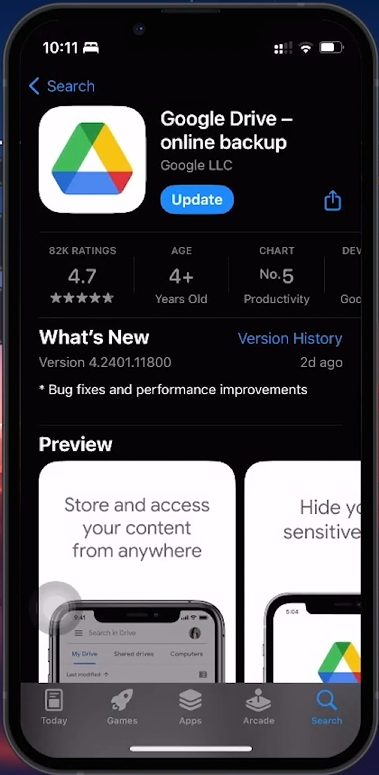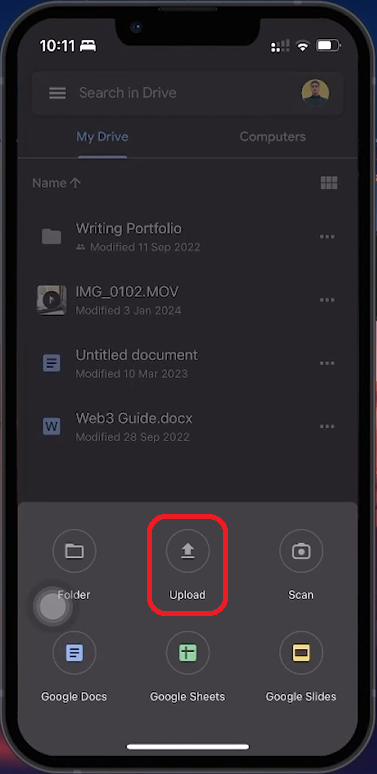How To Upload Video to Google Drive using iPhone - Tutorial
Introduction
Uploading videos to Google Drive from your iPhone is easy and enhances file management and accessibility. This tutorial guides you through the steps of using the Google Drive app to store your videos in the cloud, ensuring they are accessible anytime, anywhere. Whether for personal use or sharing with others, mastering this skill can simplify your digital life.
Installing Google Drive on Your iPhone
Easy Steps to Get Google Drive on iOS:
Check for the App: Ensure that the Google Drive app is already installed on your iPhone.
Download from AppStore: If not installed, open the App Store and search for 'Google Drive'.
Install and Launch: Download and install Google Drive. Open the app once the installation is complete.
Install the Google Drive app
Uploading Videos to Google Drive Using iPhone
Steps to Store Videos on Google Drive:
Log Into Google Drive: Open the Google Drive app on your iPhone and sign in with your Google account.
Navigate to Files Tab: Go to the 'Files' tab located at the lower right corner of your screen.
Start the Upload Process: Tap the '+' icon, then select 'Upload'. Choose 'Photos and Videos' from the options.
Select and Upload Video: Find and select the video you wish to upload, then tap 'Upload' to start the process.
Wait for Upload Completion: The upload time depends on the video size and may range from a few seconds to minutes.
Access Across Devices: Once uploaded, your video can be viewed from any device with Google Drive access.
Upload videos to Google Drive using iPhone
By following these steps, you can easily upload and manage your videos in Google Drive, ensuring they are securely stored and accessible from anywhere.
-
Download it from the App Store by searching for 'Google Drive'. It’s free to download on iOS and Android.
-
Yes, Google Drive offers 15GB of free storage for your files, including videos. If you need more, you need to pay a monthly or yearly fee.
-
Google Drive supports various video formats, but compatibility largely depends on the video format used on your iPhone.
-
Upload time varies based on video size and your internet connection speed, ranging from seconds to minutes.
-
Yes, once uploaded to Google Drive, you can access your videos on any device with Google Drive access.