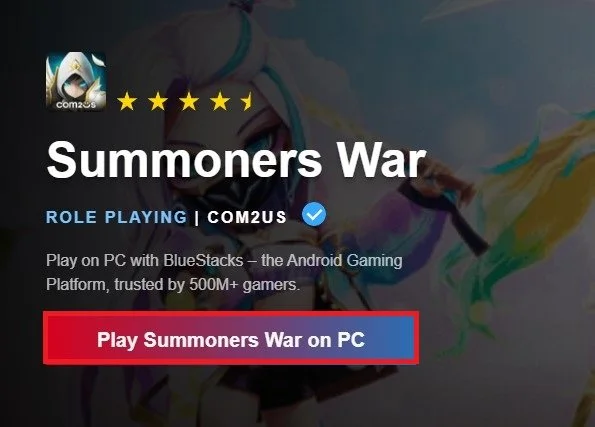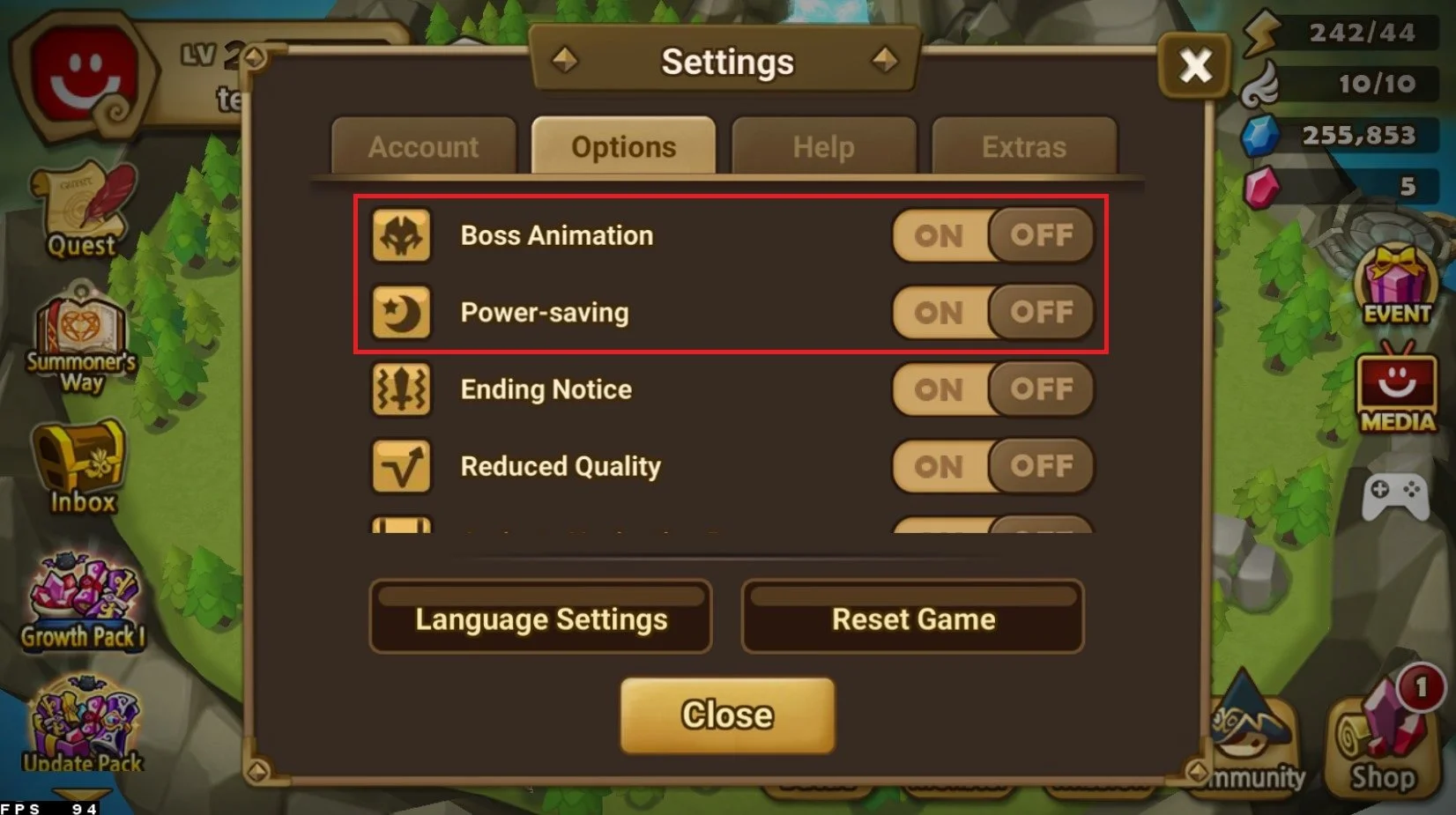How To Play Summoners War on PC & Mac
Summoners War is an exciting and addictive multiplayer online game that has become very popular in recent years. The game is available on mobile devices, but what if you want to play it on your computer? Fortunately, there is a solution! You can play Summoners War on your PC or Mac using an emulator like BlueStacks. In this article, we will guide you through the process of downloading and setting up BlueStacks and then playing Summoners War on it.
Download & Install BlueStacks
To play Summoners War on your PC, you must use an Android emulator, such as Bluestacks. Bluestacks is a popular choice to play mobile games on your PC, as it’s optimized for playing mobile games.
Click on Play Summoners War on PC. This will start downloading the BlueStacks 5 application and the Summoners war game files to your system. This page will also allow you to preview Game Features, such as game controls and game enhancements. Below, you can take a look at the Minimum System Requirements for BlueStacks on your Windows PC or Mac
BlueStacks Performance Settings
While downloading the game, you should look at your emulator settings. Click on this gear icon to access these settings. In the Performance tab, you should set these according to your PC’s performance. Allocate a High amount of CPU cores if you don’t have a lot of other applications running in the background. The same goes for your Memory allocation. For users with 4GB or less RAM, set this option to Low.
BlueStacks Performance Settings
Under Performance Mode, make sure to set this option to Balanced. This will reduce the memory and CPU usage if your PC lags or you otherwise encounter low performance. I prefer to enable the high FPS option and set the frame rate of the emulator according to my screen refresh rate.
BlueStacks Settings > Frame rate
BlueStacks Display Settings
In your Display settings, set the display orientation to landscape, and choose a proper resolution to play Summoners War on your monitor. You can also adjust the size of this window by dragging its corners.
BlueStacks Settings > Display
Play Summoners War
While in-game, click on the keyboard icon in your BlueStacks menu bar on the right-hand side. This will allow you to enable and disable the On-Screen Controls option. This will help you figure out which keyboard keys to play Summoners War on your PC.
Summoners War Game Controls
Summoners War In-Game Settings
After loading into the game, head over to your in-game settings. Users who experience low performance and lag while playing Summoners War should disable the Boss Animation option and enable the Reduce Quality setting. This will lower the visual quality, but will make the game playable for most users.
Summoners War Graphics Settings
Additional Tips for Playing Summoners War on PC & Mac with BlueStacks
Use your mouse and keyboard to control the game: BlueStacks allows you to use your mouse and keyboard to control the game, making it easier to play and increasing your accuracy.
Adjust the graphics settings: You can adjust the graphics settings within BlueStacks to make the game run smoother on your computer.
Use a gamepad for an even more immersive experience: If you have a gamepad, you can use it to play Summoners War on BlueStacks for an even more immersive experience.
-
Yes, you can play Summoners War on your Mac using BlueStacks. The process is the same as playing on a PC.
-
No, you don't need a high-end computer to play Summoners War on BlueStacks. However, the game will run smoother on a more powerful computer.
-
Yes, it is safe to use BlueStacks to play Summoners War on your PC or Mac. BlueStacks is a trusted and well-established emulator that has been used by millions of people around the world.