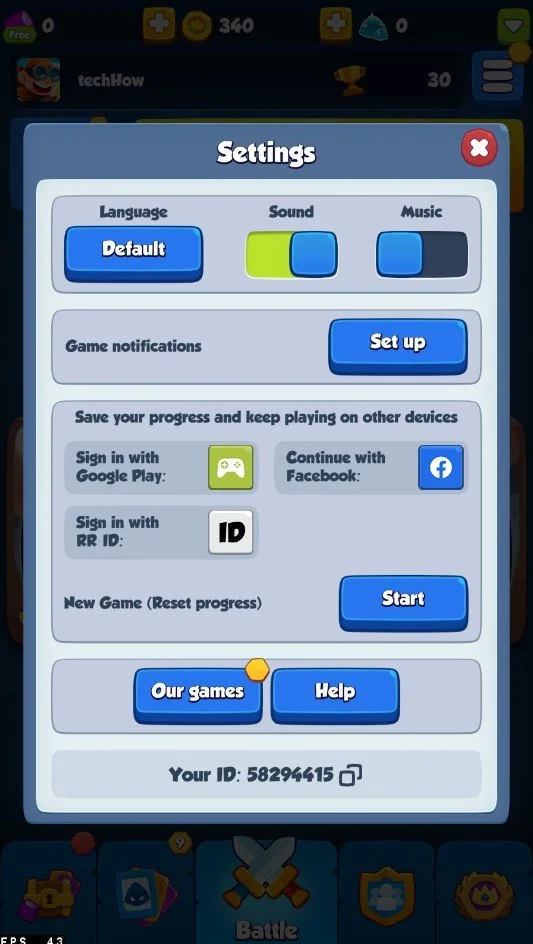How To Play Rush Royale on PC & Mac
Are you a fan of strategy games and looking for a new challenge? Look no further than Rush Royale, a tower defense game that requires players to build and upgrade towers to defend against waves of enemy attackers. However, you may wonder how to play this popular mobile game on your PC or Mac. That’s where BlueStacks comes in - it allows you to play Rush Royale on your computer easily.
Download & Install BlueStacks
To play Rush Royale on your PC, you must use an Android emulator, such as Bluestacks. Bluestacks is a popular choice to play mobile games on your PC, as it’s optimized for playing mobile games. This should take a second to complete, and you can follow the install wizard to install the application to your system.
Download Rush Royale
Open your Play Store and log in with your Google account. Search for Rush Royale, and download the game to your BlueStacks emulator. This might take a few minutes to complete depending on your network connection.
BlueStacks Performance Settings
While downloading the game, you should look at your emulator settings. Click on this gear icon to access these settings. In the Performance tab, you should set these according to your PC’s performance. Allocate a High amount of CPU cores if you don’t have a lot of other applications running in the background. The same goes for your Memory allocation. For users with 4GB or less RAM, set this option to Low.
BlueStacks Performance Settings
Under Performance Mode, make sure to set this option to Balanced. This will reduce the memory and CPU usage if your PC lags or you otherwise encounter low performance. I prefer to enable the high FPS option and set the frame rate of the emulator according to my screen refresh rate.
BlueStacks Settings > Frame rate
BlueStacks Display Settings
In your Display settings, set the display orientation to landscape, and choose a proper resolution to play Rush Royale on your monitor. You can also adjust the size of this window by dragging its corners.
BlueStacks Settings > Display
Rush Royale In-Game Settings
You will be required to download a patch when first starting the game. After completing the initial tutorial, navigate to your in-game settings. You can change your langue, enable or disable the background music, and, most importantly, sign in with your Google Play or Facebook account or use your Rush Royale ID.
Rush Royale TD Settings
-
Yes, you can play Rush Royale on BlueStacks with a mouse and keyboard. This makes the game easier to play and offers more precision than playing with touch controls.
-
Yes, you can play other mobile games on BlueStacks. Simply download the games from the Google Play Store and launch them through the BlueStacks app.
-
Yes, BlueStacks is safe to use. It is a trusted and widely used Android emulator that has been around for many years.
By following the steps outlined in this article, you should be able to play Rush Royale on your PC or Mac. Remember to keep your graphics driver updated and your computer's specs meet the minimum requirement for the game. If you encounter any issue, try to check the official website or the community for solutions.