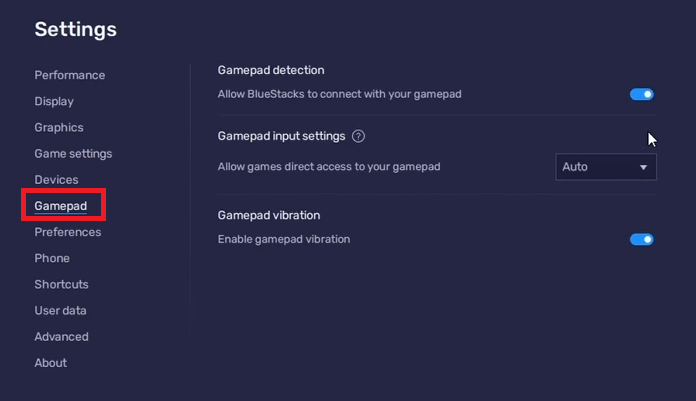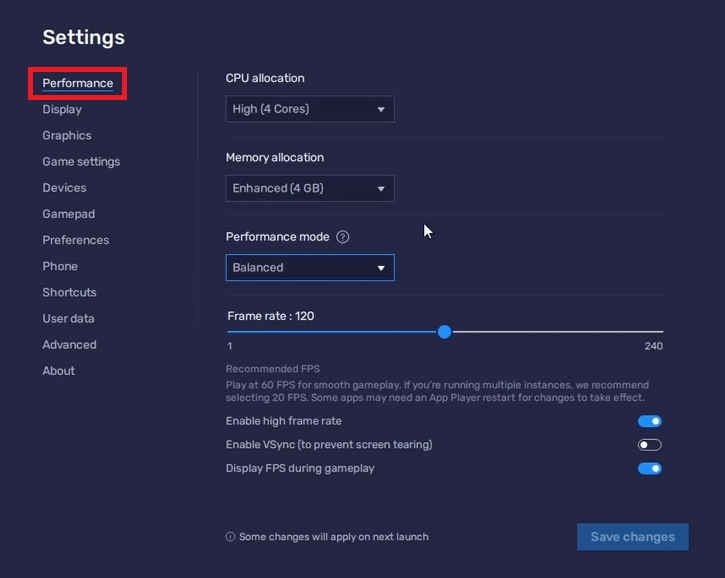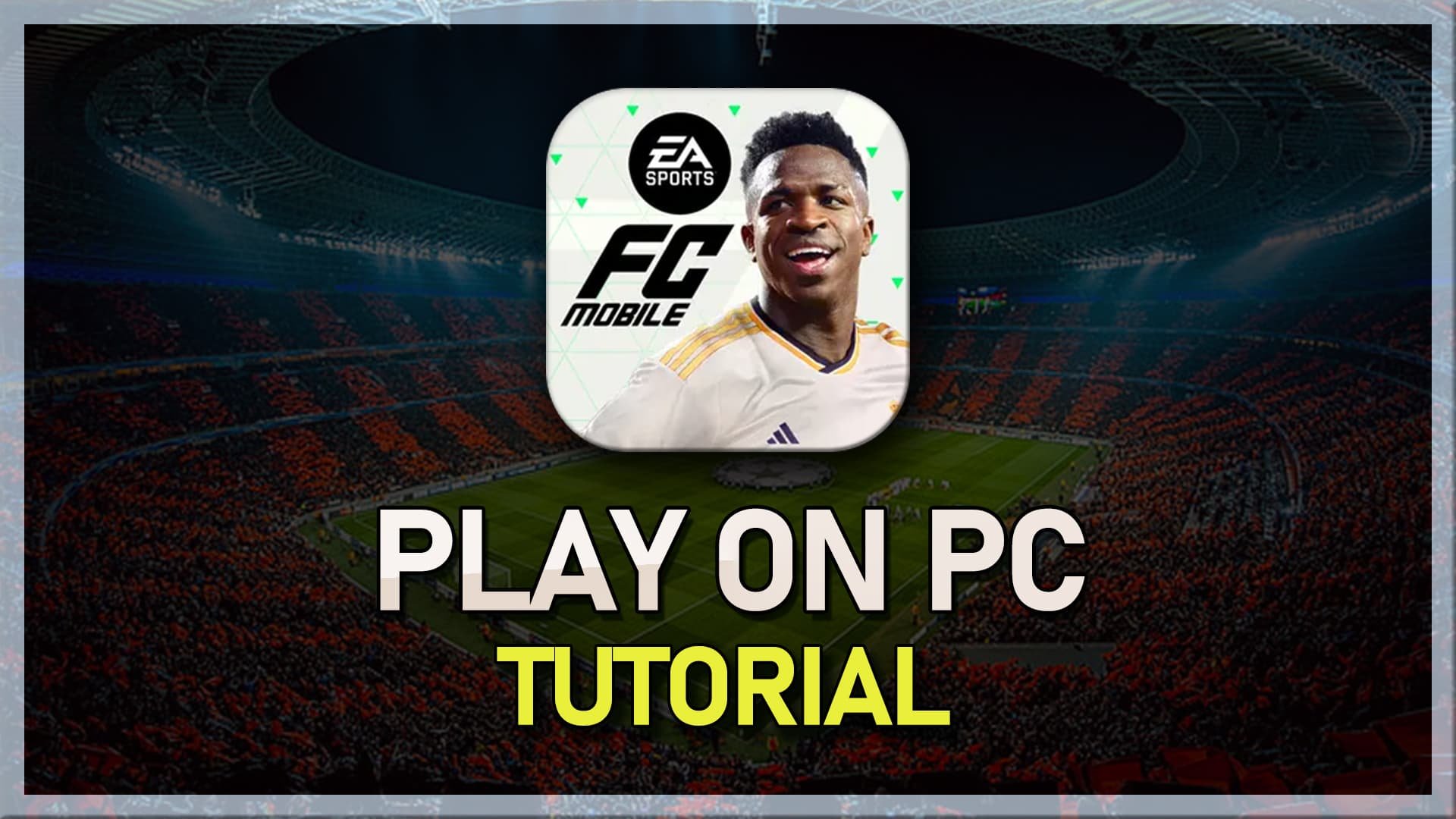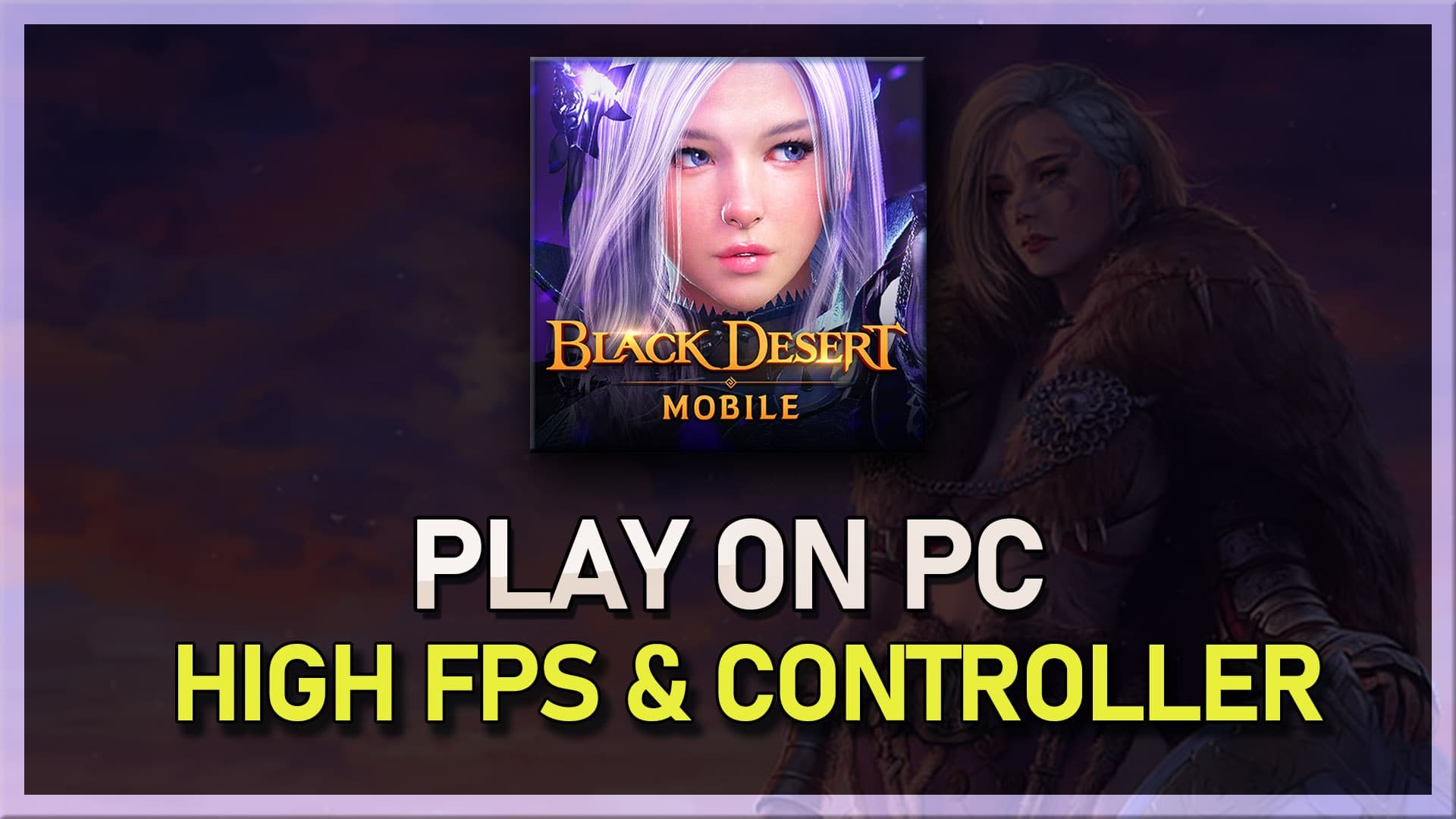How To Play Brawl Stars on PC & Mac - Tutorial
Introduction
Dive into the action-packed world of Brawl Stars on your Windows PC or Mac with this straightforward guide. Unlock the full potential of your gameplay experience by utilizing the power of an Android emulator like BlueStacks. This emulator is tailor-made for enhancing mobile games on desktop platforms, offering seamless integration and improved control over the gameplay. Whether you're strategizing for your next brawl or aiming for the top in competitive play, our step-by-step tutorial will have you set up and brawling on a larger screen in no time. For a detailed walkthrough, be sure to check the first link in the description.
Download and Set Up BlueStacks for Brawl Stars
Enhance Your PC Gaming with BlueStacks
For gaming enthusiasts eager to enjoy Brawl Stars on a larger screen, BlueStacks offers an optimal solution. Renowned for its efficiency in running mobile games, this Android emulator brings Brawl Stars to your Windows PC or Mac with unparalleled ease.
Step 1: Download BlueStacks: Navigate to the official BlueStacks website to access the latest version of the emulator. Opt for BlueStacks 5 for its advanced features tailored to gaming.
Step 2: Installation Process: Launch the downloaded installer and follow the prompts to complete the setup. The intuitive installation wizard ensures a hassle-free setup.
Step 3: Launch BlueStacks: Upon successful installation, BlueStacks will automatically start, providing you with a window into a vast array of Android applications.
Download BlueStacks 5 (Android Emulator)
Get Brawl Stars Running on BlueStacks
Seamless Installation of Brawl Stars
With BlueStacks ready, the next step is to dive into the action-packed world of Brawl Stars directly from your PC.
Step 1: Access Google Play: Inside BlueStacks, locate and open the Google Play Store. Sign in with your Google account if prompted to unlock the full spectrum of Play Store apps.
Step 2: Install Brawl Stars: Use the search function to find Brawl Stars. Hit the install button to begin downloading the game to your emulator. The download time may vary based on your internet speed.
By following these steps, you'll transform your PC into a powerful platform for Brawl Stars, merging the convenience of mobile gaming with the immersive experience of desktop play.
Download Brawl Stars on BlueStacks
Optimize BlueStacks for Brawl Stars Performance
Enhancing Your Gaming Experience
Maximize your Brawl Stars gameplay on PC by fine-tuning BlueStacks settings. These adjustments ensure a seamless and responsive gaming session, akin to playing on a high-end gaming console.
Controller Integration: Navigate to the settings by clicking the gear icon. In the "Gamepad" section, activate the "Gamepad detection" feature to seamlessly integrate your gaming controller with BlueStacks, offering a more traditional gaming experience.
BlueStacks Gamepad Settings
Performance Optimization: Adjust the performance settings under the "Performance" tab to align with your system's capabilities.
CPU Allocation: Assign a higher number of CPU cores if your system is not burdened by many running applications, enhancing the emulator's responsiveness.
Memory Management: Adjust RAM allocation based on your system's total memory. For systems with up to 4GB of RAM, selecting the "Basic" option is advisable.
Balanced Performance Mode: Opt for a "Balanced" setting to efficiently manage CPU and memory usage, preventing any potential lag or performance dips during intensive gameplay sessions.
High FPS Setting: Enable this feature to match the emulator's frame rate with your monitor's refresh rate, ensuring smooth and fluid animations. For detailed guidance on adjusting your monitor's settings, right-click on the desktop, select "Display Settings," then proceed to "Advanced Display" to verify or modify your refresh rate.
Custom Display Setup: For an immersive experience, set the display orientation to landscape and select a resolution that complements your monitor's specifications. Adjusting the window size is also possible for a tailored gaming view.
By customizing these settings, you're not just preparing BlueStacks for Brawl Stars; you're enhancing your overall gaming experience on PC, blending the best of mobile and desktop gaming worlds.
BlueStacks Performance Settings
Fine-Tuning Brawl Stars for Enhanced Gameplay on PC
Optimize In-Game Settings for Superior Performance
Embark on your Brawl Stars adventure on PC with settings tailored for an optimal gaming experience. Begin by launching the game and diving into the in-game settings to personalize your gameplay.
Account Synchronization: Ensure a seamless transition from mobile to PC gameplay by signing in with your Google Play or Supercell account. This step guarantees that your progress and achievements are intact and up-to-date.
Customize Controls for Precision Play: Navigate to the "Edit Controls" section within the game settings. Here, you're presented with the flexibility to reposition buttons according to your comfort and even mirror the layout for movement and attack controls to suit your play style.
Brawl Stars in-game settings
Leverage BlueStacks Controls for a Competitive Edge
Access Control Settings: Click the keyboard icon on the BlueStacks menu bar to open the Game Controls panel. Activating this feature unveils the Controls Editor, a powerful tool that lets you redefine how you interact with Brawl Stars on your PC.
Personalize Your Control Scheme: Dive into the Controls Editor to modify the default keyboard, mouse, or gamepad settings. Tailor the control size and assign keys that match your gaming preferences, ensuring every action is at your fingertips.
Adapt to Keyboard and Mouse with On-Screen Controls: For gamers transitioning from touch to keyboard and mouse, enable the "On-Screen Controls" feature. Adjusting its opacity helps visualize the control layout, making the adaptation process intuitive and less daunting.
By meticulously adjusting your Brawl Stars settings and BlueStacks controls, you elevate your gaming experience on PC. These customizations not only ensure gameplay continuity from mobile devices but also enhance your ability to compete and excel in the fast-paced environment of Brawl Stars.
Brawl Stars Custom Controls
-
No, to play Brawl Stars on a PC or Mac, you need an Android emulator like BlueStacks. This software simulates an Android environment, allowing you to access mobile games and apps.
-
Yes, BlueStacks is free to download and use. You can play Brawl Stars and other mobile games on your PC without any cost. However, BlueStacks may offer optional premium upgrades.
-
Absolutely! By signing in with your Google Play or Supercell account within BlueStacks, you can seamlessly continue your game progress from your mobile device on your PC.
-
Optimize performance by adjusting BlueStacks settings like CPU cores, RAM allocation, and FPS settings. Also, tweak the in-game graphics and control settings to match your PC's capabilities.
-
Yes, BlueStacks supports gamepad input. Enable the gamepad detection option in BlueStacks settings and adjust the gamepad input to "Automatic" for an enhanced gaming experience.