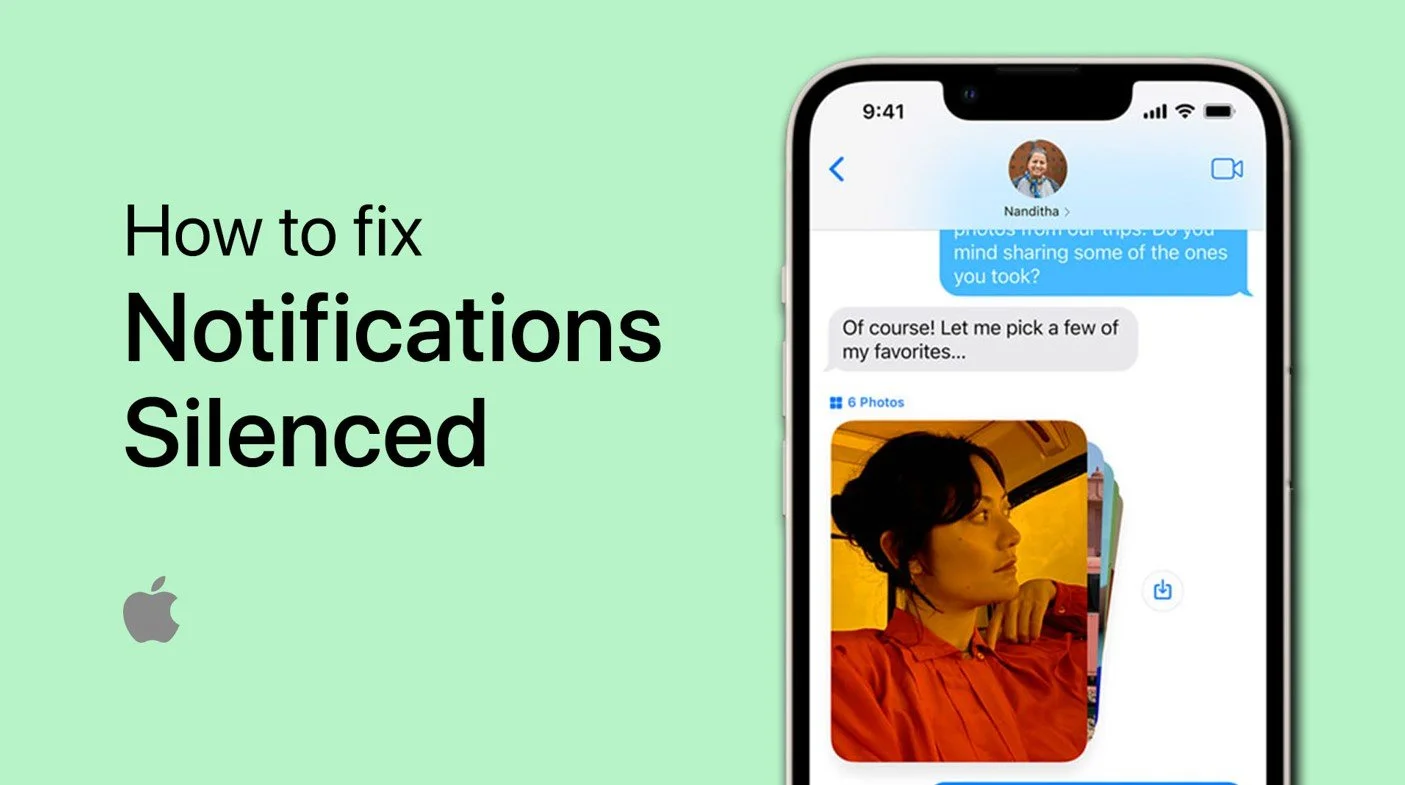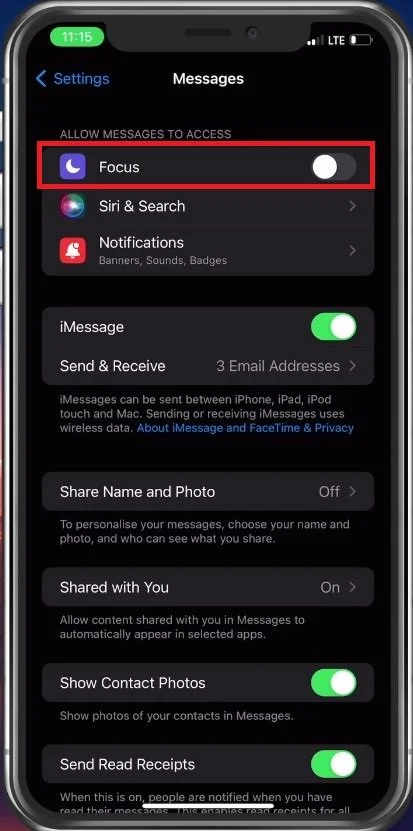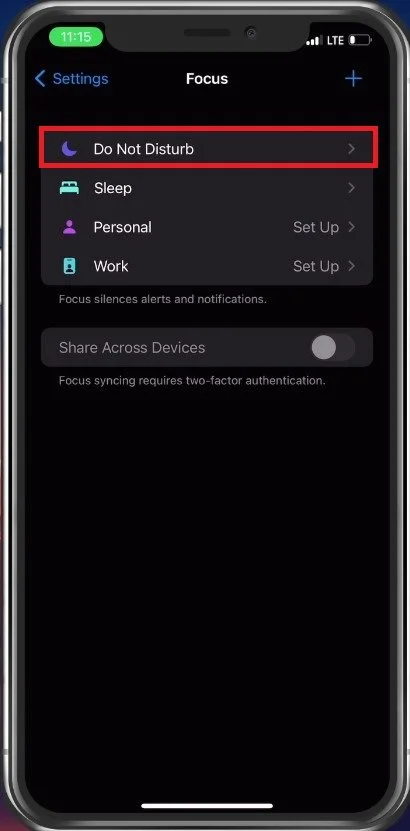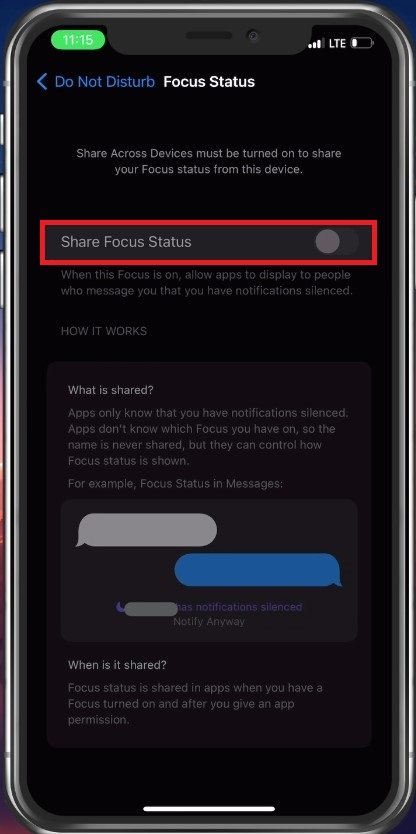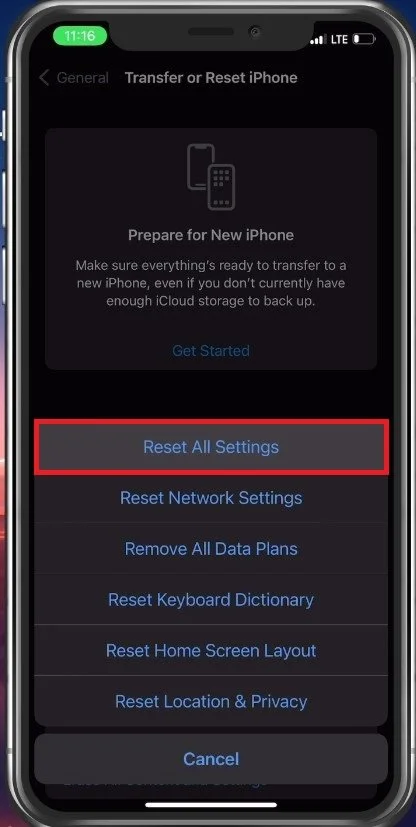How To Fix Notifications Silenced on iPhone
If you own an iPhone, you know how important notifications are for staying up-to-date with your emails, messages, and apps. But what happens when your notifications suddenly stop making noise? Don't worry - this can be a common issue with a simple fix. In this article, we'll show you how to fix the problem when the notifications are silenced on your iPhone so you never miss an important message or alert again.
Disable Messages Access to Focus Modes
In most cases, this problem is caused by using Focus Modes, which silences notifications. Open up your iPhone settings. From here, navigate to Messages. Here, under Allow Messages to Access, disable the Focus option. This will prevent focus modes from changing your message notifications.
iPhone settings > Messages > Focus
Disable Do Not Disturb Focus Mode
Navigate to your Focus settings. Here, under Do Not Disturb, make sure that this Focus Status is disabled during the times when you don’t want your messages to be silenced.
Disable Do Not Disturb
If the problem persists, one of your Focus Events might be causing the silenced notifications. For each focus event, select it and ensure it’s disabled or not interfering with your notifications.
Disable Focus Events
Disable Share Across Devices
In your Focus settings, disable the Share Across Devices option. This will prevent other iOS devices from using or turning on focus settings.
Disable Focus Status
Reset iPhone Settings
As a last resort, you will have to reset your iPhone settings. In your General settings, scroll down and select Transfer or Reset iPhone. Select Reset and then Reset All Settings. It will take a couple of seconds for your device to reset and restart, and your notifications should not be silenced anymore.
iPhone Settings > General > Transfer or Reset iPhone
-
There are several reasons why this may happen. It could be due to a software glitch, a setting change, or even something as simple as your phone being on silent or do not disturb mode.
-
Go to your iPhone's settings, then select "Sounds & Haptics." From there, you can adjust the volume and tone of your notifications, and make sure the "Silent Mode" switch is turned off.
-
Try restarting your iPhone, as this can often fix software glitches that may be causing the issue. If that doesn't work, you may need to check your speaker and make sure it's not damaged.
-
One option is to turn on "Emergency Bypass" for specific contacts or apps. This will allow notifications from those sources to come through even when your phone is on silent or do not disturb mode.