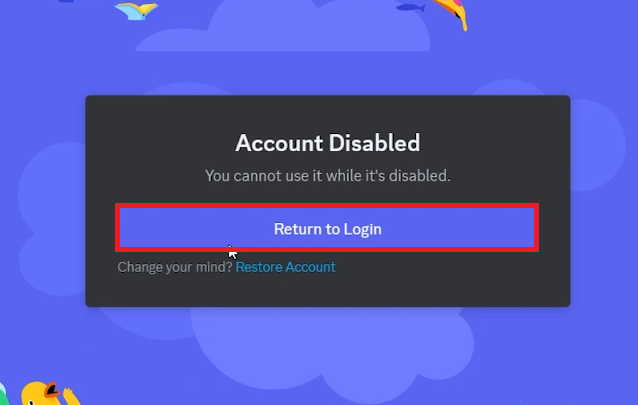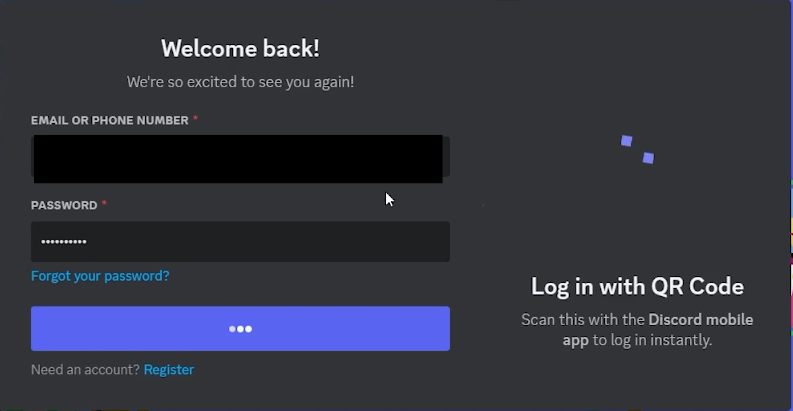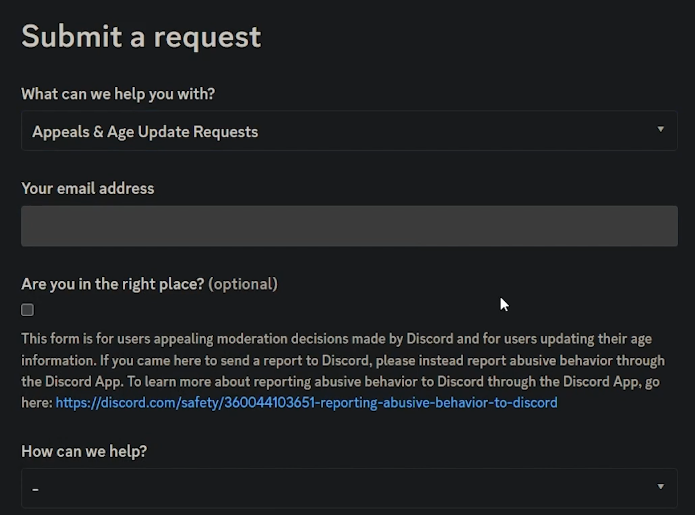How To Reactivate Your Discord Account - Easy Guide
Introduction
Embarking on the journey to resurrect your Discord account? You're in the right place! In this straightforward guide, we navigate through the seamless process of reactivating your Discord account, whether it's self-disabled or deactivated by Discord due to a violation of their guidelines. Fear not, as reentry into the vibrant community that awaits you on Discord is just a few steps away. Dive into this easy tutorial where we illuminate the pathways, including utilizing the 'Restore Account' feature and seeking assistance through Discord’s responsive Help Center. Let’s reconnect you to your Discord sphere with ease and precision. Stay tuned and uncover the steps to a successful reactivation journey!
Reactivating Your Discord Account: A Step-by-Step Guide
In the realm of online communities, it's not uncommon to take a breather and disable your account temporarily. If you find yourself in this scenario with your Discord account, worry not - reactivation is a straightforward process. Here, we cover two scenarios: self-initiated deactivation and account suspension by Discord due to a breach of their terms of service or community guidelines.
Scenario 1: Self-Initiated Account Restoration
If you've voluntarily disabled your Discord account and are ready to jump back into the community, here's how you can reactivate it with ease:
Begin by heading to Discord.com.
Log in with your account credentials.
You'll encounter an “Account Disabled” notification.
Spot and click the “Restore Account” link.
Discord Account Disabled > Restore Account
Voila! Your Discord account springs back to life instantly, reconnecting you to your favorite channels and communities.
Stay tuned as we delve into the steps to follow if your account was deactivated by Discord in our forthcoming sections. Our mission is to assist you in resuming your digital interactions smoothly and efficiently.
Discord Account Login
Appeal for Discord Account Reactivation: A Comprehensive Guide
In certain cases, Discord might deactivate your account due to violations of their community guidelines or terms of service. However, if you believe the deactivation was unjust, you have the option to file an appeal. Here's a detailed guide to help you navigate through the appeal process seamlessly:
Step 1: Navigate to the Support Section
Visit the Discord homepage.
Locate and click on the “Support” link to direct you to Discord’s official Help Center.
Discord Help Center > Submit a Request
Step 2: Submitting Your Appeal
In the Help Center, find the “Submit a request” option typically located at the upper right corner and click on it to access the request form.
From the drop-down menu tagged “What can we help you with?”, select “Appeals and Age Updates Requests” to initiate your appeal process.
Input your email address, ensuring to use the one associated with your Discord account for effective communication.
Under the section “How can we help?”, opt for “Appeal an action taken on my account or bot” to specify the nature of your request.
Select “An appeal taken on my account” to narrow down your appeal category.
Step 3: Detailing Your Issue
Craft a concise yet clear subject line that encapsulates the core of your issue.
In the description box, elucidate your issue, providing all necessary details to build a strong case.
If necessary, attach relevant files that can substantiate your claim or provide additional context.
Remember, a well-articulated appeal can significantly increase your chances of a favorable outcome, as Discord maintains a high acceptance rate for justified cases. Get ready to reclaim your digital space with this structured approach to account reactivation.
Submit a Request to reinstate your Discord account
-
To restore a self-disabled Discord account, navigate to Discord.com, log in with your account credentials, and click the “Restore Account” link that appears in the “Account Disabled” popup message.
-
Absolutely! If Discord has deactivated your account, you can appeal this decision through Discord’s official Help Center. Follow the appeal process steps outlined in our guide to initiate an appeal.
-
When filing an appeal, ensure to provide a valid email address (preferably the one used to create your Discord account), select the appropriate options in the drop-down menus, and give a detailed description of your issue in the appeal form.
-
In the appeal form, you will encounter categories like "What can we help you with?" where you select "Appeals and Age Updates Requests," and "How can we help?" where you opt for "Appeal an action taken on my account or bot.”
-
Yes, the Discord Help Center has a relatively high acceptance rate for appeals. Ensuring a well-justified and detailed appeal increases your chances of having your account reinstated.