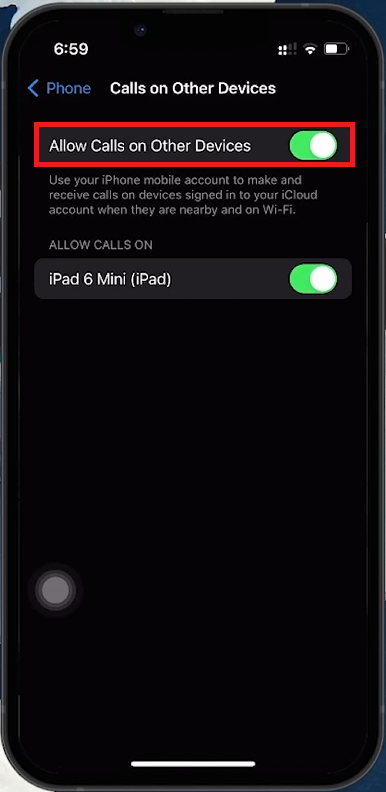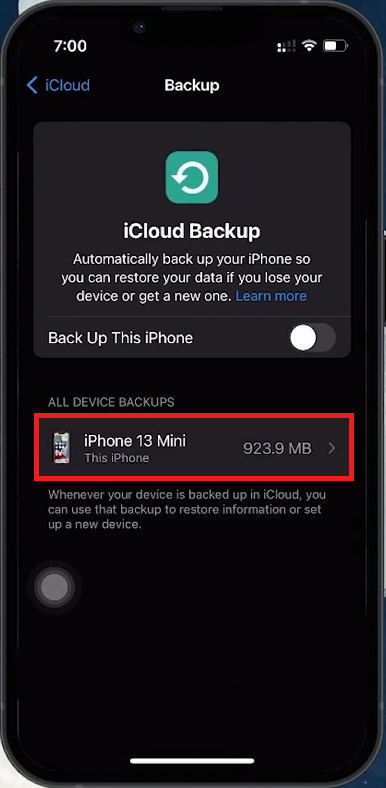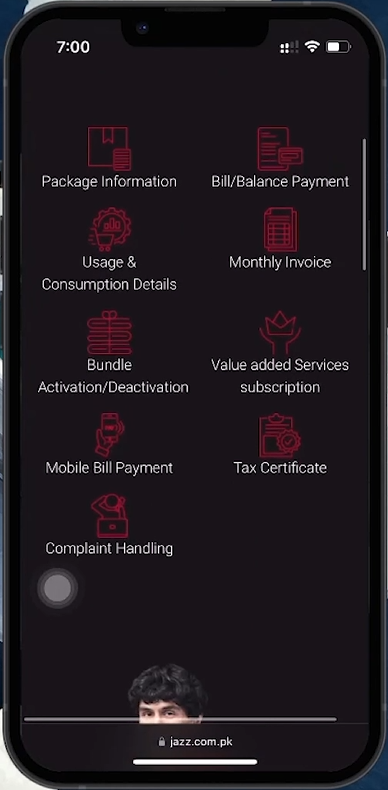How To Check Call History on iPhone After Deleted - Tutorial
Introduction
Accidentally deleted your iPhone's call history? This guide will show you how to retrieve it using various methods, including your iPhone's settings, iCloud backups, and carrier services. Follow these steps to access your call logs and restore important contacts.
Activating "Call on Other Devices" to Access Call History
Enable Call on Other Devices:
Open Settings: Launch the 'Settings' app on your iPhone.
Locate Phone Settings: Search for “Phone” in the search bar.
Enable Call on Other Devices: Go to “Call on Other Devices” under the “Calls” section and turn it on.
View Call History on Other Apple Devices:
Calls made to your iPhone will also appear on your other Apple devices linked to your Apple ID.
Check call logs on devices like iPads or Macs that are set up to make and receive calls over WiFi.
Benefit:
Provides a backup view of your call history across multiple devices.
iPhone Settings > Phone
Retrieving Call History from iPhone iCloud Backups
Check iCloud Backup:
Open Settings: Access the 'Settings' app on your iPhone.
Apple ID Settings: Tap your profile at the top.
iCloud Settings: Go to 'iCloud' and then 'iCloud Backup'.
Check Last Backup Date: Ensure you have a recent backup.
Restore from iCloud Backup:
Restore iPhone: Use the iCloud backup to restore your iPhone.
View Call Logs: Check the 'Recent' section in the Phone app for restored call logs.
Considerations:
Restoring a backup might overwrite data created after the backup date.
Ensure iCloud backup was enabled prior to losing the call history.
iPhone Settings > Apple ID > iCloud > Backup
Accessing Call History Through Your Mobile Carrier
Check Carrier's Online Services:
Visit Carrier’s Website: Use your browser to go to your mobile carrier’s official website.
Look for Call History: Check if your carrier provides an online call log viewing option.
Contact Carrier for Assistance:
Call Helpline: Reach out to your carrier’s support for help in retrieving your call history.
Explain Your Need: They may provide call logs depending on their policies.
Benefit:
Useful when iPhone features or iCloud backups are not available.
Access call history through mobile carrier
By following these steps, you can efficiently recover your deleted call history on your iPhone using in-built features, backups, or carrier services.
-
Yes, you can retrieve deleted call history on your iPhone by using features like 'Call on Other Devices', iCloud backups, or through your mobile carrier's website.
-
Go to Settings > [Your Apple ID] > iCloud > iCloud Backup to check if your iPhone has been backed up. You can restore your phone to this backup to recover call history.
-
If iCloud backup wasn't enabled, you might still retrieve your call history through the 'Call on Other Devices' feature or by contacting your mobile carrier.
-
Many carriers offer the ability to view your call logs through their website. If not, you can contact their customer service for assistance.
-
Yes, if you've enabled 'Call on Other Devices' in your iPhone settings, you can view your call history on connected Apple devices like iPads or Macs.