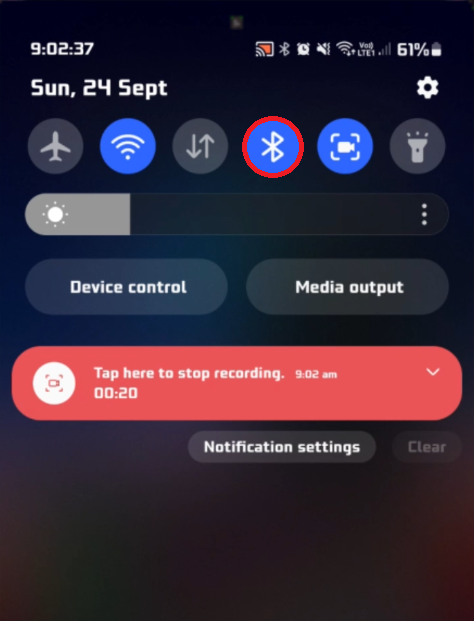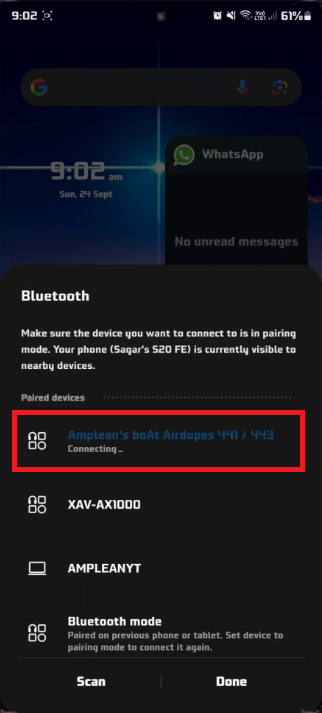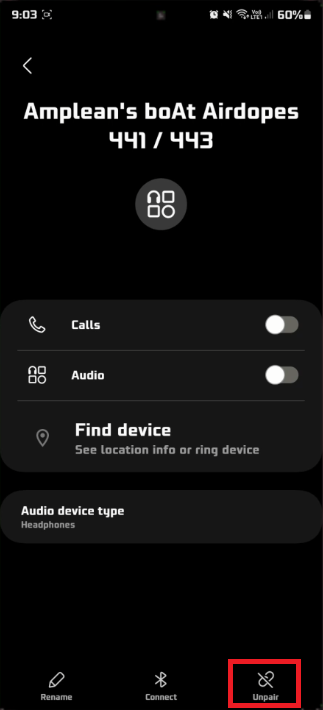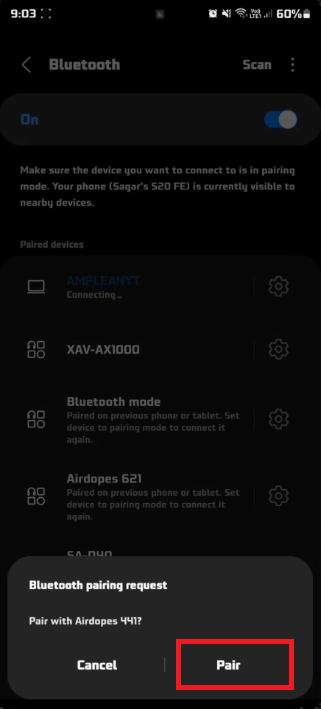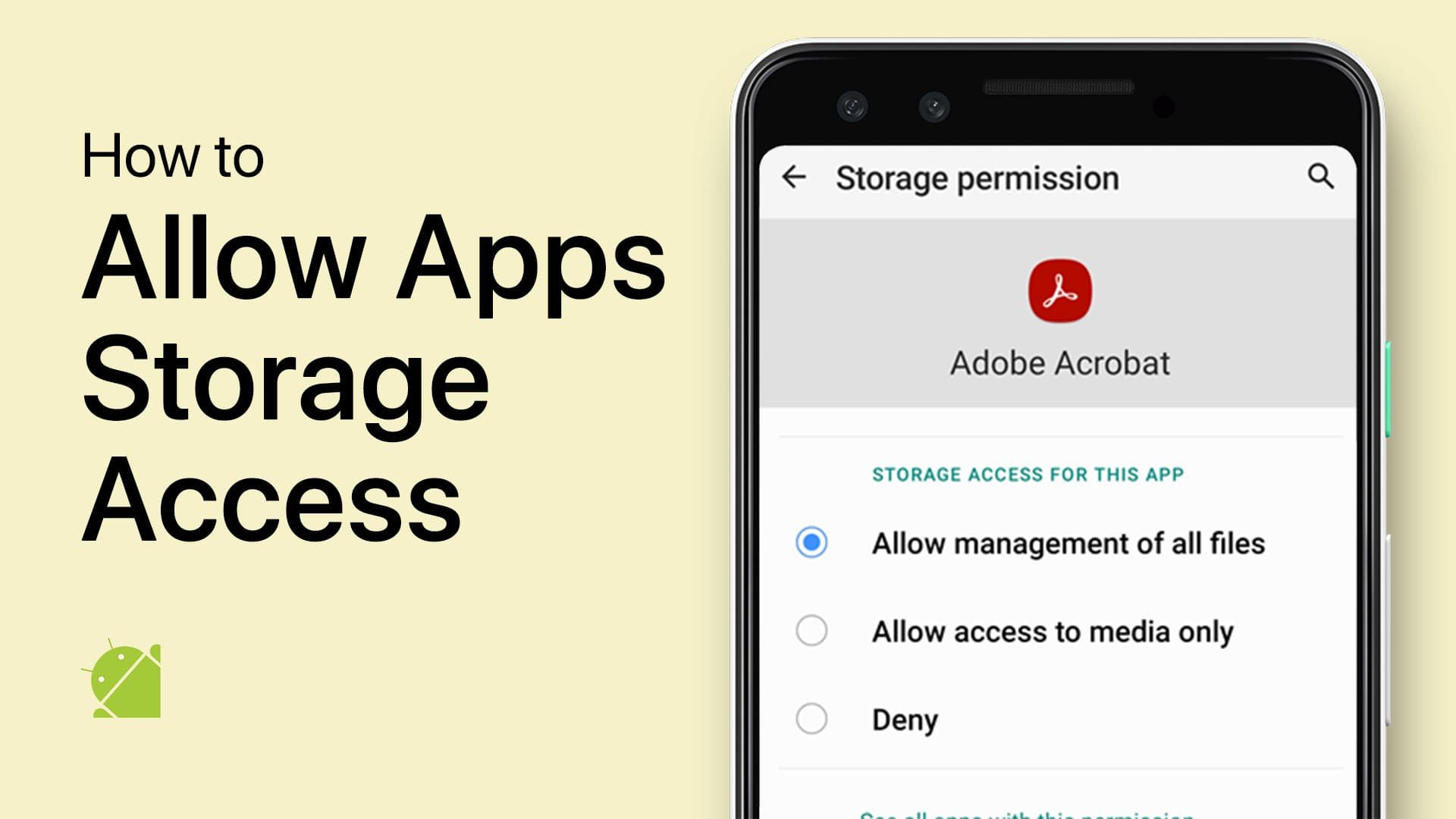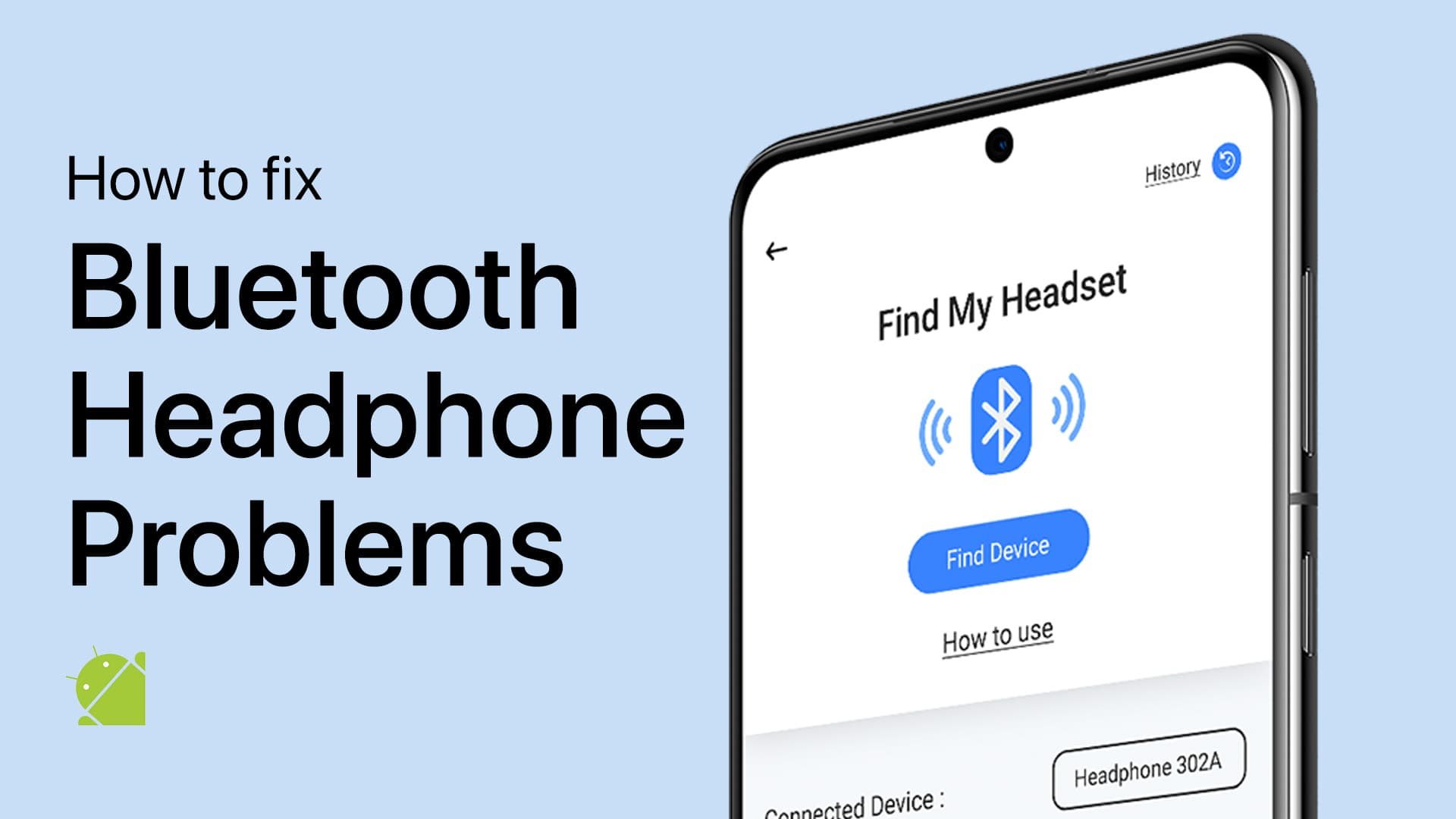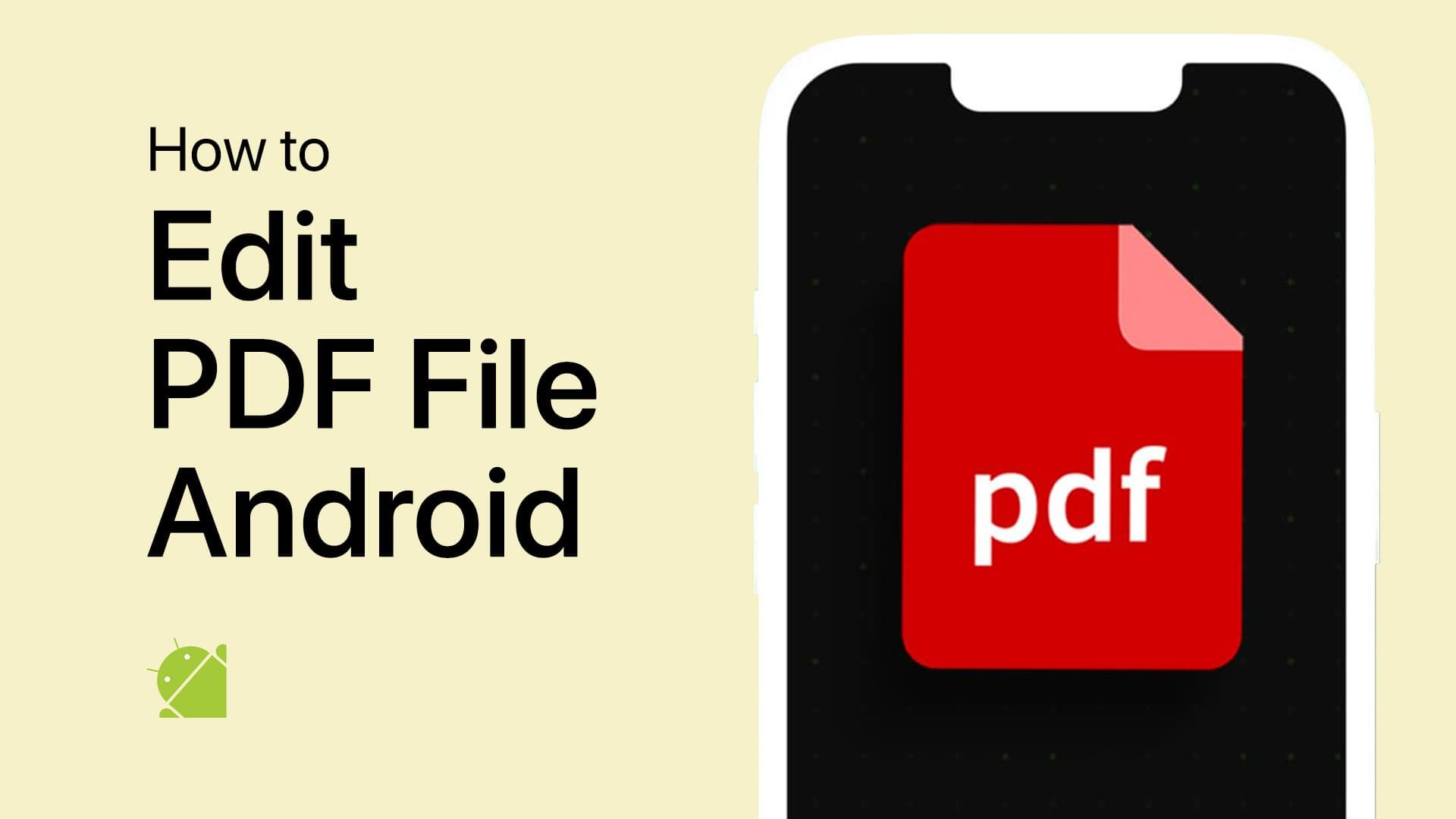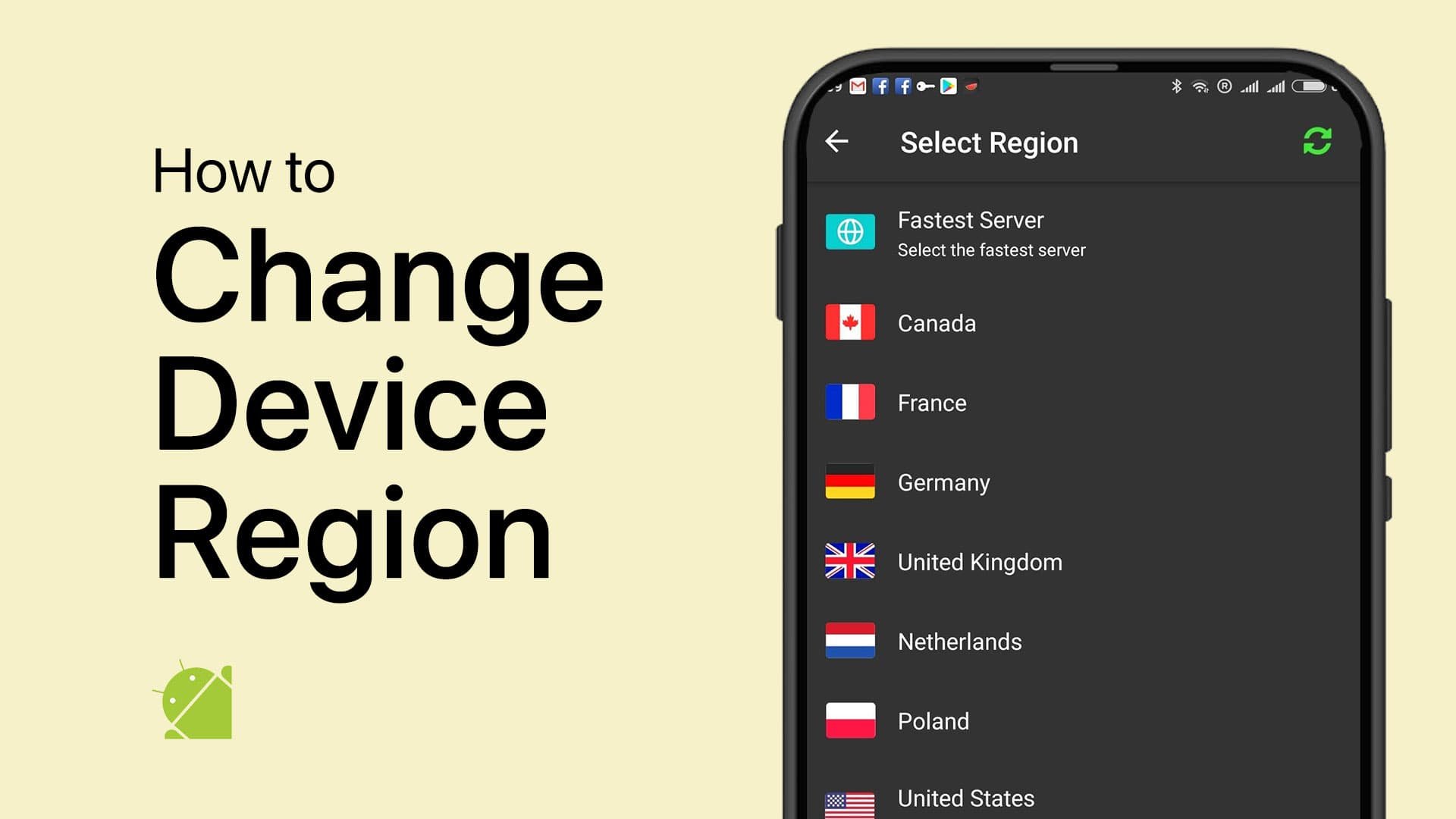How To Fix Bluetooth Headphones Not Connecting on Android
Introduction
Facing connectivity issues with your Bluetooth headphones on your Android device? You're not alone. In this guide, we'll unravel the steps to get your headphones and Android phone communicating seamlessly. From toggling Bluetooth settings to examining pairing modes, we'll navigate you through the most effective solutions. So, let's dive in and make your wireless listening experience hassle-free.
Reset Bluetooth and Enter Pairing Mode 🔄
Firstly, ensure your Bluetooth headphones are fully charged. Then, turn off the Bluetooth feature on your Android device by navigating to Settings > Bluetooth and toggling it OFF. Wait for a few seconds before switching it back ON.
Toggle Bluetooth ON and OFF
Next, activate the pairing mode on your Bluetooth headphones. This usually involves holding down the Bluetooth button on your headphones until you see a flashing light, indicating that pairing mode is enabled.
By resetting Bluetooth and enabling pairing mode, you often clear minor connectivity issues, making it easier for your Android device to recognize your headphones.
Connect Bluetooth device
Unlink and Re-establish Bluetooth Connection 🔗
Once you've activated pairing mode on your Bluetooth headphones, pull down the notification panel on your Android device and tap and hold the Bluetooth icon. This will take you to the Bluetooth settings. Next, locate your headphones in the list of paired devices and tap the gear icon beside it.
Unpair Bluetooth Headphones
Here, select the "Unpair" option to disconnect your headphones from your Android device. After successfully unpairing, go ahead and reconnect your headphones using the standard pairing process.
If you're still facing issues, it's a good idea to connect your Bluetooth headphones to a different device. This will help you determine whether the issue lies with your Android device's Bluetooth functionality or the headphones themselves.
Bluetooth pairing request on Android
-
Your Bluetooth headphones may not connect to your Android device for various reasons like outdated software, interference, or incorrect settings. Make sure you're following the right pairing process and that both devices are compatible.
-
Navigate to "Settings" > "Connected devices" > "Connection preferences" > "Bluetooth." From there, you can toggle Bluetooth off and then on again to reset the connection settings.
-
Yes, low battery levels can adversely impact Bluetooth connectivity. Make sure your Bluetooth headphones are adequately charged before attempting to connect them.
-
Try connecting your Bluetooth headphones to another device. If they connect without issue, the problem likely lies with your Android device's Bluetooth functionality.
-
If all troubleshooting fails, you may need to consult customer support for your Android device or your Bluetooth headphones. It might be a hardware issue requiring professional intervention.