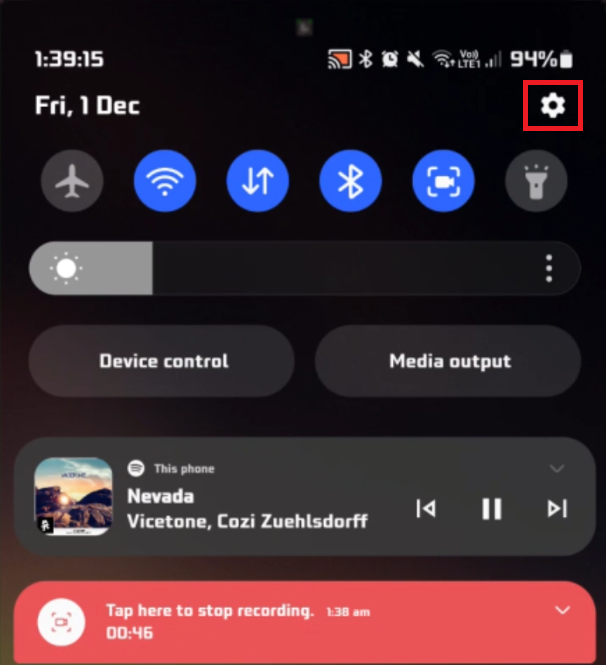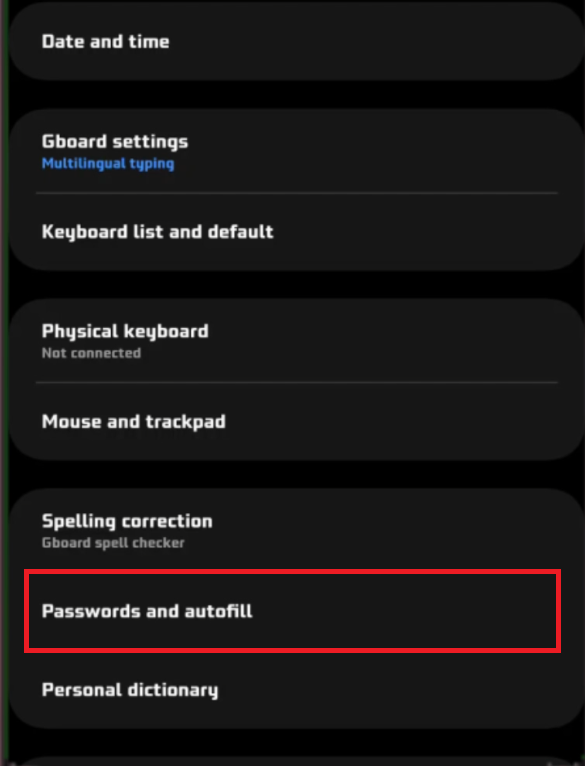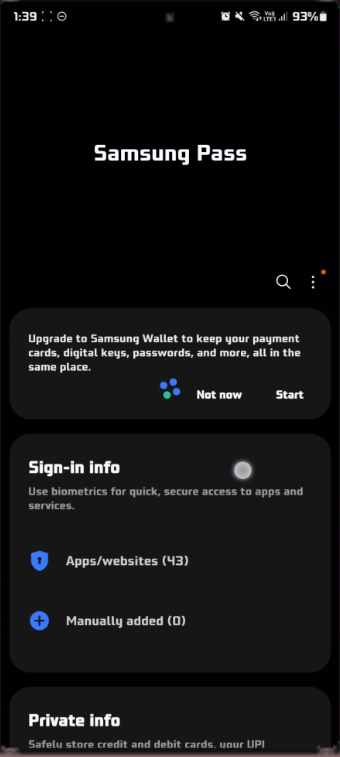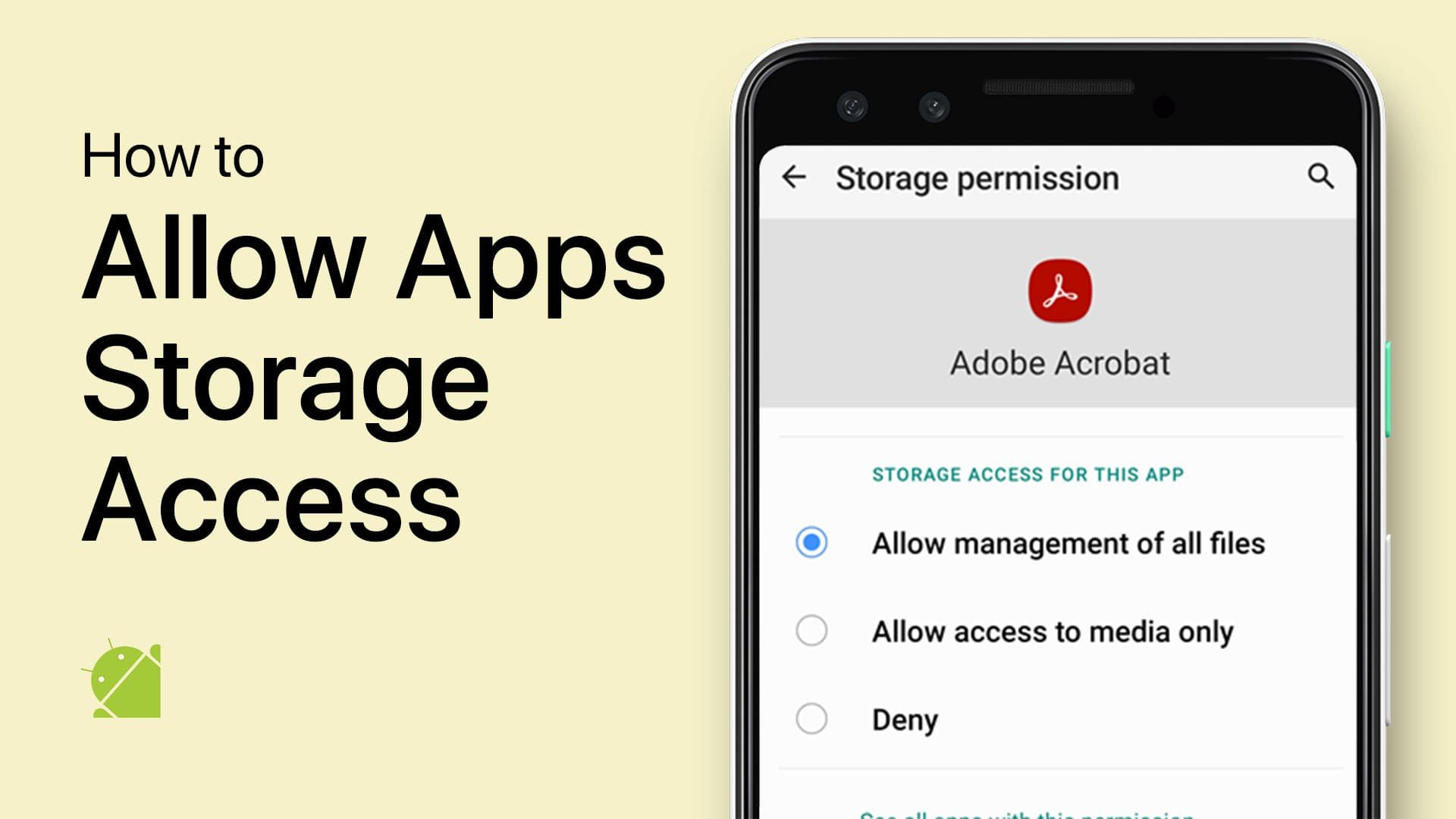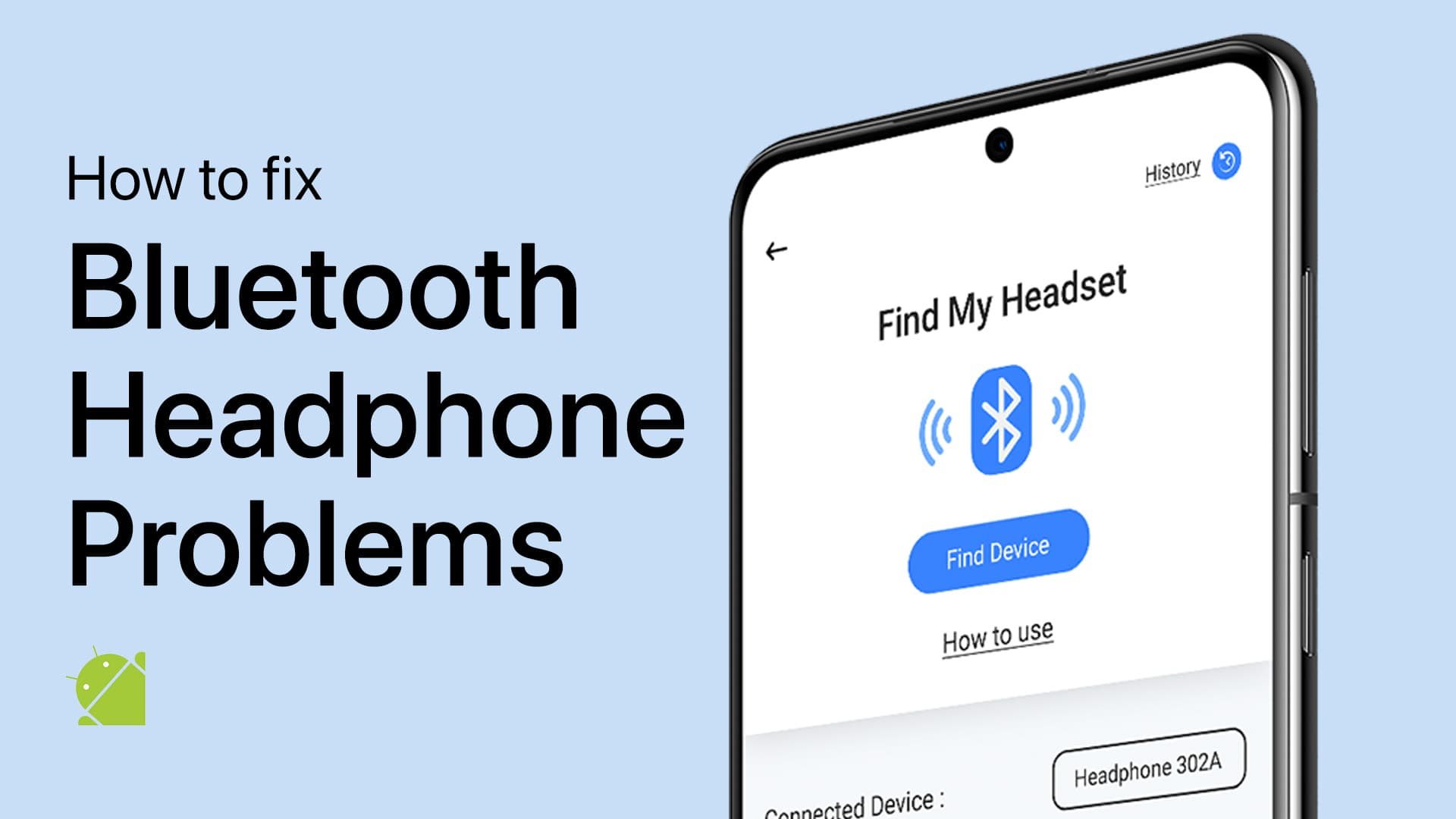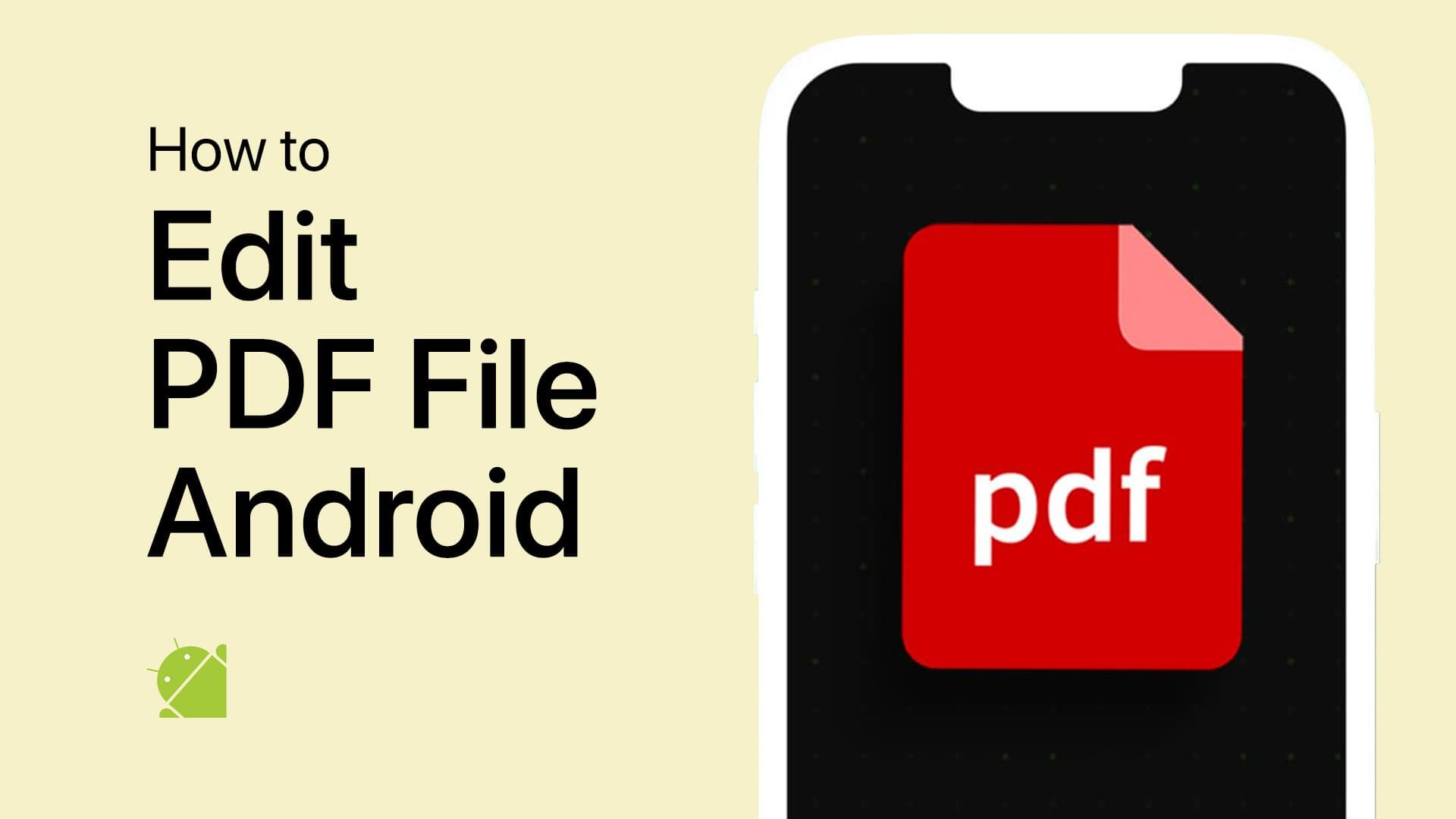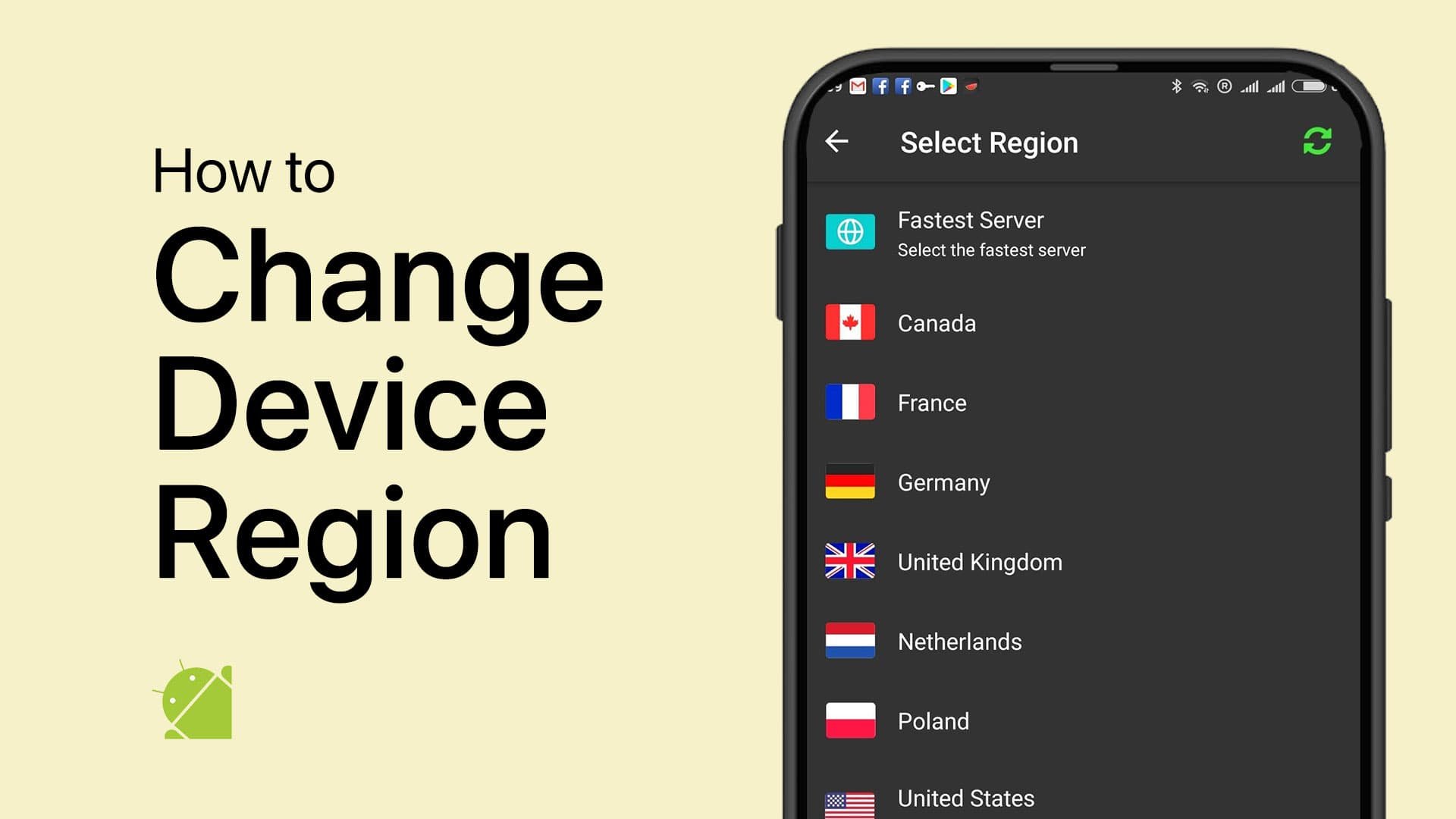How To View Saved Passwords on Your Mobile Device - Tutorial
Introduction
Keeping track of numerous passwords in today's digital world can be challenging. Whether you're using a Samsung device with Samsung Pass or another Android phone with Google Password Manager, this tutorial will guide you through the simple steps to view your saved passwords. Learn how to effortlessly retrieve your login credentials from your mobile device, ensuring you always have access to your important accounts. This easy-to-follow guide is designed to help you navigate password management on your Android device, providing a hassle-free solution to password retrieval.
Accessing Saved Passwords on Android Devices
Retrieving saved passwords on your Android phone, including Samsung models, is straightforward thanks to built-in features like Samsung Pass and Google Password Manager. These tools securely store your login details, making password management hassle-free.
Using Samsung Pass
For Samsung device users:
Open Device Settings: Swipe down from the top of your screen to reveal the notification panel, then tap the gear icon.
Access Android device settings
Navigate to Password Settings: Scroll to find "General Management" and select "Passwords and Autofill."
View Your Passwords: Here, you'll find saved passwords from both your Samsung account and Google account. Tap on any password entry to view it. You'll need to authenticate your identity, possibly with a passcode or another security method set up on your device.
Android Settings > Passwords and autofill
Using Google Password Manager
For other Android users:
Google Password Manager: This tool not only saves passwords from your device but also syncs with other devices linked to your Google account.
Accessing Passwords: Make sure you're online to fetch passwords stored in Google's cloud. Look for the login details of the needed application within this password manager.
By following these steps, you can quickly and securely access your saved passwords on any Android device.
Samsung Pass
-
Access Samsung Pass by going to your device's Settings, then 'General Management,' and selecting 'Passwords and Autofill.' Here, you'll find your saved passwords.
-
Yes, use Google Password Manager on any Android device. It's integrated with your Google account and syncs passwords across all your devices.
-
Absolutely, both services require authentication (like a passcode) for access, ensuring your password data is secure.
-
For Google Password Manager, an internet connection is necessary to retrieve passwords stored in the cloud.
-
Yes, as long as you log in with the same Google or Samsung account, your saved passwords will be accessible on the new device.