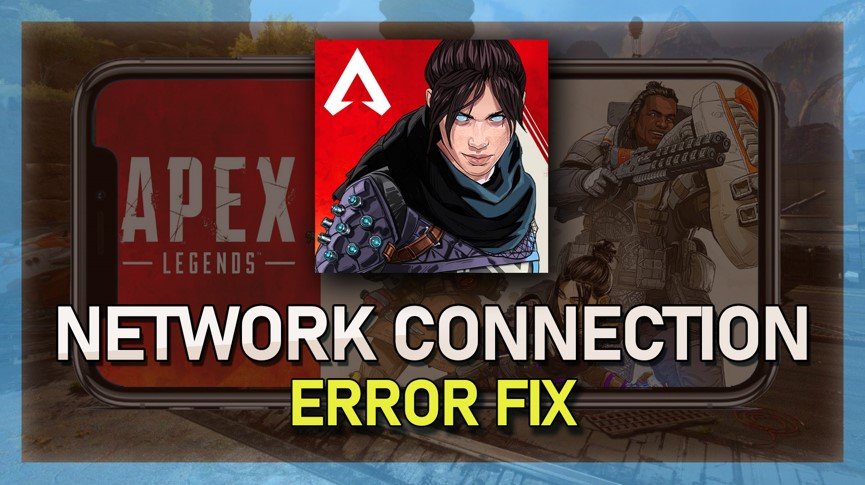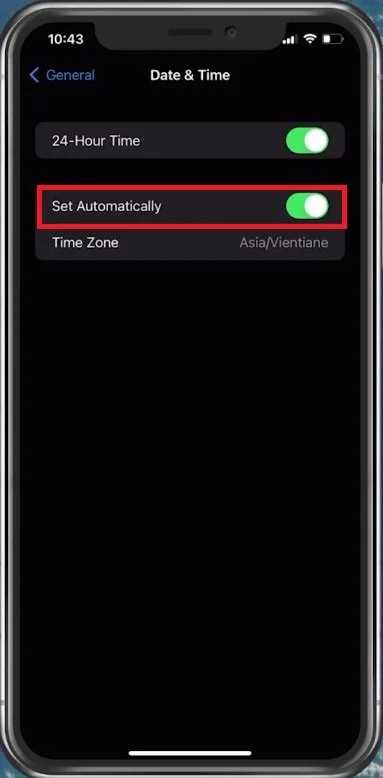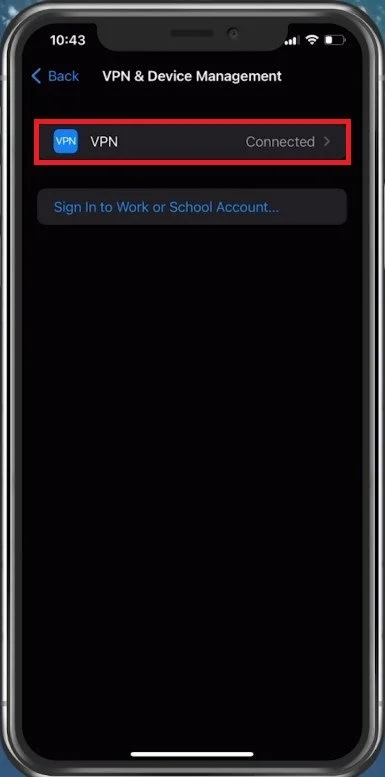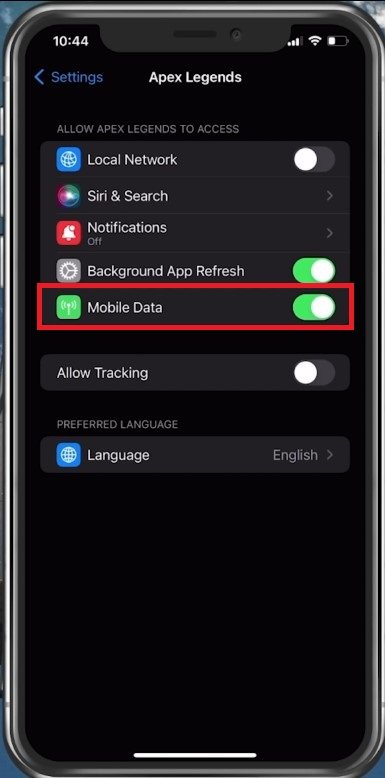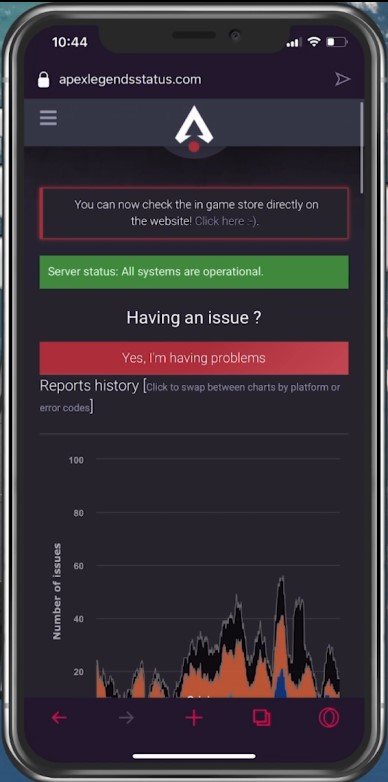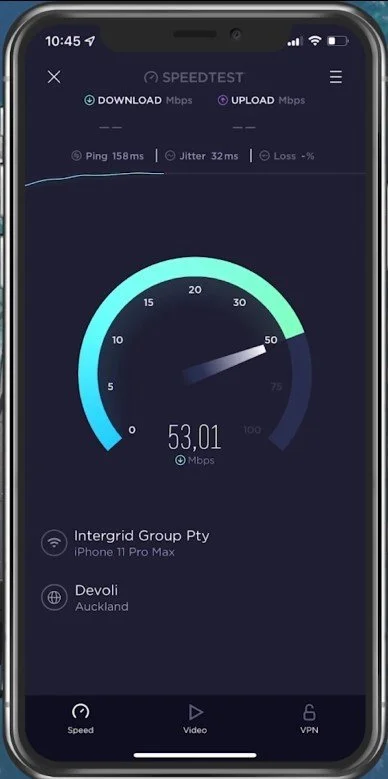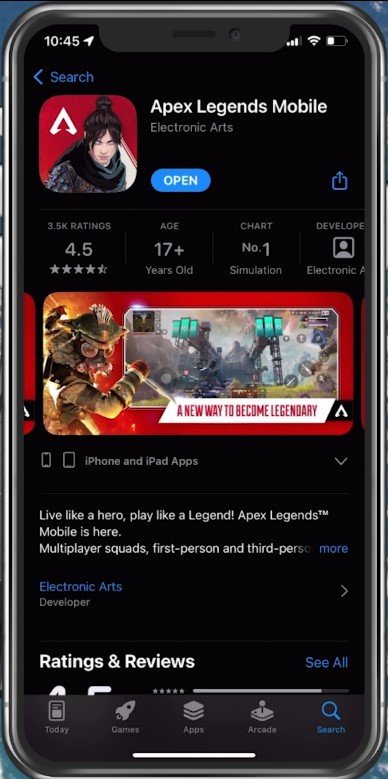Fix Network Connection Error in Apex Legends Mobile
If you're an avid Apex Legends Mobile player, you know the frustration of encountering network connection errors that prevent you from joining games, chatting with your team, or completing challenges. Network connection errors can stem from various factors, including weak Wi-Fi or mobile data signals, outdated game files, or server issues. Fortunately, fixing network connection errors in Apex Legends Mobile doesn't have to be rocket science. In this article, we'll explore some of the common causes of network connection errors in Apex Legends Mobile and provide practical solutions to help you get back into the game in no time.
Set Date & Time Automatically
Completely exit the application on your mobile device and open your native settings application. On iOS devices, tap on General and then on Date & Time. Ensure your device sets the time automatically, so enable the Set Automatically option.
iPhone Settings > General > Date & Time
Disable VPN Connection
Disable your VPN service if you use one. This can be done in your settings as well. Back in your main settings, disable this VPN option while trying to launch Apex Legends the next time.
iPhone Settings > General > VPN & Device Management
Allow Apex Legends to use Mobile Data
Scroll down to your Apex Legends settings and ensure the Mobile Data option is enabled.
iPhone Settings > Apex Legends > Mobile Data
Apex Legends Server Status
You can then try to re-launch Apex Legends. If the network connection error persists, you should ensure that you are using a reliable network connection and that the Apex Legends servers are operational. Open up your favorite browser and search for Apex Legends server status, or click on the link in the description below.
Preview server outage reports in the last 24 hours for the Steam, Origin, Xbox version, etc. Below, preview server issues for Crossplay, the Lobby, and Matchmaking servers or Logins. You should also make use of the Live Report Map. This will allow you to see where these reports are coming from.
Apex Legends Server Status
Internet Connection Test
If the server seems to be operational, then use a speed testing site or application, such as Speedtest. This will give you an average latency, upload and download speed for your connection. If your ping is higher than 100ms, or you have an unstable download speed, you should consider using a different network connection to play Apex Legends on your mobile device. To further improve your network connection, you can restart your router or modem if you haven’t done this in a while.
Test Internet Connection
Update Apex Legends App
In your AppStore or Google PlayStore, look up Apex Legends. This will show you if the application is current, which could otherwise prevent you from playing the game.
App Store > Apex Legends
Restart Device
Restart your mobile device in case you haven’t done this in a while. This will restart some services and processes and, in a lot of cases fix the network connection error for Apex Legends.