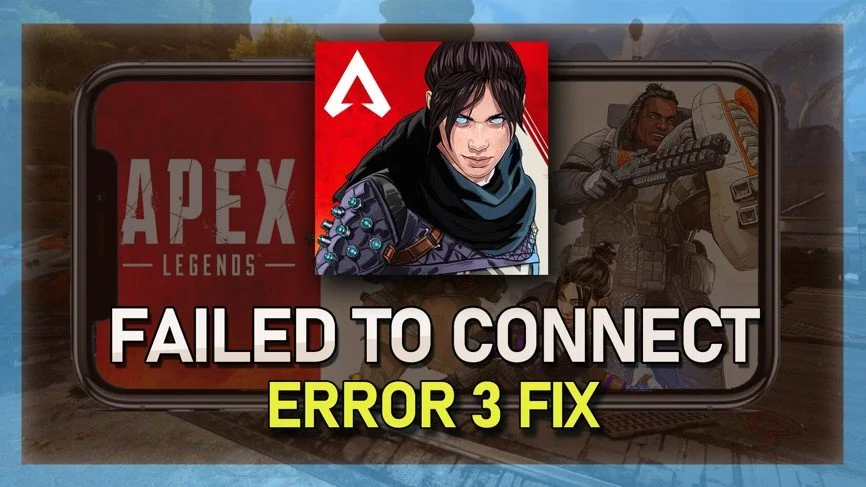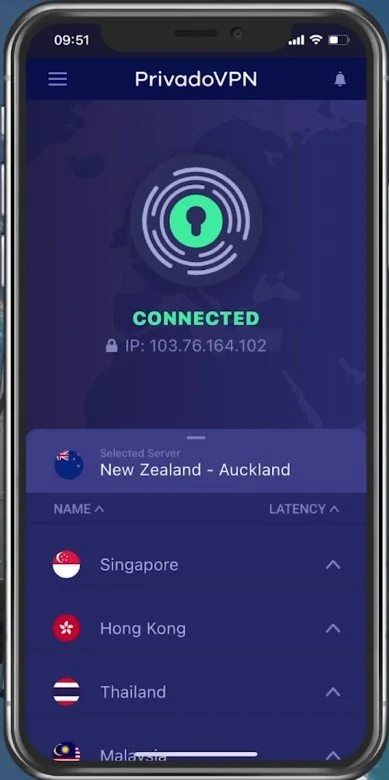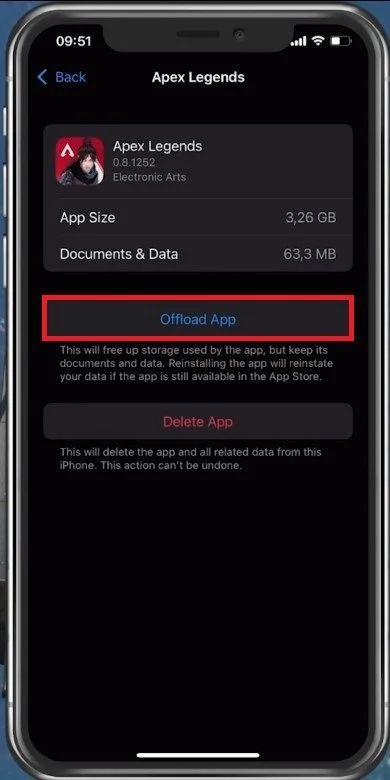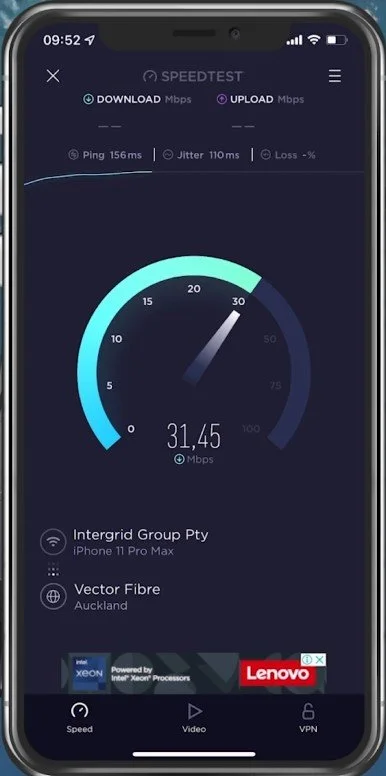Apex Legends Mobile Failed To Connect Error Code 3 Fix
Welcome to our article on how to fix the Apex Legends Mobile "Failed To Connect Error Code 3". As a popular first-person shooter game, Apex Legends Mobile has become a favorite among gamers on both PC and mobile platforms. Unfortunately, some players have experienced connectivity issues while playing the game, specifically the "Failed To Connect Error Code 3" message. This error can be frustrating and prevent players from enjoying the game to its full potential. In this article, we will provide the necessary information and steps to resolve this issue and get back to playing Apex Legends Mobile smoothly.
Official Apex Legends Download
Ensure you use the official Apex Legends mobile version, which should be downloaded from the Google Play or App Store.
Use A VPN Service
When using a VPN service to prevent the soft launch error when trying to connect from a restricted country, you should change your VPN service. Some users have reported that one VPN service can cause this failed to connect server error, and switching it has helped prevent the issue.
Clear the Apex Legends Cache
Before changing your VPN, you should clear your application cache. This will prompt you to log back into your Apex Legends account. Open up your native settings application. From here, navigate to General and tap Storage on your iOS device. After a second of loading, look up Apex Legends and select Offload App. Alternatively, delete the app and download it directly from the App Store.
iPhone Settings > General > iPhone Storage
Apex Legends Server Status
If this does not apply to you, and you are playing the official version from one of the allowed countries, then make sure that the Apex Legends servers are operational and you are using a reliable network connection. Open up your favorite browser and search for Apex Legends server status, or click on the link in the description below.
On this page, you can preview server outage reports in the last 24 hours for the Steam, Origin, Xbox version, etc. Below, preview server issues for Crossplay, the Lobby, and Matchmaking servers or Logins. You should also make use of the Live Report Map. This will allow you to see where these reports are coming from.
Apex Legends Server Status
Test Network Connection
If the server seems to be operational, then use a speed testing site or application, such as Speedtest. This will give you an average latency, upload and download speed for your connection. If your ping is higher than 100ms, or you have an unstable download speed, you should consider using a different network connection to play Apex Legends on your mobile device.
All of these steps can help fix the server connection error you are getting, but most of these issues are still related to the game's launch, which is only available in a selected group of countries.
Test your internet speed