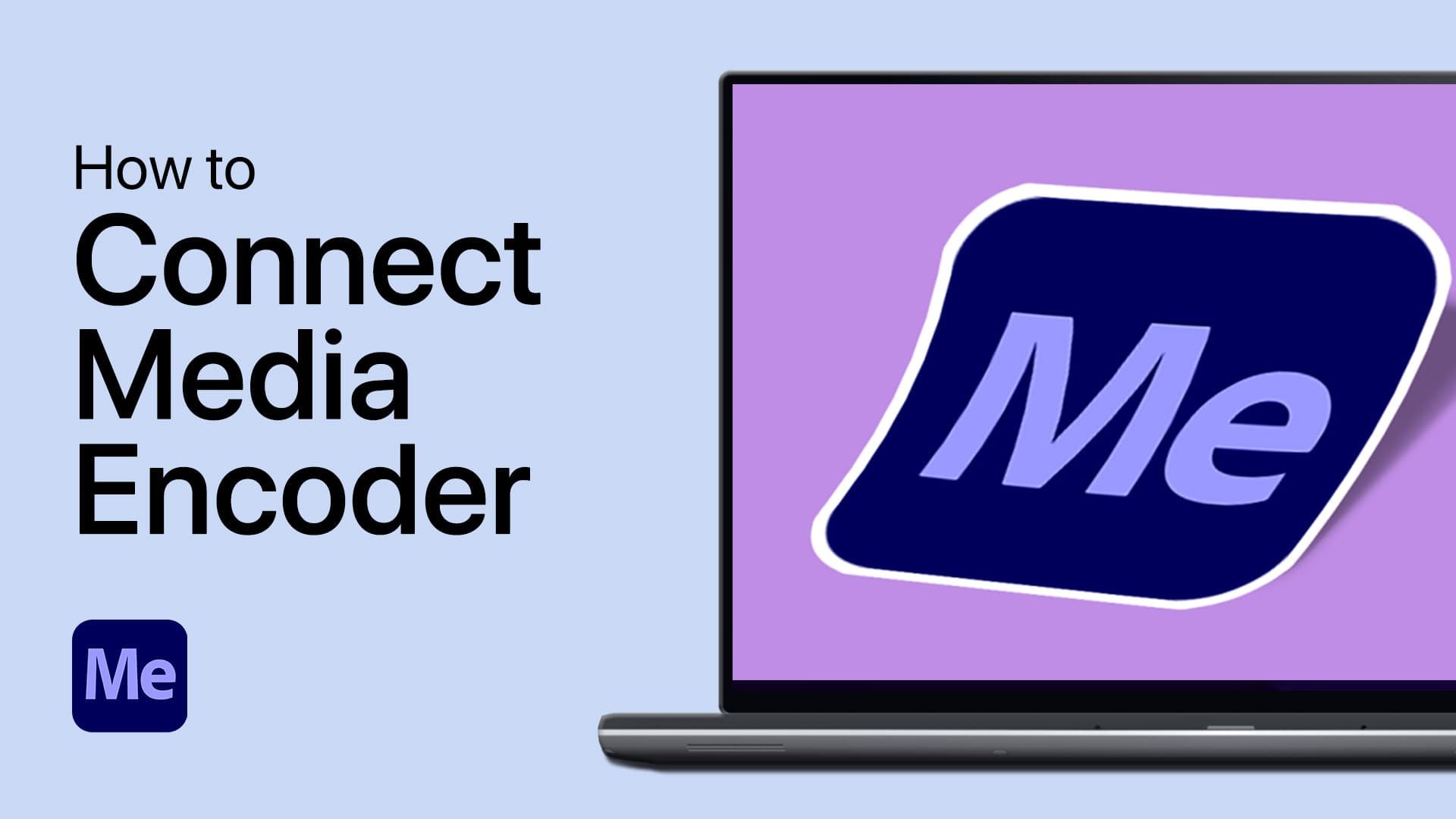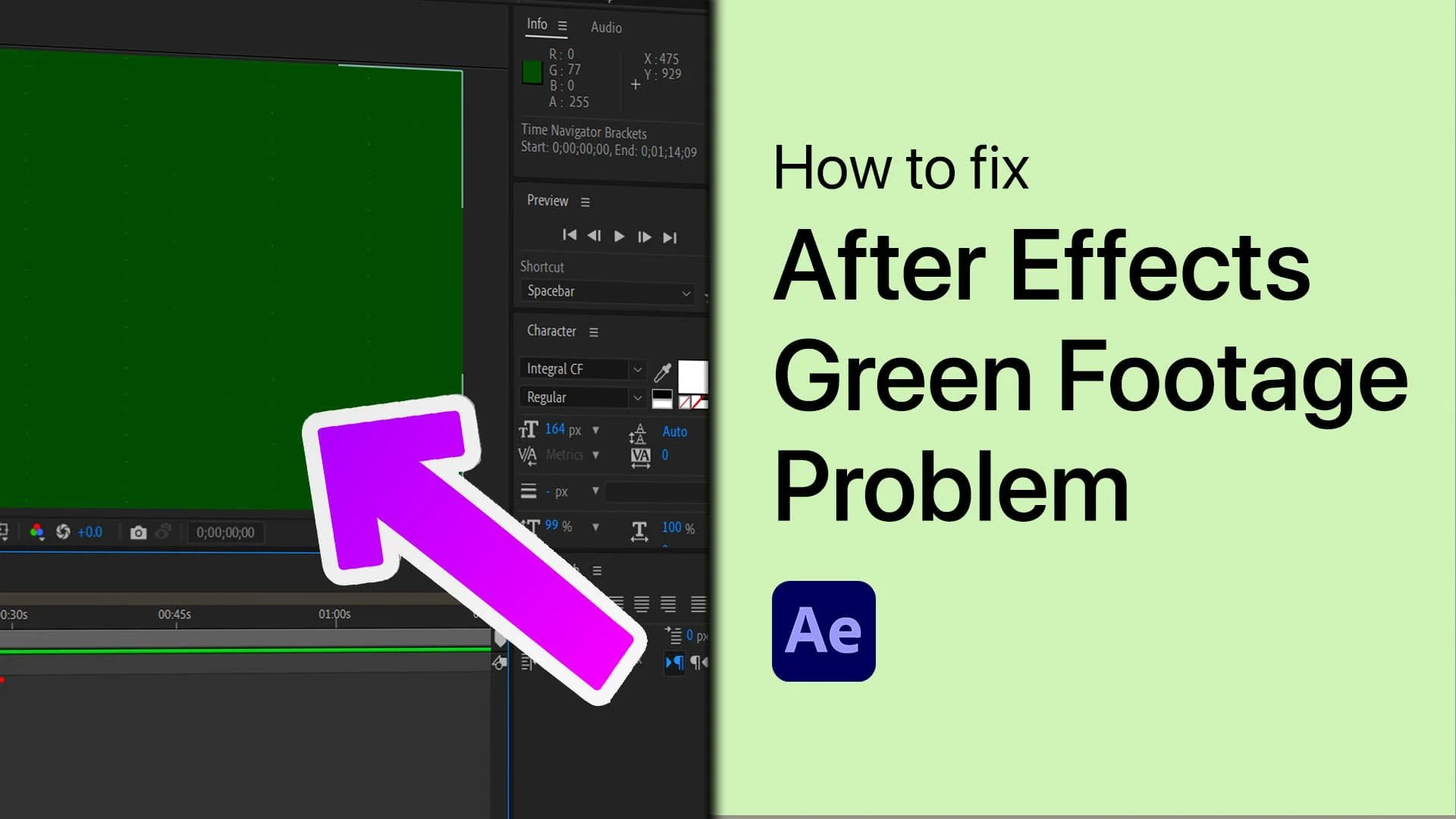After Effects - Detail Preserving Upscale Tutorial
Welcome to our tutorial on After Effects' detail preserving upscale feature. If you're looking for a way to enhance the quality of your low-resolution footage without compromising on the details, then you've come to the right place! Detail preserving upscale is a powerful tool in the After Effects arsenal that allows you to upscale your footage while keeping the details sharp and intact.
In this tutorial, we'll take you through a step-by-step guide on effectively using this feature. We'll cover everything from how to set up your project to applying the detail-preserving upscale effect to fine-tuning the settings for the best results.
Change the Composition Resolution
The main intention behind this effect is to have the ability to upscale your video format while maintaining the same level of video details. In the video example, we have prepared a short 1080p video and will try to upscale it to 2k resolution without losing any details. Drag your footage into your composition, and you will notice it will not fit the canvas. If you need to change the final resolution of your composition, then right-click it and select the composition settings.
Right-click your After Effects composition and select Composition settings
On the window, you can set the width to 1920 and height to 1080 for the 1080p full HD resolution.
Detail Preserving Upscale Effect
Now, to apply the effect to the video, you will have to search for Detail Preserving Upscale in the Effects & Presets section. If you can’t find the window, you must toggle it under Window, Effects & Presets. Now, search for the effect and double-click on it or drag it onto your video. In the Project section, you can switch to the Effect tab and fit your video to the width and height of your composition.
Apply the detail-preserving upscale effect to your composition
The Detail Preserving Upscale effect leaves you with much more video details than using the stretch upscale option.