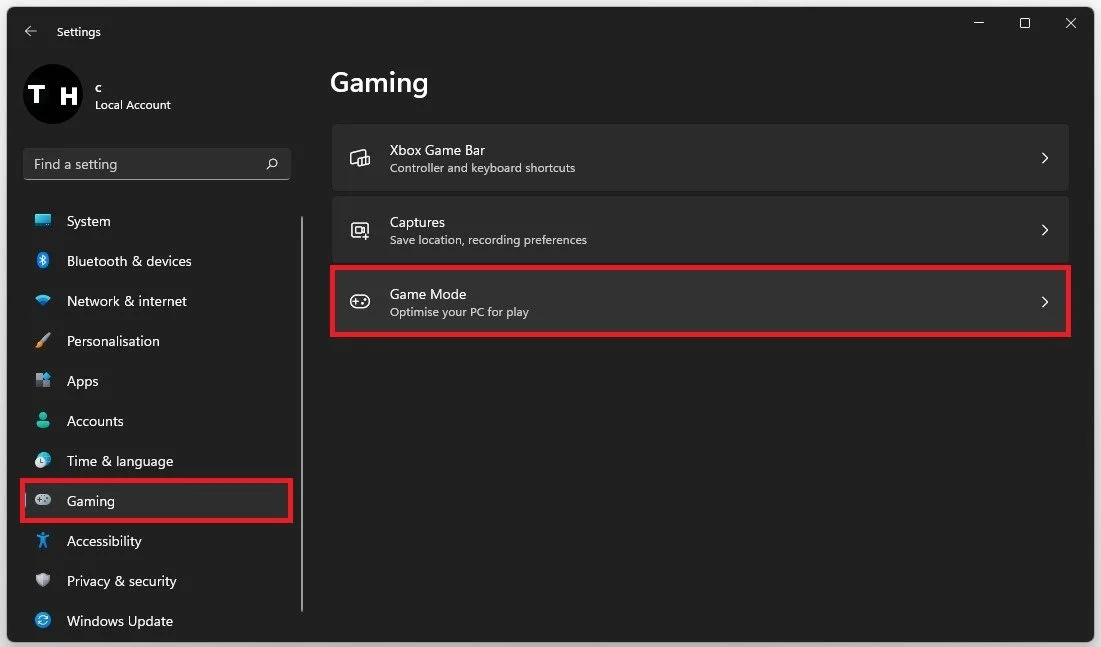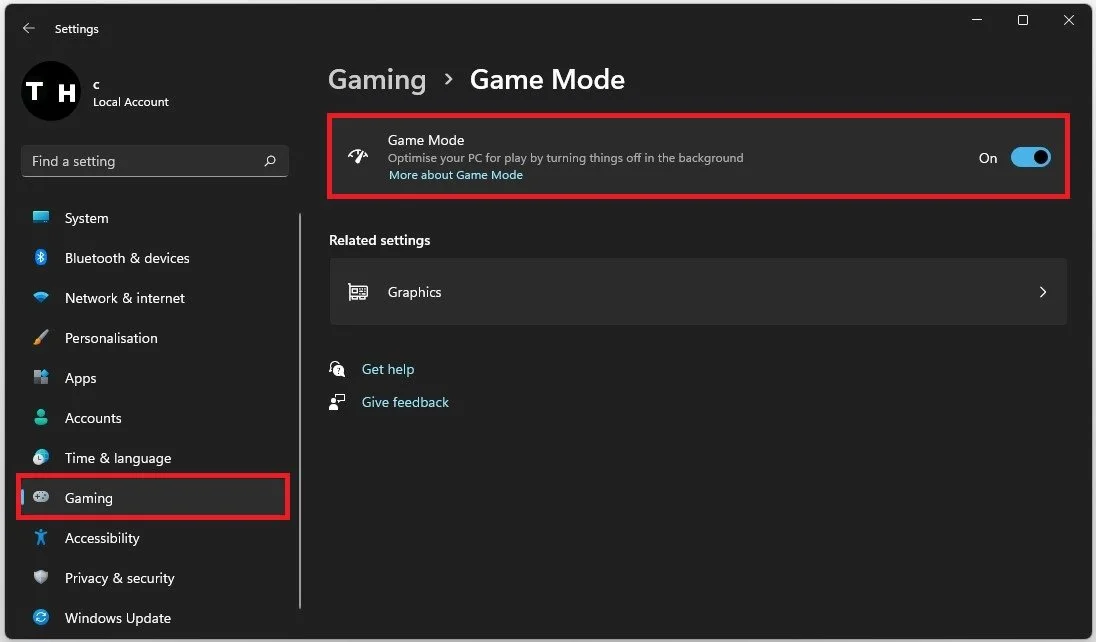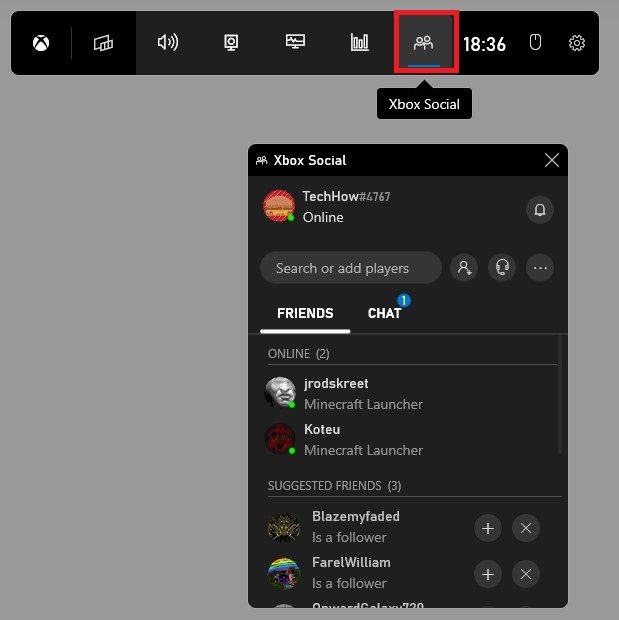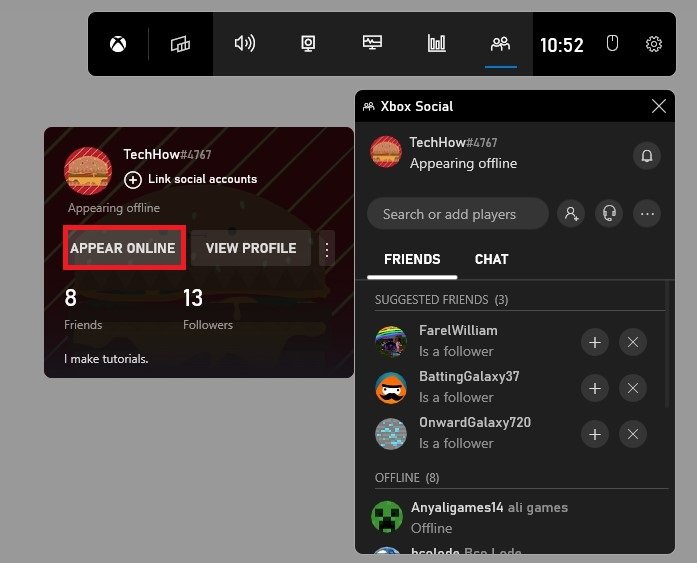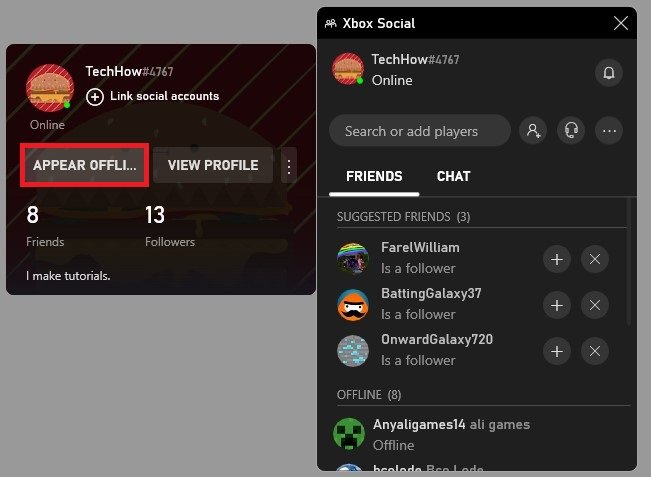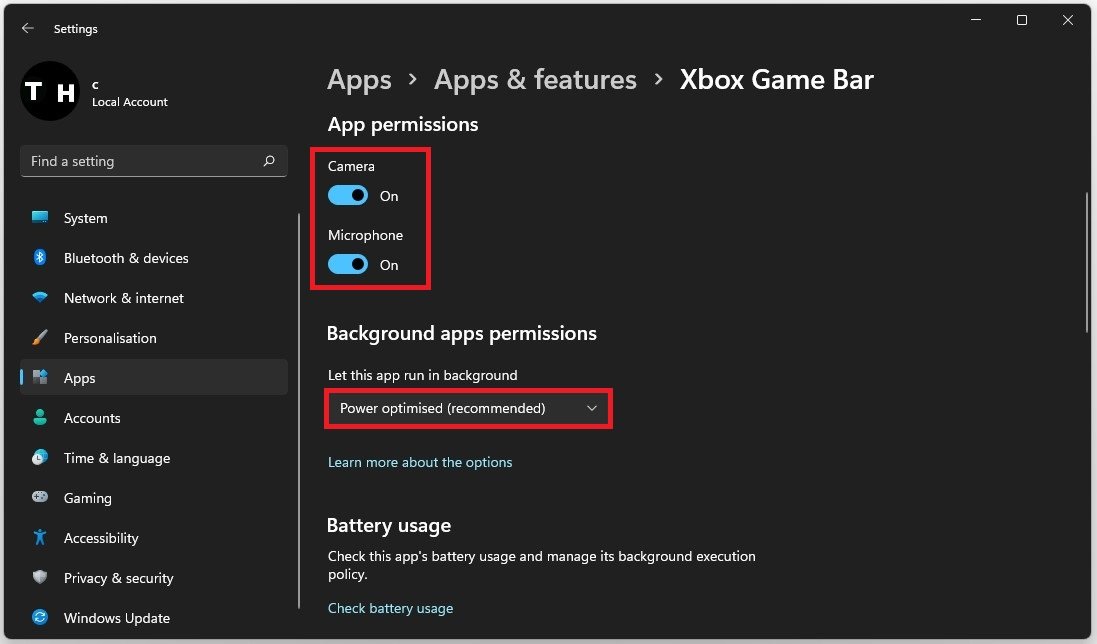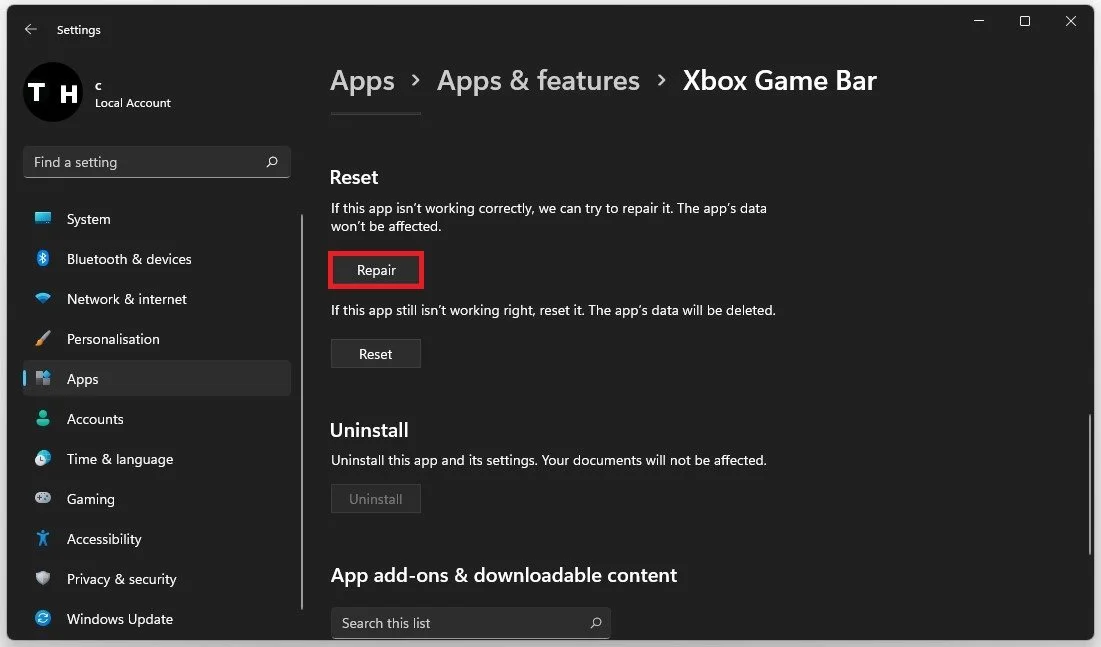Xbox Social How To Appear Offline (Windows)
Are you looking for ways to stay incognito while playing your favorite games on Xbox Social for Windows? Maybe you just need a break from constant messages and invites, or perhaps you want to keep your gaming activity private from certain friends. Whatever the reason, appearing offline on Xbox Social is a simple and effective solution that can be accomplished in just a few clicks.
In this article, we will guide you through appearing offline on Xbox Social for Windows, so you can enjoy your gaming sessions without any interruptions. We will also address some frequently asked questions to help you better understand this feature and make the most out of it.
Toggle the Game Bar Overlay
While playing a game on your Windows PC, use the shortcut Windows key + G. This will toggle your Xbox Game Bar overlay.
Enable the Xbox Game Bar Overlay
In case nothing is opening up, open up your Windows settings. Under Gaming click on Game Mode.
Windows Settings > Gaming > Game Mode
Enable Game Mode. This will not only allow you access to the Xbox Game Bar overlay, but it will also improve your overall performance when playing a game on your PC.
Windows Gaming Settings > Game Mode > Enable
Toggle the Xbox Social Widget
When using the Windows key + G shortcut, you can preview all widgets in the top navigation. Click on the Xbox Social icon to toggle your Xbox Social widget. You can preview your username, online status, friends list, and chats if logged in with your Microsoft account.
Xbox Game Bar > Xbox Social Widget
When clicking on your username, you have the option to select Appear Offline. This will prevent other users from seeing your game activity or whether you are online.
Xbox Social > Appear Offline
You can click on the button again to re-appear online.
Xbox Social > Appear Online
Fix Xbox Game Bar Problems
If you experience issues with Xbox Game Bar, search for Xbox Game Bar in your start menu search and click on App Settings.
Xbox Game Bar > App Settings
Allow the app to access your camera and microphone. These will only be utilised when using the in-app chat or when recording your gameplay. Set the Let this app run in the background option to Power Optimised.
Xbox Game Bar App Settings > App Permissions
Lastly, scroll down and select Repair. This will take a second to ensure the application is complete and up to date. You might need to log back into your Microsoft account after repairing the Xbox Game Bar application.
Xbox Game Bar Properties > Repair App
-
No, appearing offline will make your status appear as “offline” to your friends.
-
Unfortunately, no. When you appear offline on Xbox Social, it applies to all your friends. However, you can customize your privacy settings to limit who can see your activity and profile information.
-
No, appearing offline won't affect your achievements or game progress. You can still earn rewards and progress in your games as you normally would.
-
Yes, you can still receive notifications and updates even if you appear offline. These include game updates, system updates, and messages from Xbox Live.