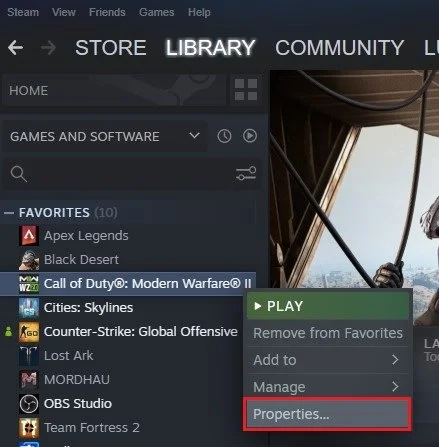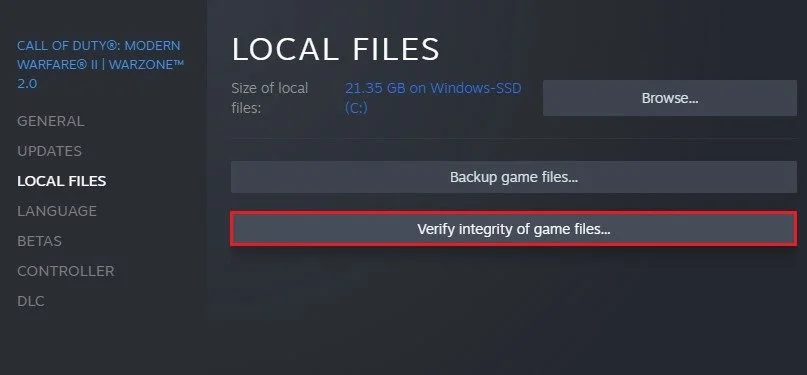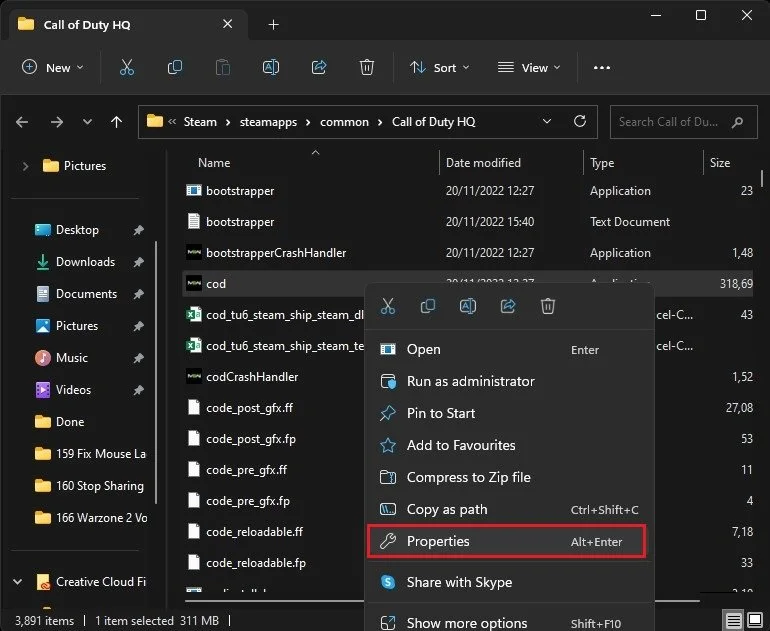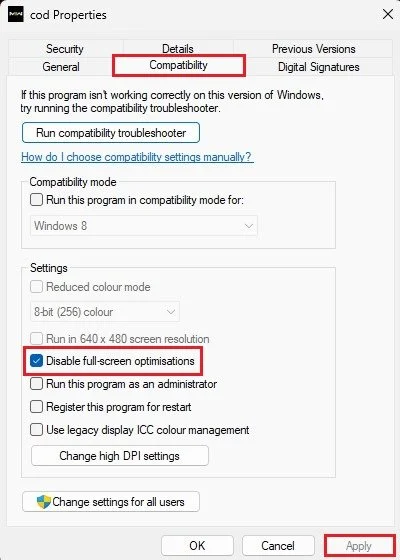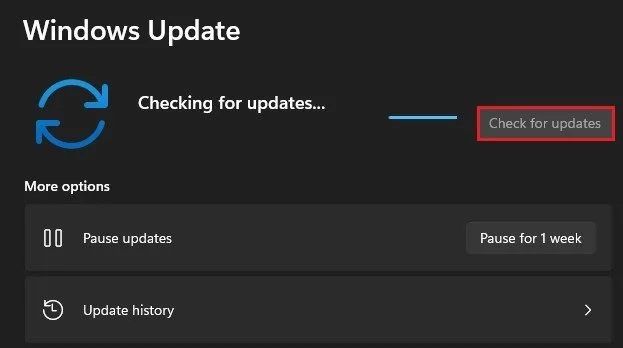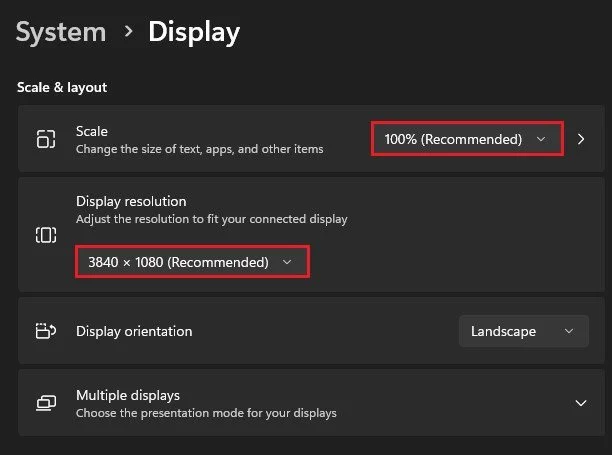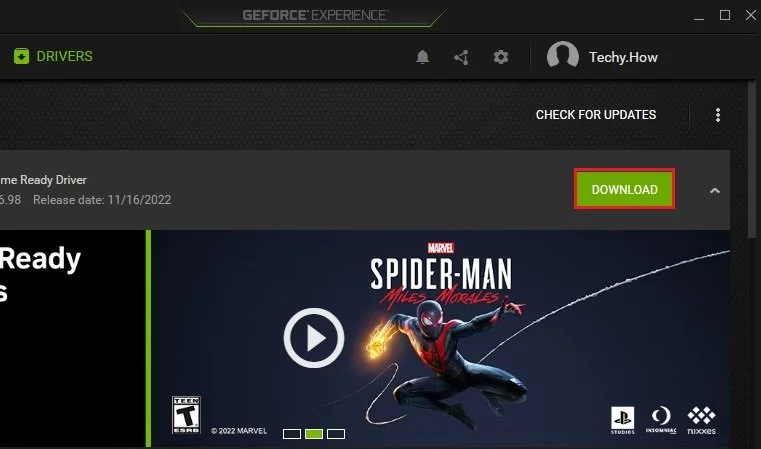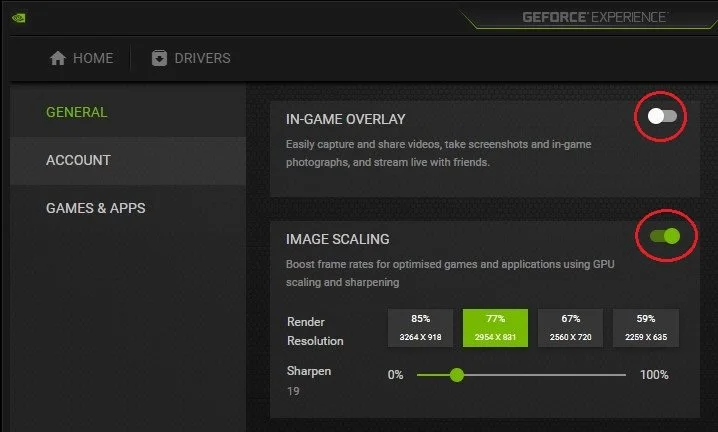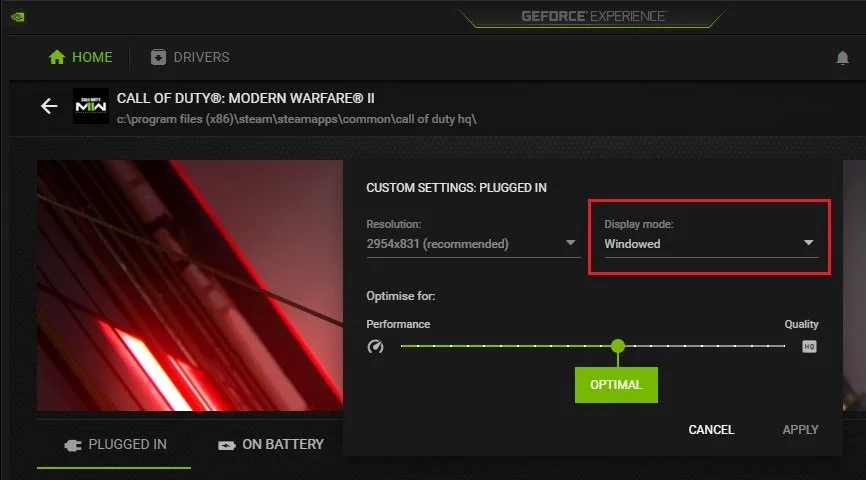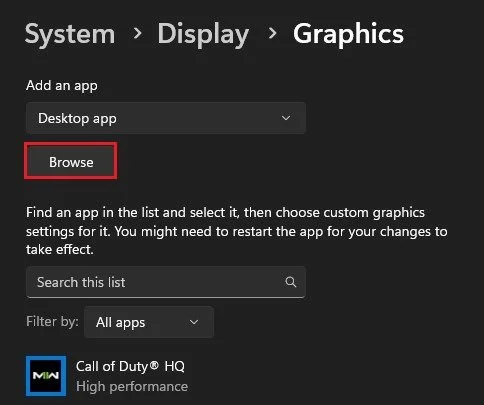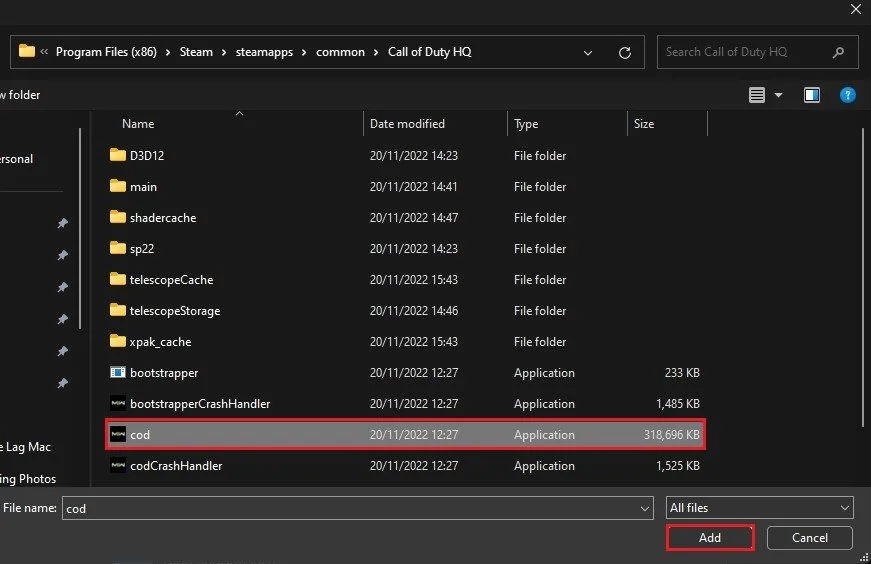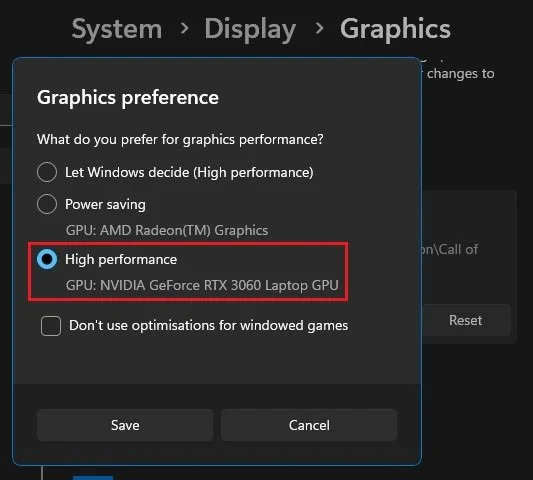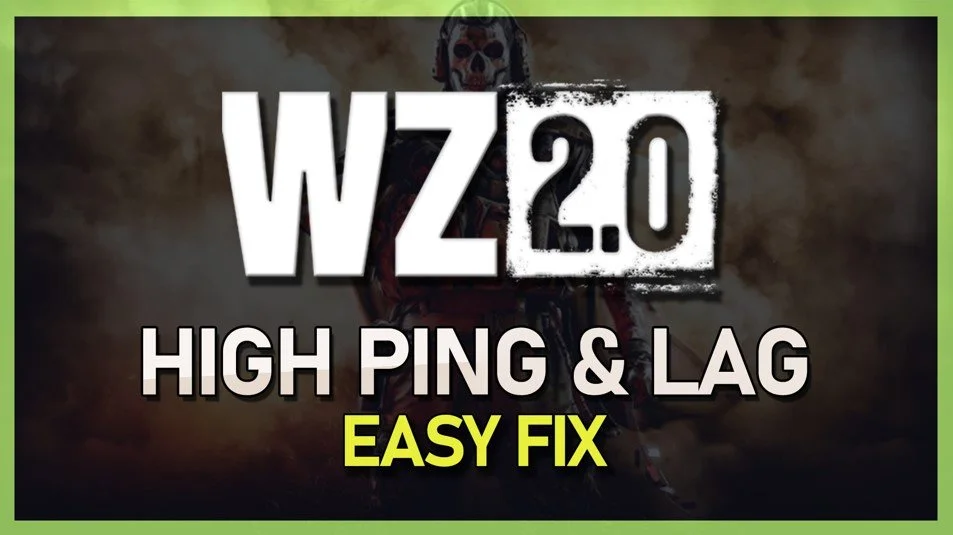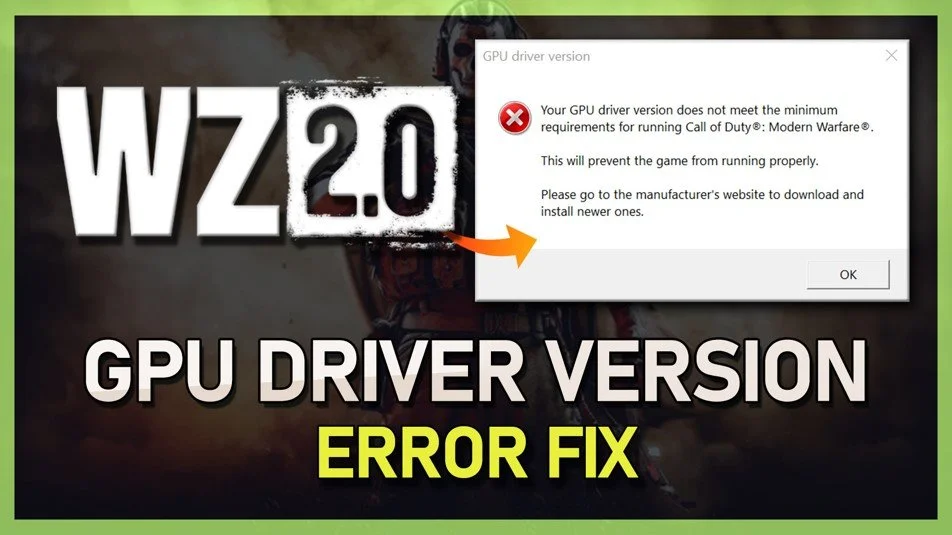Fix Warzone 2 Error “Application Unexpectedly Stopped Working” on PC
Warzone 2 is one of the most popular first-person shooter video games in the world. However, players have reported encountering a frustrating error message - "Application Unexpectedly Stopped Working". This can be a major inconvenience and prevent players from enjoying the game. But don't worry, there are several ways to fix this issue. In this article, we will guide you through the steps to resolve this error so you can get back to playing Warzone 2 as soon as possible.
Verify Warzone 2 Game Files
First, make sure that your game files are complete and not corrupted. Open up your Steam library, right-click Warzone 2, and select Properties.
Steam Library > Warzone 2 > Properties
On this window, navigate to the Local Files tab and click on Verify integrity of game files. This will take a minute to redownload and replace any corrupted or missing files for Warzone 2.
Warzone 2 Properties > Local Files > Verify Integrity…
Disable Fullscreen Optimizations for Warzone 2
When this is done, click on Browse in your local files window to access your Warzone 2 game files. Here, right-click the cod.exe application to get to its properties.
Program Files > Steam > steamapps > common > Call of Duty
Ensure that the Disable full-screen optimizations option is enabled in the Compatibility section. Apply your changes, and then you can close this window.
cod.exe > Properties > Compatibility
Update your Windows OS
In case the problem persists, then open up your Windows settings. In the Windows Update section, click on Check for updates and download the latest update before restarting your PC.
Windows Settings > Windows Update
Use Recommended Display Settings
When this is done, head to your System settings, and click on Display. Ensure you use the recommended scale and display resolution for your main monitor.
Windows Settings > Display
Update Graphics Driver
Sometimes, Warzone or any other game on your PC can crash on startup if your graphics driver is outdated. I suggest using the GeForce Experience application to update your graphics driver for NVIDIA GPU users. AMD users can make use of the AMD Radeon Software. In the Drivers section, make sure to download the latest driver. The application will automatically install the driver once it’s downloaded.
Disable App Overlays & NVIDIA Image Scaling
While in your GeForce Experience application, navigate to your settings. In the General section, scroll down and disable the In-Game Overlay. Overlays from other applications can often cause startup issues for games such as Warzone 2.
You might also want to enable Image Scaling to increase your game’s performance while keeping the same visual quality.
GeForce Experience > Settings > General
Change Window Mode for Warzone 2
In the Home section, click on Details for Modern Warfare 2. Here, you can preview your current and recommended settings for the game. Click on the wrench icon, which will allow you to change the in-game resolution before relaunching the game. In some cases, changing the resolution and Display mode to Windowed will allow you to start the game, and you can then change your display settings back in your in-game settings.
GeForce Experience > Home > Warzone 2
Set Graphics Preference for Warzone 2
Below, click on Graphics. These settings allow you to change the default graphics mode for individual applications on your PC. Click on Browse.
Windows Settings > System > Display > Graphics
In your File Explorer, navigate to the drive on which you saved the game, Program Files > Steam > steamapps > common > Call of Duty, and here, select to add the cod.exe application.
Program Files > Steam > steamapps > common > Call of Duty
Click on Options for Call of Duty, and set the Graphics preference to High performance before saving your changes. When launching Warzone 2 the next time, ensure the Texture Streaming option is disabled in your graphics settings.
Windows Settings > System > Display > Graphics
-
This error message usually appears when the game encounters a problem with the graphics card, outdated drivers, or compatibility issues with the operating system.
-
You can go to the game's properties in your Steam library and click on "Verify Game Files". This will check for any missing or corrupted files and automatically download and replace them.