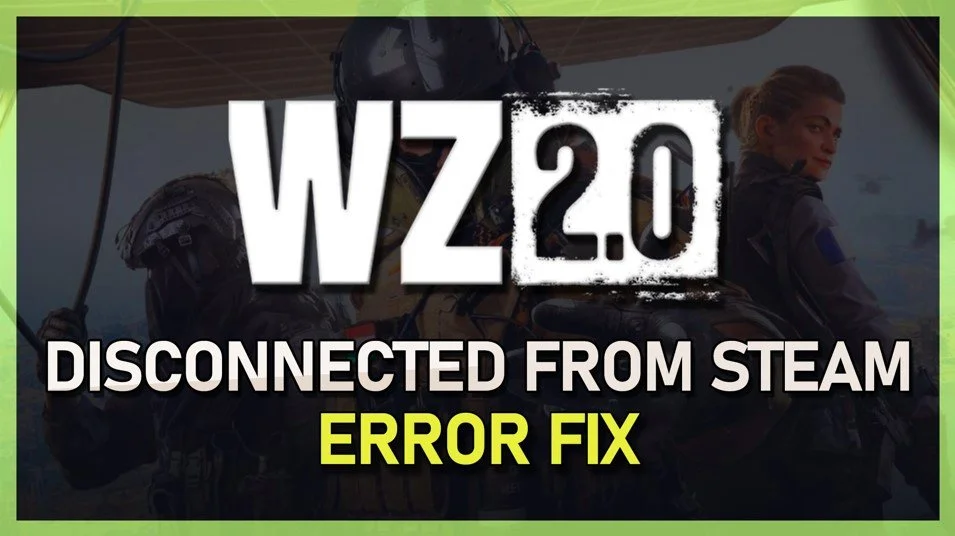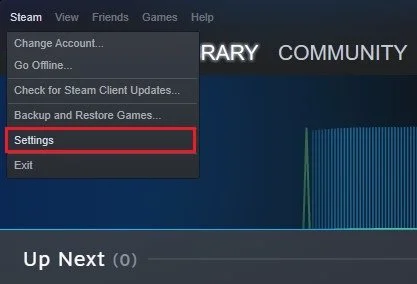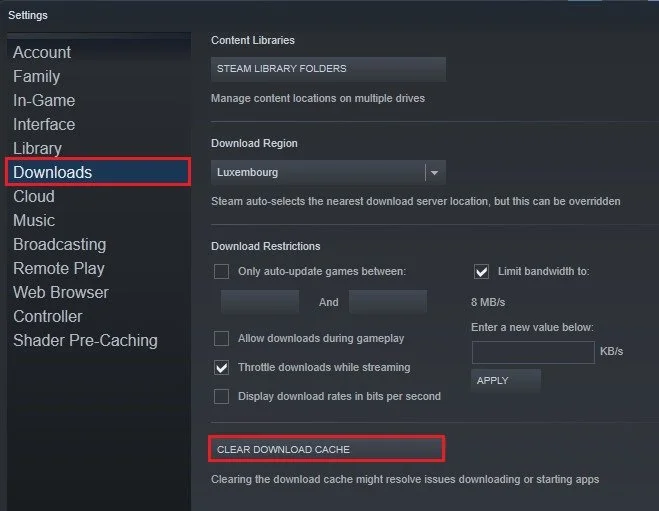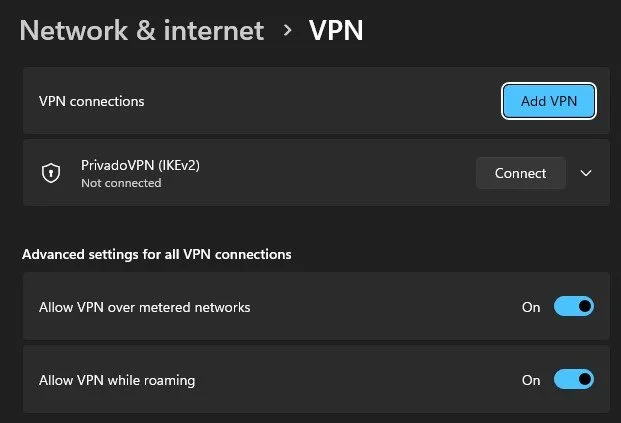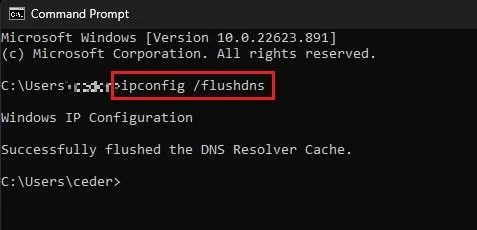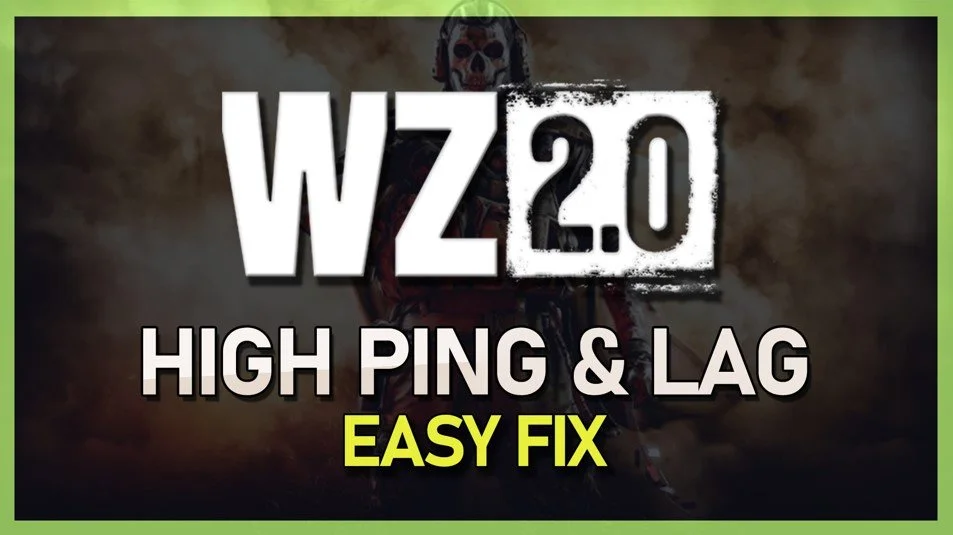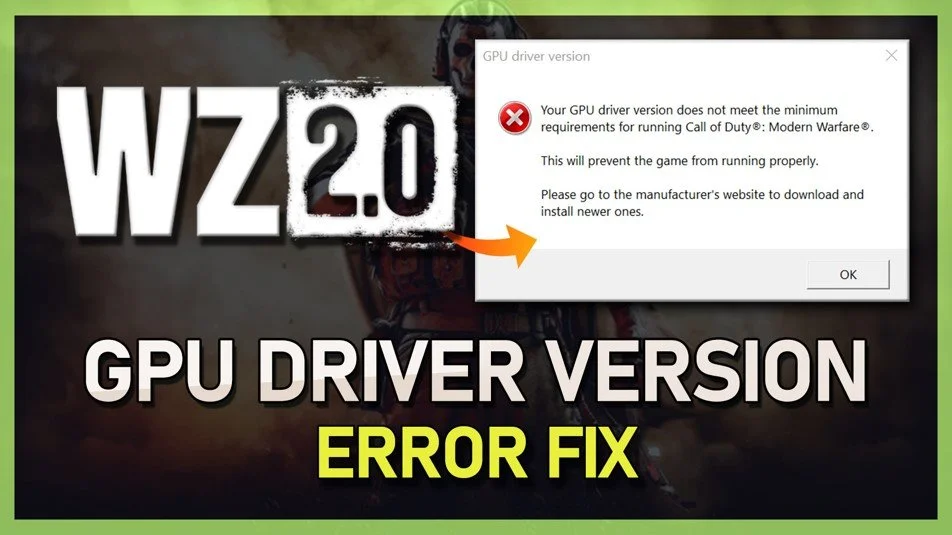Fix Warzone 2 Error “Disconnected from Steam” on PC
Are you facing the frustrating "Disconnected from Steam" error while trying to play Warzone 2 on your PC? Well, don't worry! This error is not uncommon and can easily be fixed with a few simple steps. In this article, we'll guide you through the process of fixing this error and get you back to playing Warzone 2 in no time!
Delete Steam Download Cache
First, open up your Steam launcher. Click on Steam on the top left of this window to access your settings.
Steam Settings
In the Downloads section of your settings, click on Clear Download Cache. This will delete your Steam download cache and you will be required to log back into your Steam account when this is done.
Steam Settings > Downloads > Clear Download Cache
Verify the Integrity of Modern Warfare 2 Files
After logging back in, navigate to your Steam library. Right-click Modern Warfare 2 and select Properties. In the Local Files section, click on Verify integrity of game files. This will take a minute to redownload and replace any missing or corrupted game files that could trigger the disconnected from Steam error.
Modern Warfare 2 > Properties > Local Files
Disable VPN Connection
While verifying your game files, open up your Windows settings. Here, under Network & internet, select VPN and ensure your VPN connection is currently disabled. A VPN can, in some cases, prevent you from starting the game correctly. If you are looking for a reliable VPN connection, we recommend PrivadoVPN.
Windows Settings > Network & Internet > VPN
Command Prompt
Lastly, if the problem persists, open up your command prompt by searching for CMD and hitting enter.
Here, use the command ipconfig /flushdns. This will flush and reset the content of your DNS resolver cache. After launching the game, disable the On-Demand Texture Streaming option to prevent this error from occurring.
-
This error can be caused by a variety of reasons including network connectivity issues, outdated Steam client, or incorrect game files.
-
To fix this error, you can try resetting your internet connection, updating your Steam client, or verifying the game files in the Steam client library.