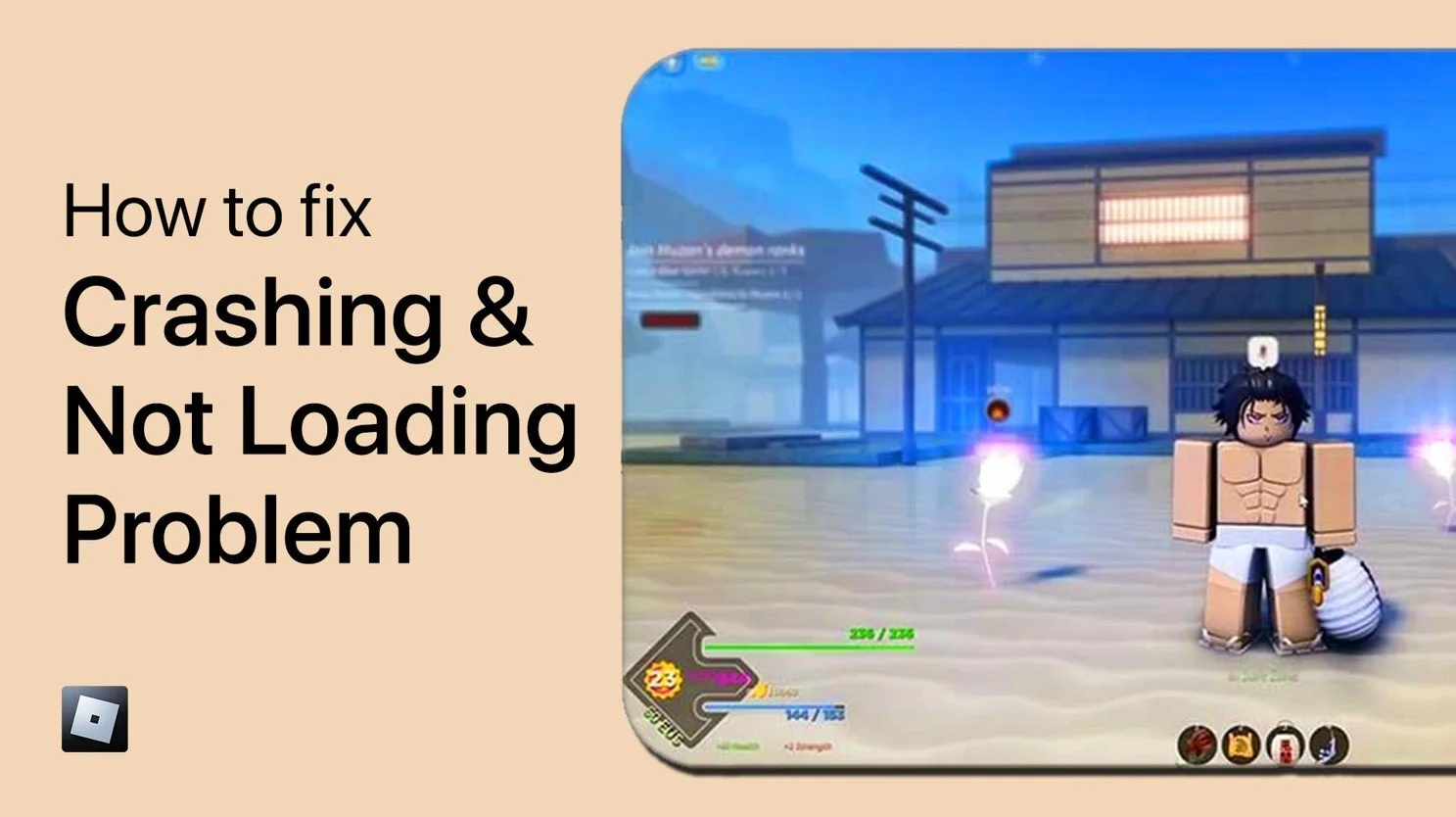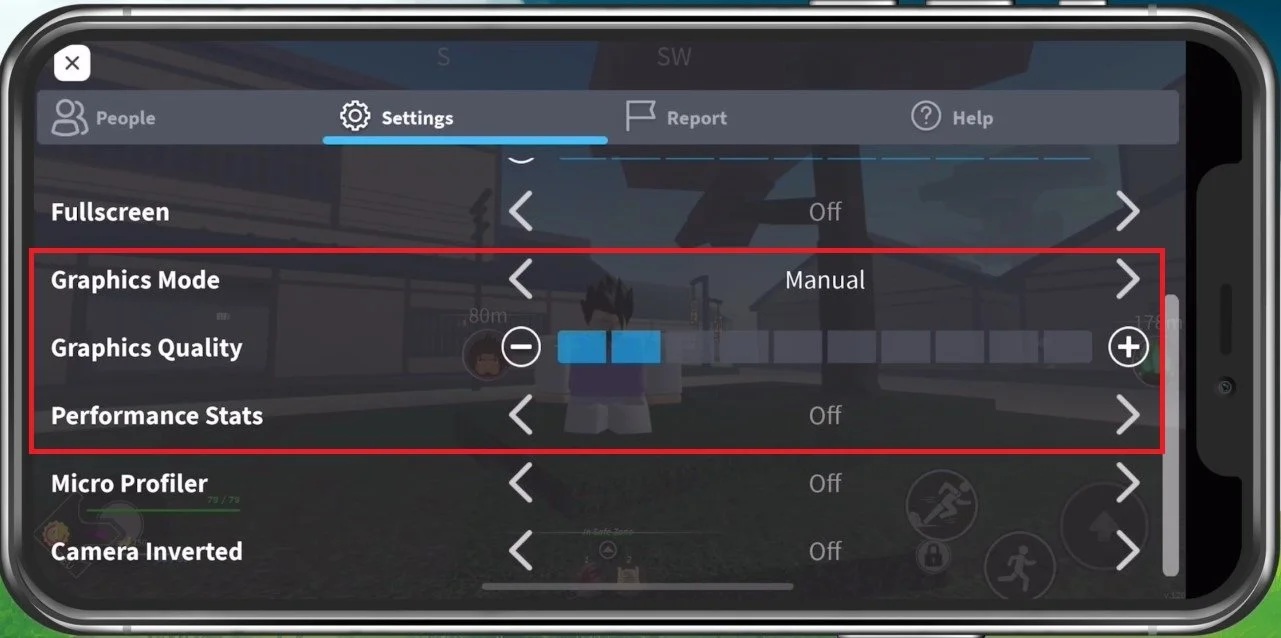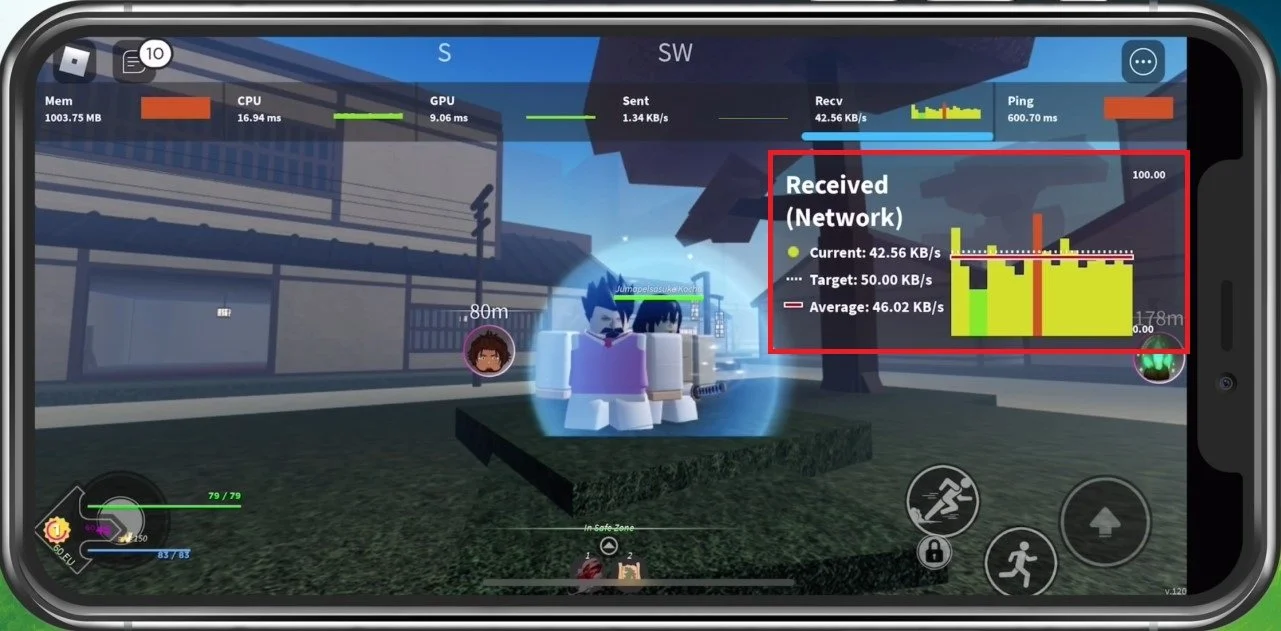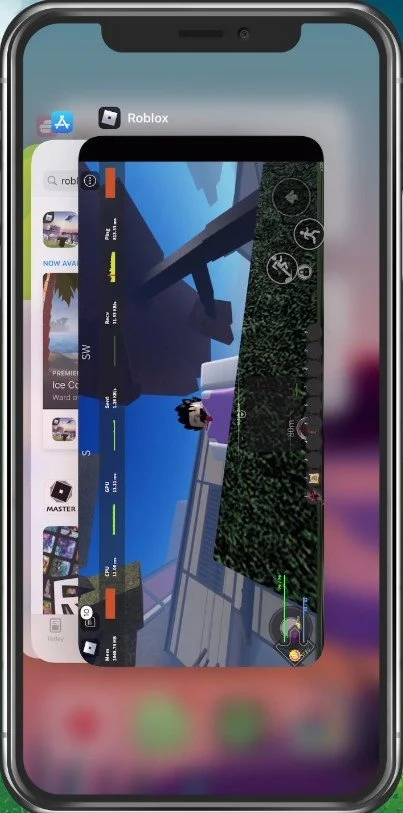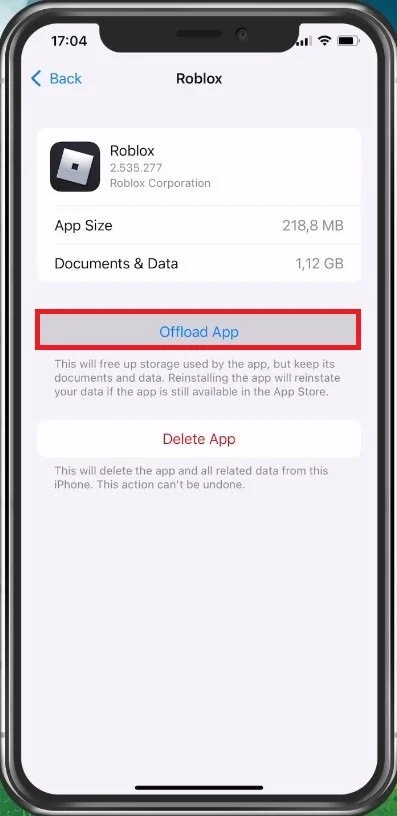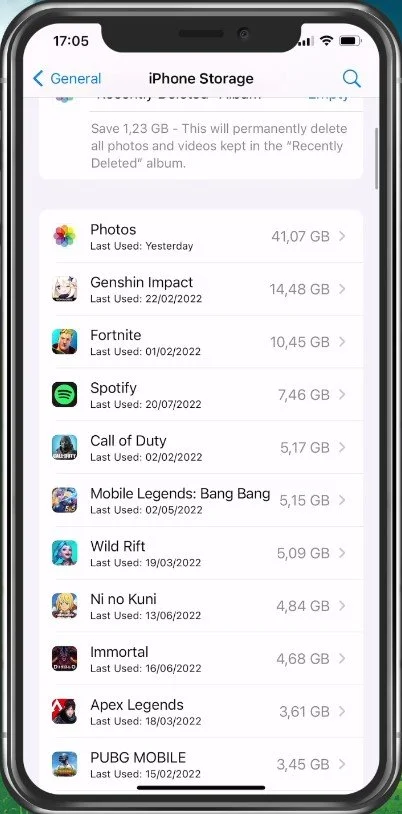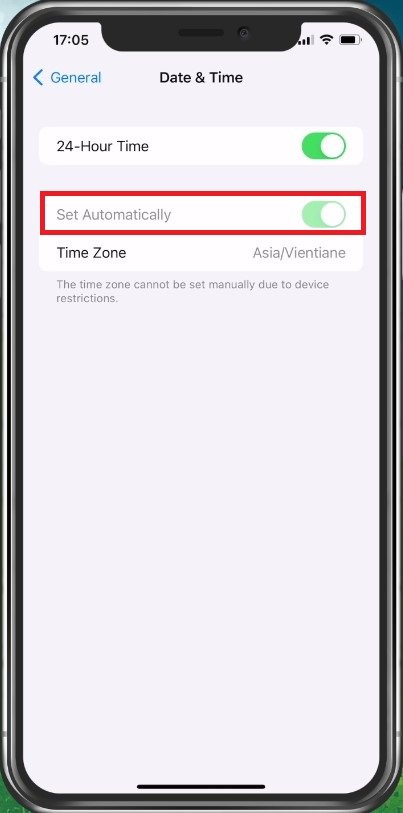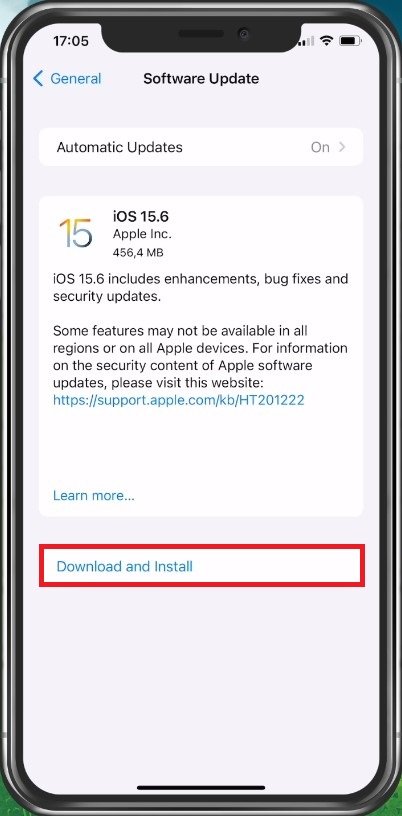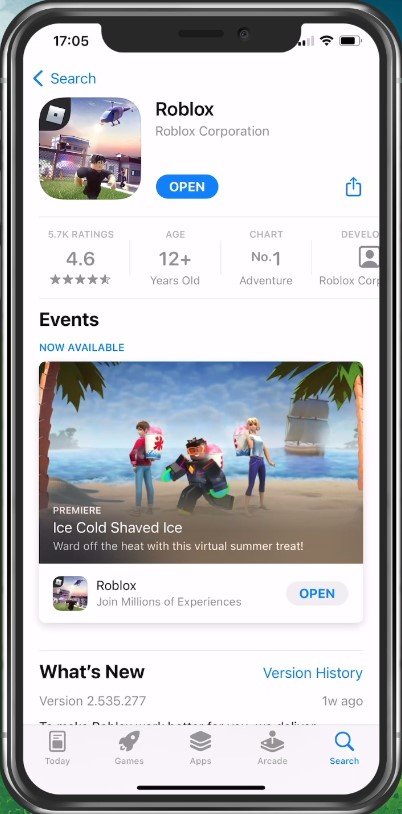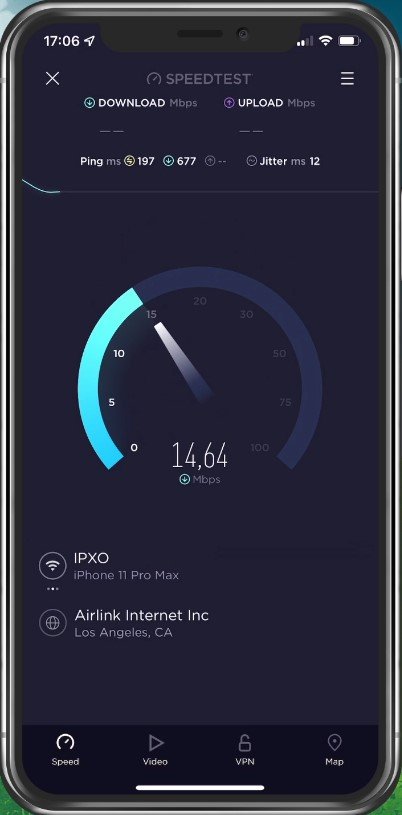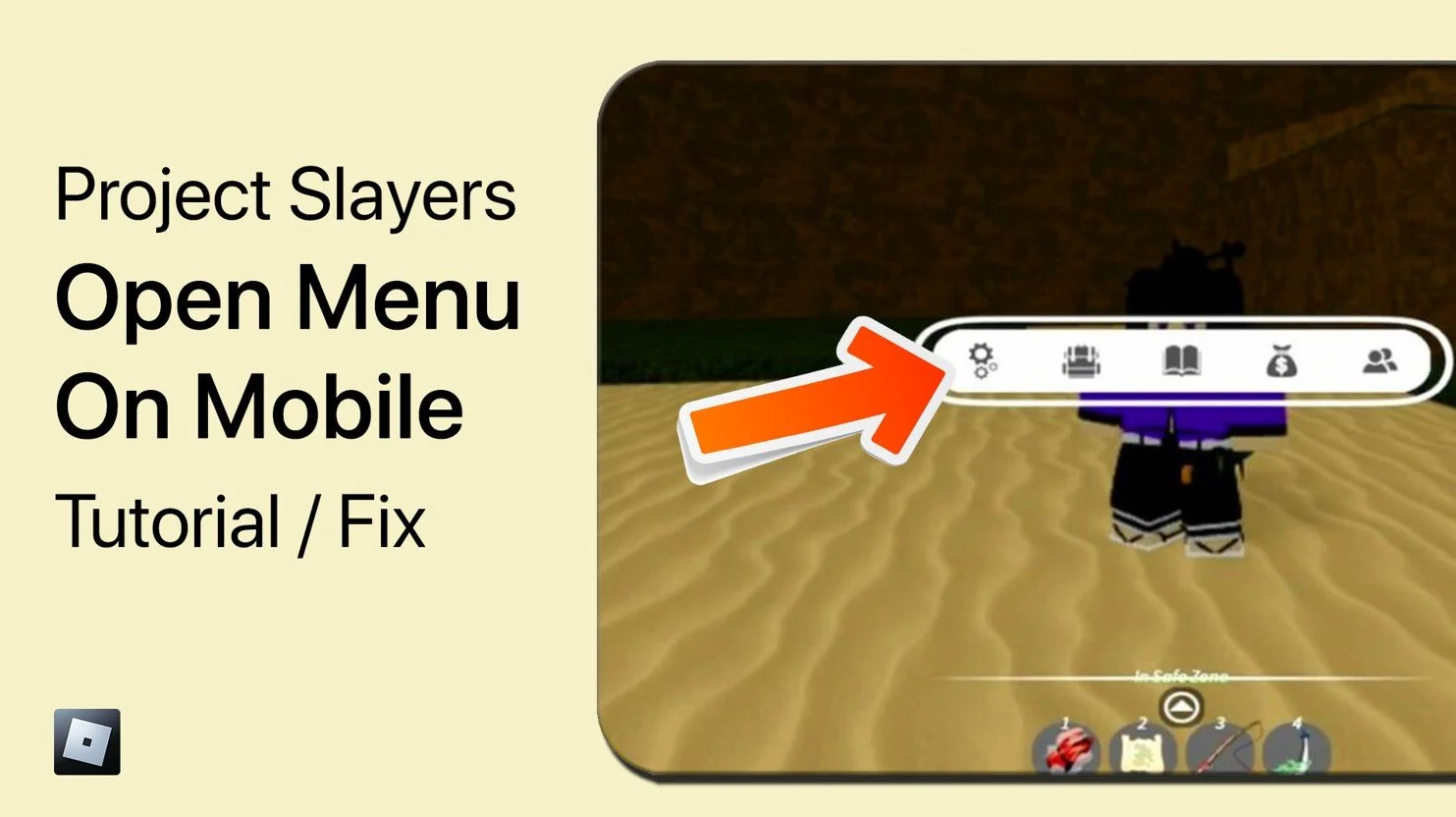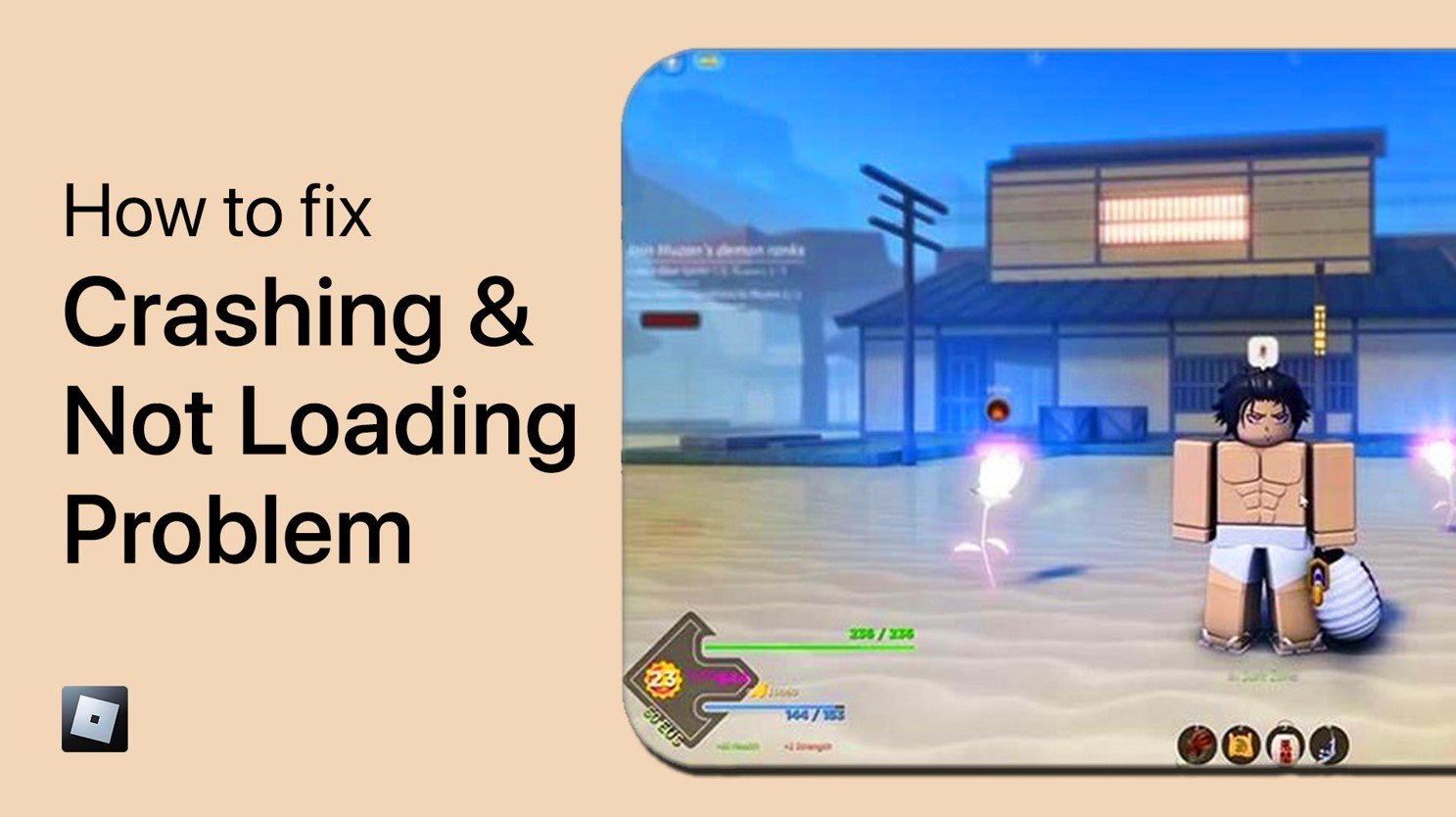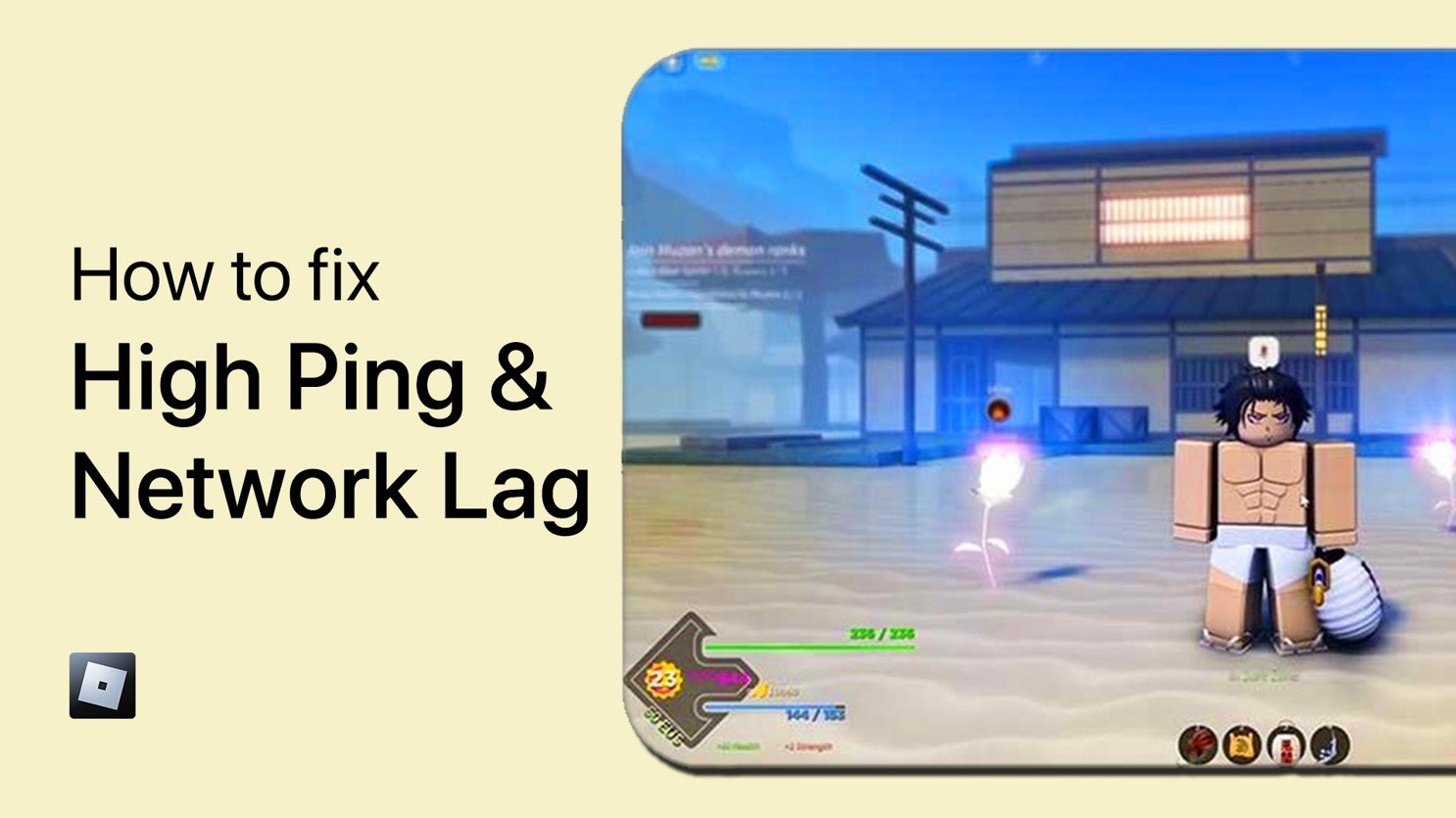Project Slayers Mobile - Fix Crashing & Not Loading Tutorial
Welcome to the world of Project Slayers, the most sought-after Roblox game of the moment. However, with great popularity comes great responsibility and it seems that some players have been encountering a few technical difficulties while trying to play this amazing game. If you're one of those players who have been struggling with crashes and not loading issues, you're in luck because we have the perfect solution for you! In this article, we'll be providing you with a comprehensive tutorial to help you fix these problems once and for all.
Change Graphics Quality Option
If you feel like this problem is caused by low device performance, or after that, the game has been lagging a lot, then I suggest first of all reduce your graphics settings for Roblox. In case you’re unable to launch Project Slayers, then simply join a different game for the time being as your settings will apply to all games you launch from here. Change your Graphics Mode to Manual, in order to change the Graphics Quality setting below.
You should reduce this option to around two or three ticks. This will depend on the performance of your mobile device, and some places in the game or abilities will cause more lag than others, so change this setting accordingly.
Enable Roblox Performance Statistics
You should also enable the Performance Stats setting to see your memory, CPU, GPU and network usage while playing Roblox on your mobile device.
Close Background Apps
You can then proceed to close Roblox and all other applications running on your device. Preventing too many apps from running can already fix loading issues with Project Slayers on your device.
Clear Roblox App Cache
Next, open up your settings application. On iOS devices, scroll down and tap on General. In your Storage settings, look up Roblox. You can then select to Offload App, which will get rid of the app cache. This can fix loading and crash issues when launching Project Slayers within Roblox. Look for the Project Slayers app in your settings on Android devices and clear the application’s cache from here.
You should also make sure that you have enough available storage left. Some mobile games write new data while in-game and they will not load or crash when you don’t have a minimum of storage left on your mobile device.
Set Date & Time Automatically
In case the problem persists, then go back to your General settings and select Date & Time. Here, make sure that your device is setting the time automatically. This can fix sync issues with the Roblox servers.
Device Software Update
You should also make sure that your device is running the latest software update. Under Software Update, make sure to download the latest update, which will require you to restart your device, restarting all processes running on your device.
Roblox App Update
Lastly, make sure that your Roblox application is up to date. Open up your App or Google Play store and look up Roblox. This will show you if the application is up to date or not.
Test Network Connection
If you feel like the issue is related to your network connection, then switch your connection from cellular to WiFi or vice versa and make use of a speed testing site or application such as Speedtest to see if you are using a stable network connection.